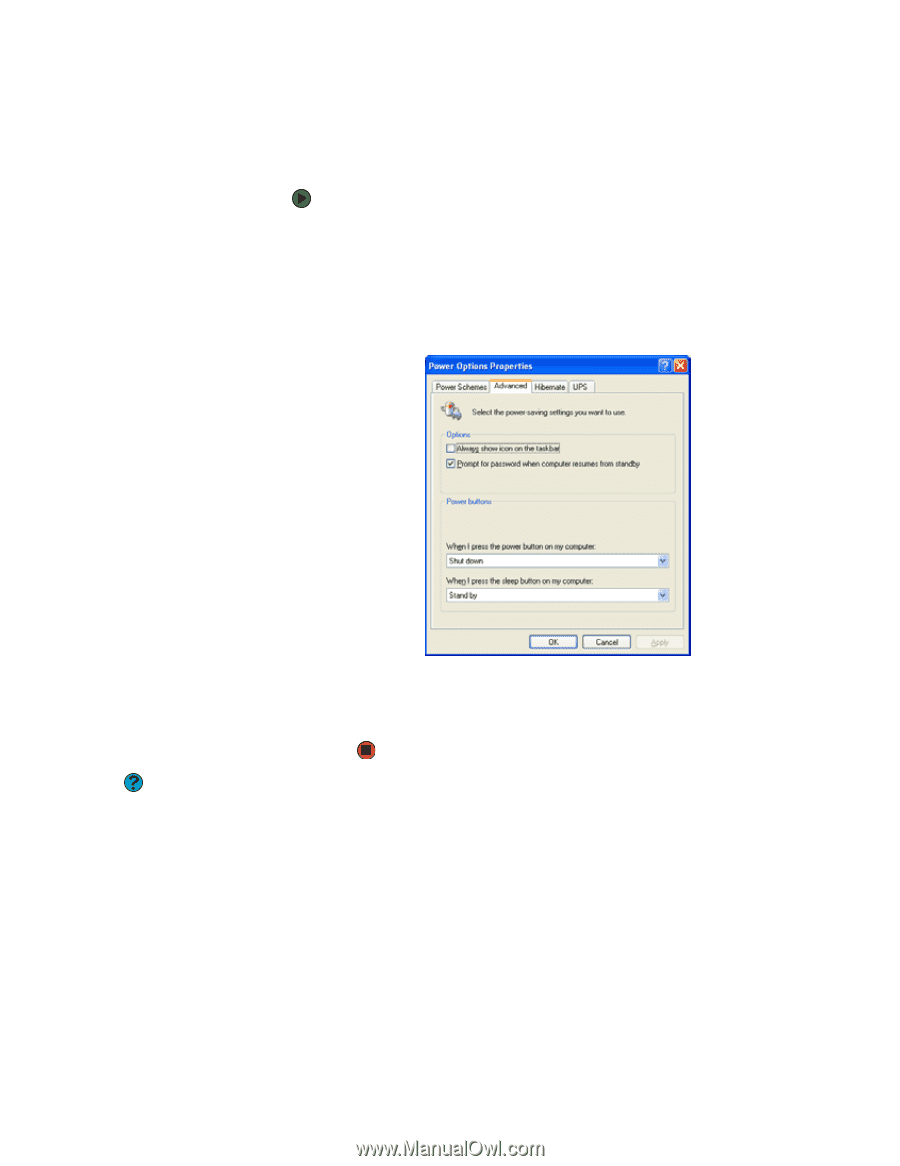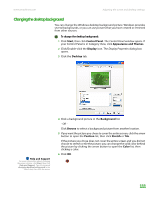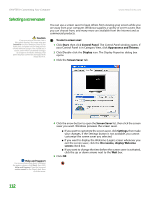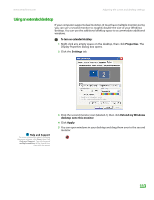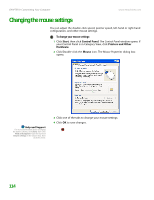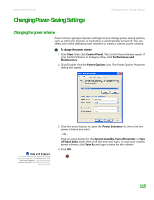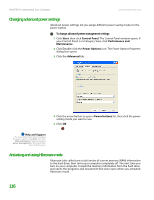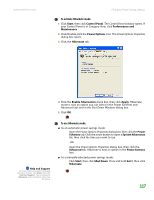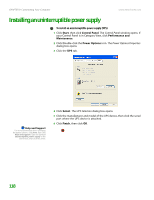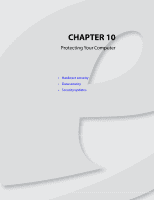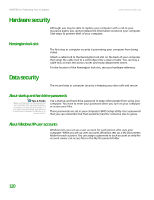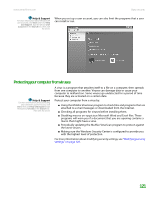eMachines T6528 NG3 Hardware Reference - Page 123
Changing advanced power settings, Activating and using Hibernate mode - ram
 |
View all eMachines T6528 manuals
Add to My Manuals
Save this manual to your list of manuals |
Page 123 highlights
CHAPTER 9: Customizing Your Computer www.emachines.com Changing advanced power settings Advanced power settings let you assign different power saving modes to the power button. To change advanced power management settings: 1 Click Start, then click Control Panel. The Control Panel window opens. If your Control Panel is in Category View, click Performance and Maintenance. 2 Click/Double-click the Power Options icon. The Power Options Properties dialog box opens. 3 Click the Advanced tab. 4 Click the arrow button to open a Power buttons list, then click the power setting mode you want to use. 5 Click OK. Help and Support For more information about changing the power scheme, click Start, then click Help and Support. Type the keyword power management in the Search box, then click the arrow. Activating and using Hibernate mode Hibernate (also called save to disk) writes all current memory (RAM) information to the hard drive, then turns your computer completely off. The next time you turn on your computer, it reads the memory information from the hard drive and opens the programs and documents that were open when you activated Hibernate mode. 116