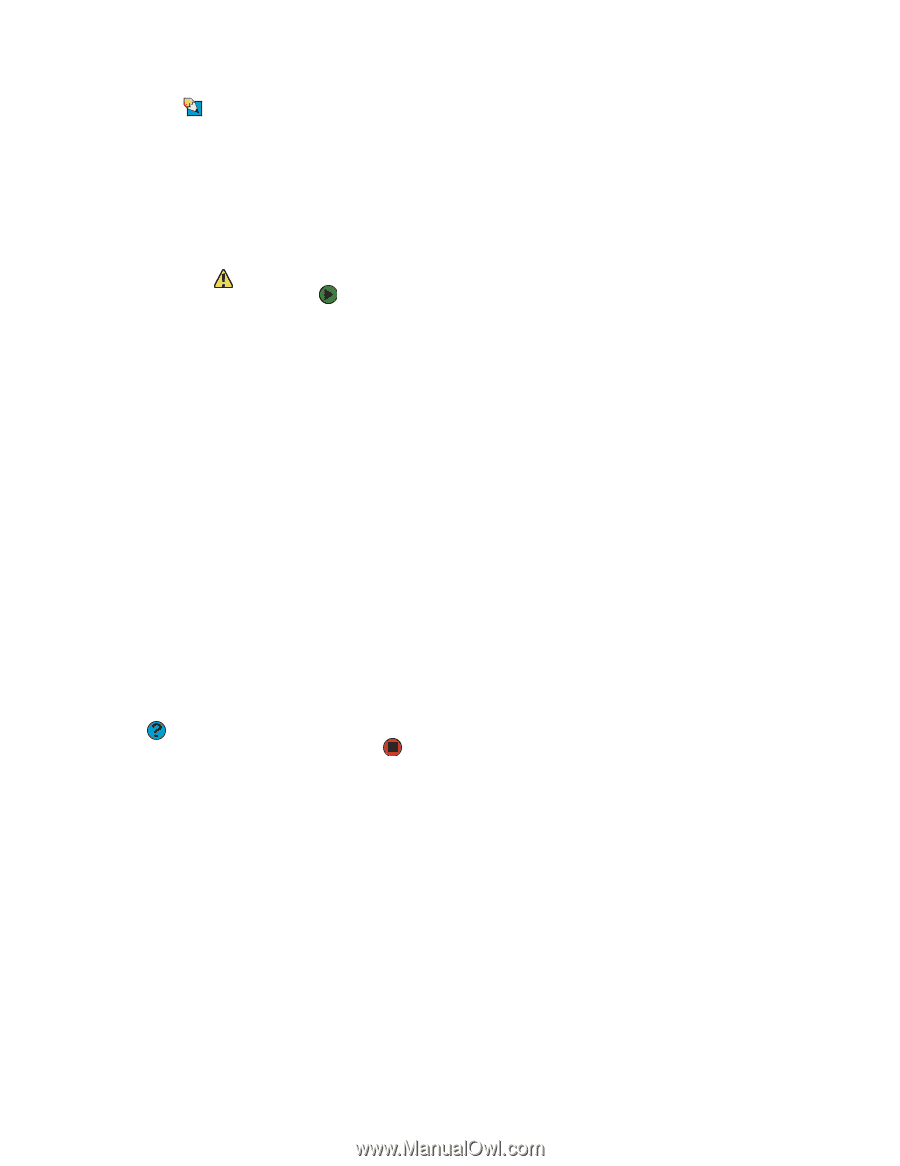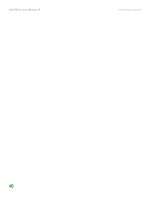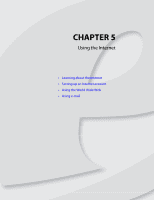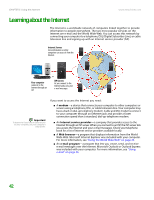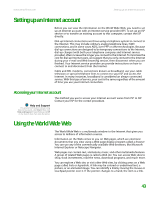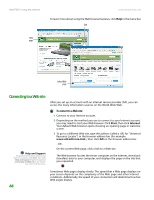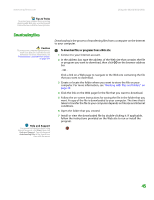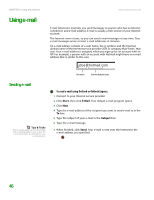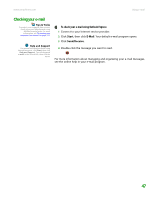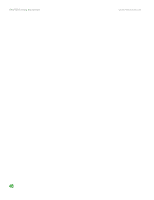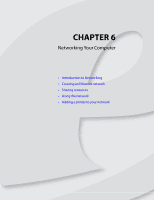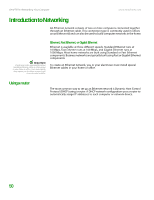eMachines T6528 NG3 Hardware Reference - Page 52
Downloading files, To download files or programs from a Web site
 |
View all eMachines T6528 manuals
Add to My Manuals
Save this manual to your list of manuals |
Page 52 highlights
www.emachines.com Using the World Wide Web Tips & Tricks To protect your children from accessing objectionable Web sites, use the Parental Control feature in McAfee SecurityCenter. Downloading files Caution To protect your computer against viruses, make sure that you scan the files you download. For more information, see "Protecting your computer from viruses" on page 121. Help and Support For general information about using Internet accounts, click Start, then click Help and Support. Type the keyword downloading files in the Search box, then click the arrow. Downloading is the process of transferring files from a computer on the Internet to your computer. To download files or programs from a Web site: 1 Connect to your Internet account. 2 In the address bar, type the address of the Web site that contains the file or program you want to download, then click GO on the browser address bar. - OR - Click a link on a Web page to navigate to the Web site containing the file that you want to download. 3 Create or locate the folder where you want to store the file on your computer. For more information, see "Working with files and folders" on page 29. 4 Click the link on the Web page for the file that you want to download. 5 Follow the on-screen instructions for saving the file in the folder that you want. A copy of the file is downloaded to your computer. The time that it takes to transfer the file to your computer depends on file size and Internet conditions. 6 Open the folder that you created. 7 Install or view the downloaded file by double-clicking it. If applicable, follow the instructions provided on the Web site to run or install the program. 45