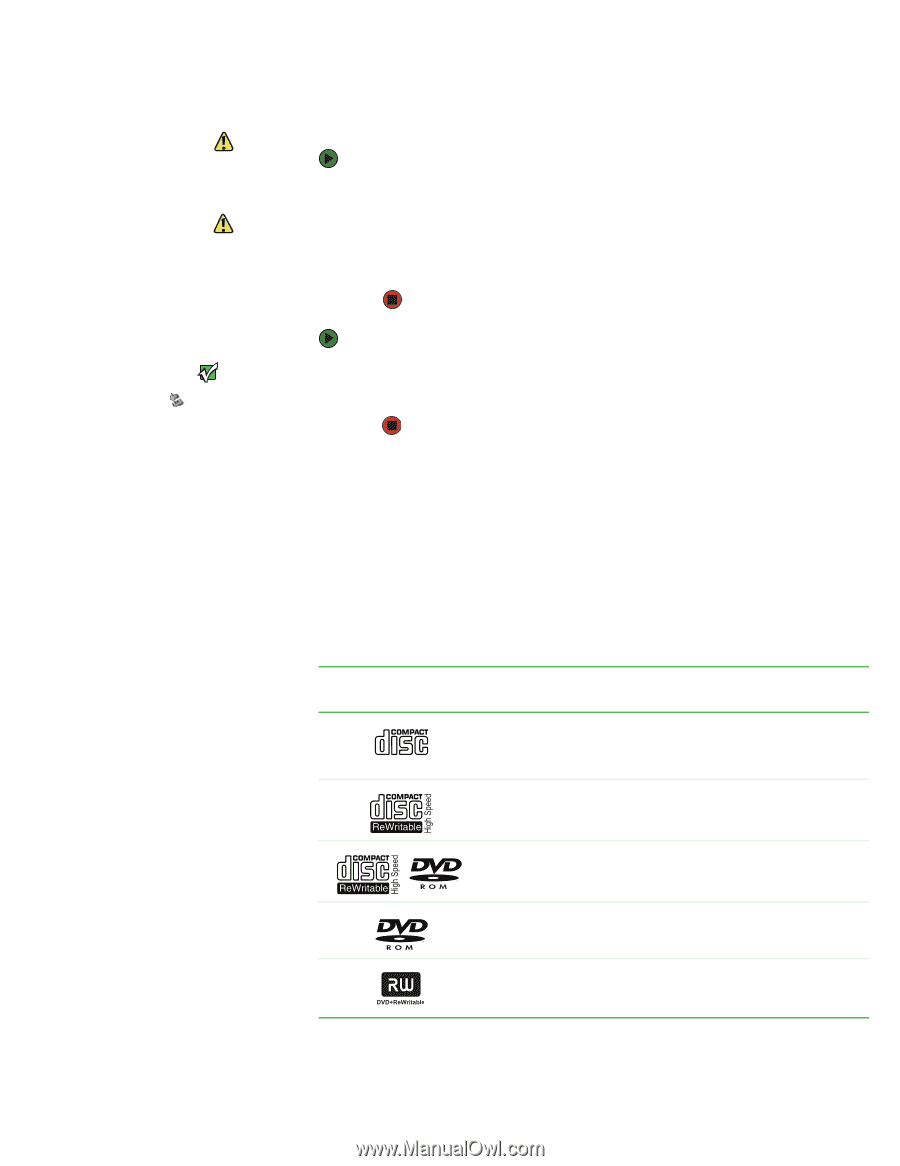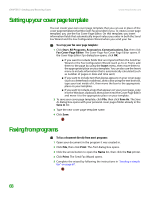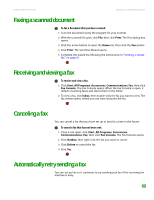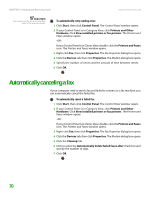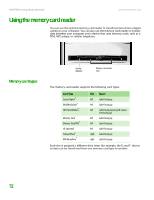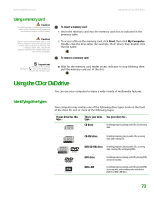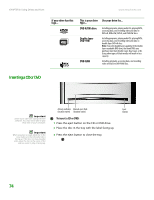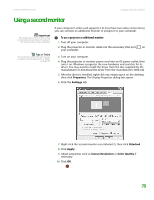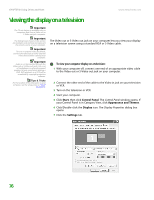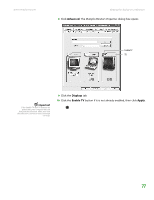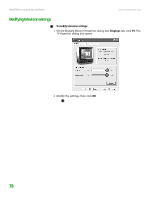eMachines T6528 NG3 Hardware Reference - Page 80
Using a memory card, Using the CD or DVD drive, Identifying drive types - emachine video card
 |
View all eMachines T6528 manuals
Add to My Manuals
Save this manual to your list of manuals |
Page 80 highlights
www.emachines.com Using a memory card Caution To avoid memory card damage or errors while using a memory card, insert only one memory card in a slot at a time. Caution Do not remove the memory card or turn off the computer while the memory card reader access indicator is blinking. You could lose data. Also, remove the memory card from the reader before you turn off the computer. Important Do not use the remove hardware icon in the taskbar to remove the memory card. Using the CD or DVD drive To insert a memory card: 1 Insert the memory card into the memory card slot as indicated in the previous table. 2 To access a file on the memory card, click Start, then click My Computer. Double-click the drive letter (for example, the E: drive), then double-click the file name. To remove a memory card: ■ Wait for the memory card reader access indicator to stop blinking, then pull the memory card out of the slot. Using the CD or DVD drive You can use your computer to enjoy a wide variety of multimedia features. Identifying drive types Your computer may contain one of the following drive types. Look on the front of the drive for one or more of the following logos: If your drive has this logo... This is your drive type... CD drive Use your drive for... Installing programs, playing audio CDs, and accessing data. CD-RW drive Installing programs, playing audio CDs, accessing data, and creating CDs. DVD/CD-RW drive Installing programs, playing audio CDs, accessing data, creating CDs, and playing DVDs. DVD drive DVD+RW Installing programs, playing audio CDs, playing DVDs, and accessing data. Installing programs, playing audio CDs, playing DVDs, accessing data, and recording video and data to DVD+R or DVD+RW discs. 73