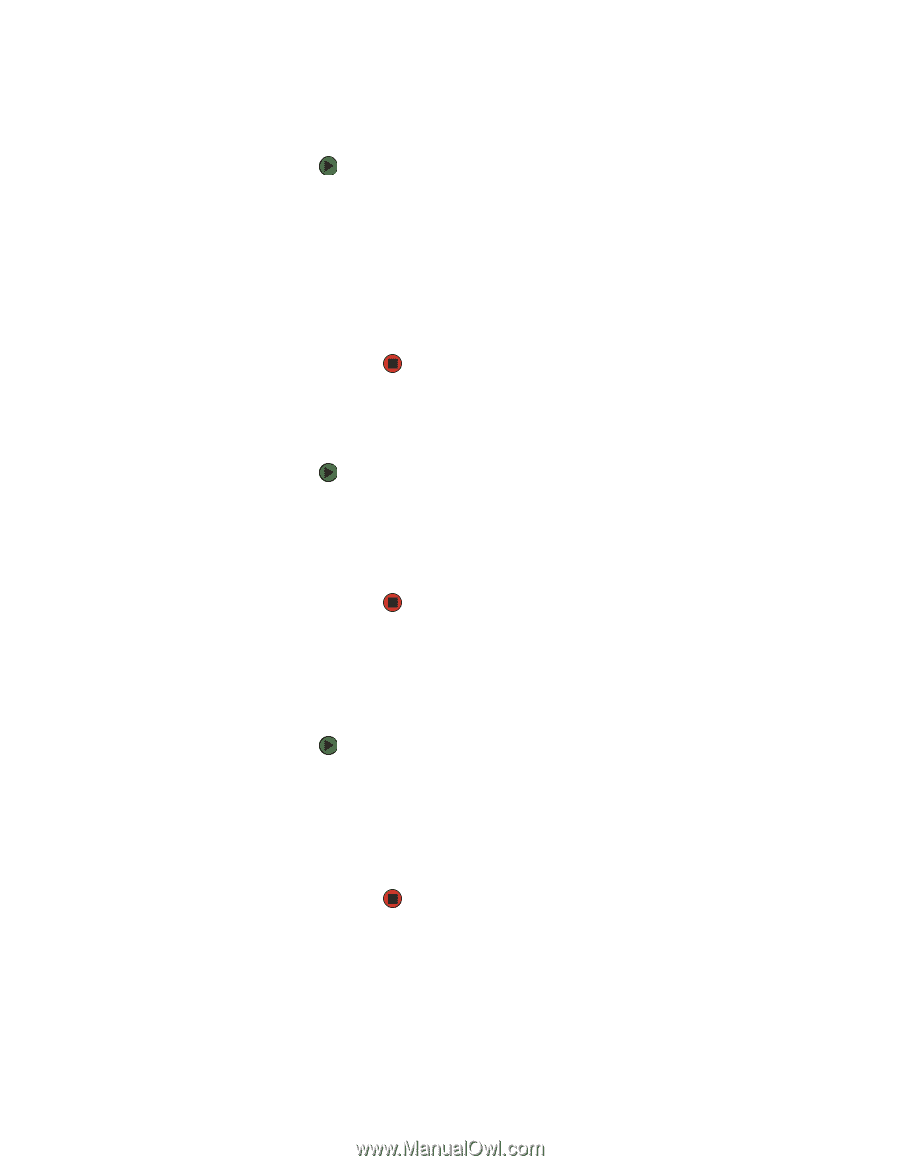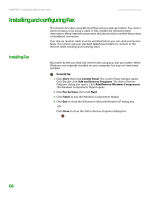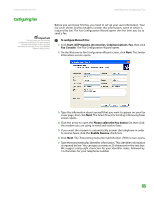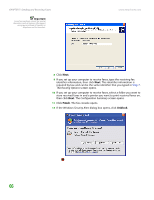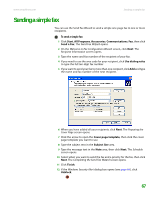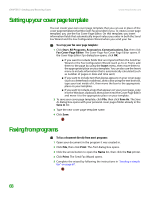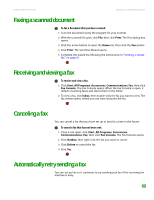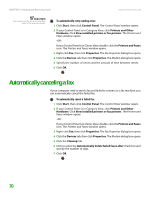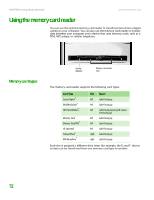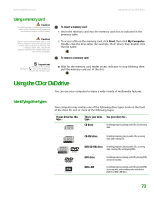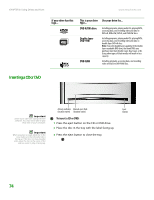eMachines T6528 NG3 Hardware Reference - Page 76
Faxing a scanned document, Receiving and viewing a fax, Canceling a fax, Automatically retry sending
 |
View all eMachines T6528 manuals
Add to My Manuals
Save this manual to your list of manuals |
Page 76 highlights
www.emachines.com Faxing a scanned document Faxing a scanned document To fax a document that you have scanned: 1 Scan the document using the program for your scanner. 2 With the scanned file open, click File, then click Print. The Print dialog box opens. 3 Click the arrow button to open the Name list, then click the Fax printer. 4 Click Print. The Send Fax Wizard opens. 5 Complete the wizard by following the instructions in "Sending a simple fax" on page 67. Receiving and viewing a fax To receive and view a fax: 1 Click Start, All Programs, Accessories, Communications, Fax, then click Fax Console. The Fax Console opens. When the Fax Console is open, it detects incoming faxes and stores them in the Inbox. 2 To view a fax, click Inbox, then double-click the fax you want to view. The fax viewer opens, where you can view and print the fax. Canceling a fax You can cancel a fax that you have set up to send at a time in the future. To cancel a fax that has not been sent: 1 If Fax is not open, click Start, All Programs, Accessories, Communications, Fax, then click Fax Console. The Fax Console opens. 2 Click Outbox, then right-click the fax you want to cancel. 3 Click Delete to cancel the fax. 4 Click Yes. Automatically retry sending a fax You can set up Fax so it continues to try sending your fax if the receiving fax machine is busy. 69