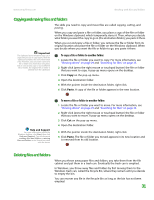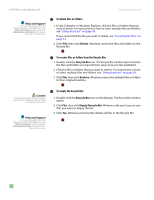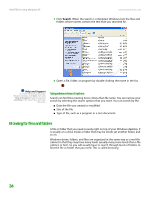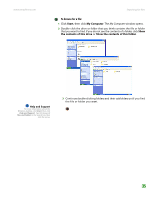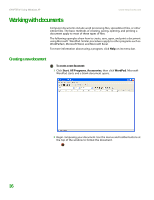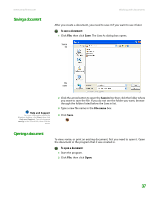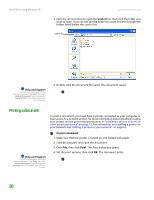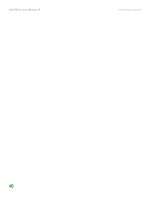eMachines T6528 NG3 Hardware Reference - Page 42
To browse for a file, Start, My Computer, the contents of this drive, Show the contents of this folder
 |
View all eMachines T6528 manuals
Add to My Manuals
Save this manual to your list of manuals |
Page 42 highlights
www.emachines.com Searching for files To browse for a file: 1 Click Start, then click My Computer. The My Computer window opens. 2 Double-click the drive or folder that you think contains the file or folder that you want to find. If you do not see the contents of a folder, click Show the contents of this drive or Show the contents of this folder. Help and Support For more information about the Windows desktop, click Start, then click Help and Support. Type the keyword files and folders in the Search box, then click the arrow. 3 Continue double-clicking folders and their subfolders until you find the file or folder you want. 35
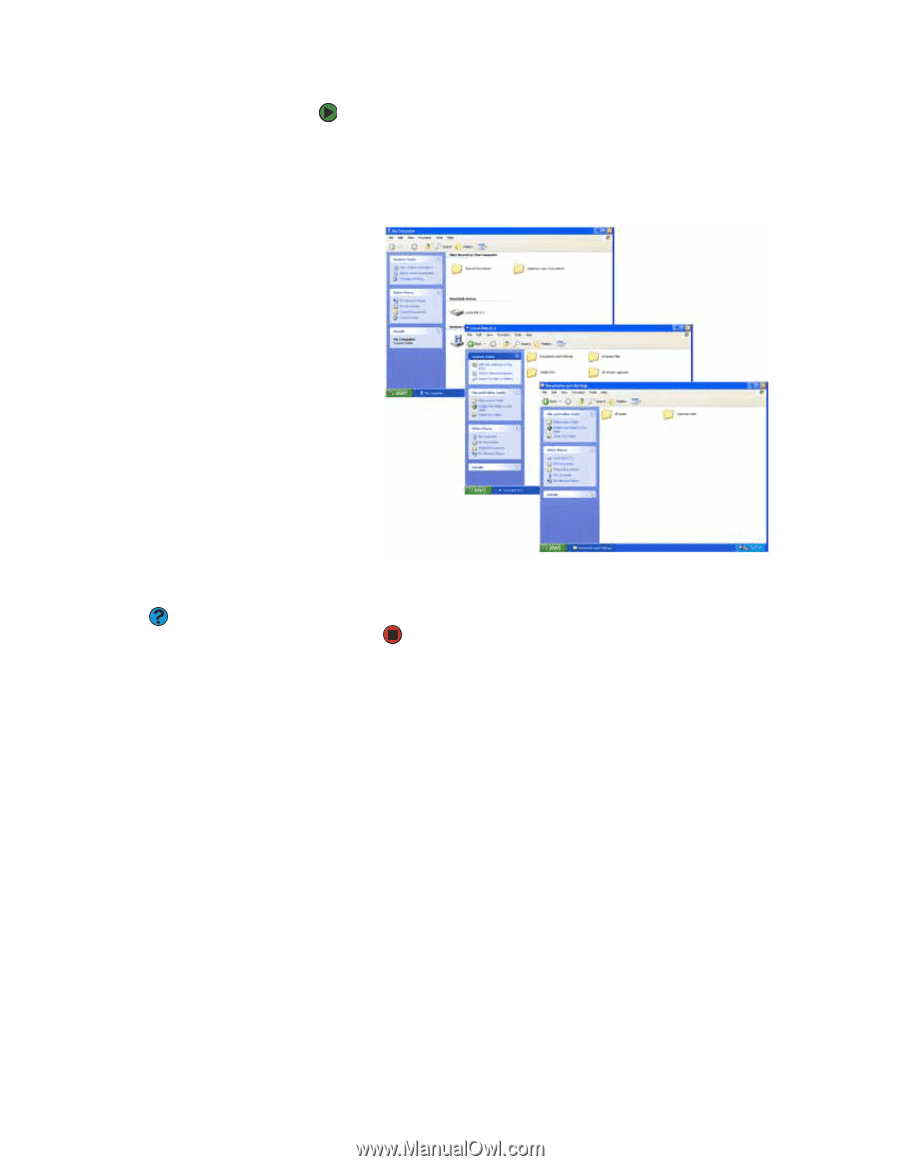
Searching for files
www.emachines.com
35
To browse for a file:
1
Click
Start
, then click
My Computer
. The
My Computer
window opens.
2
Double-click the drive or folder that you think contains the file or folder
that you want to find. If you do not see the contents of a folder, click
Show
the contents of this drive
or
Show the contents of this folder
.
3
Continue double-clicking folders and their subfolders until you find
the file or folder you want.
Help and Support
For more information about the
Windows desktop, click
Start
, then click
Help and Support
. Type the keyword
files and folders
in the Search box, then
click the arrow.