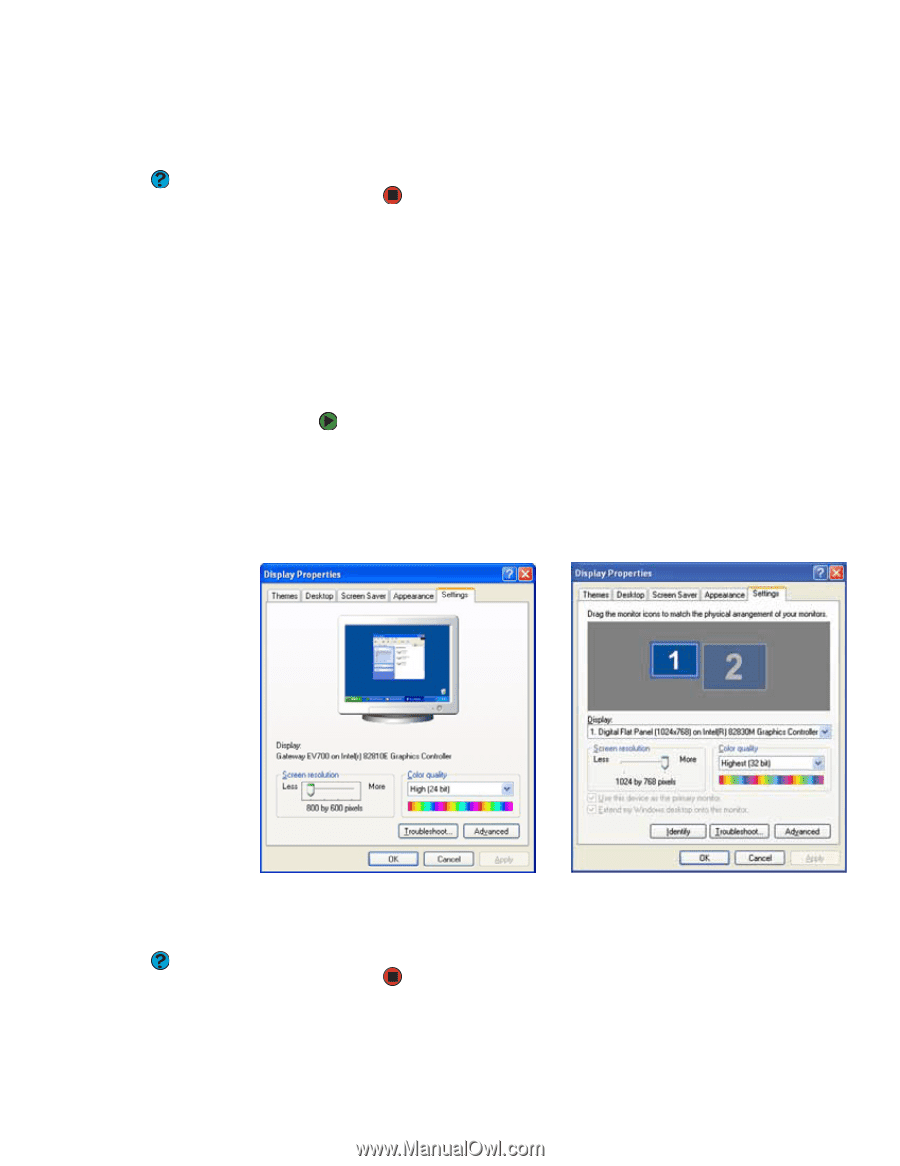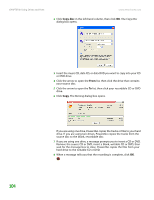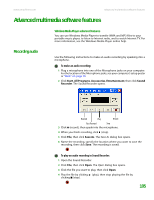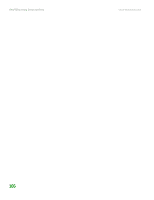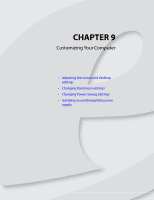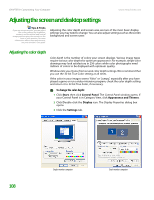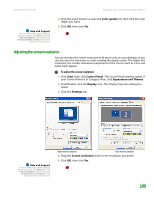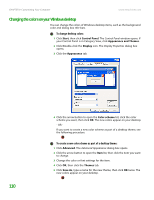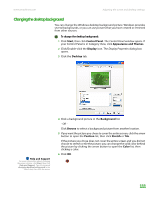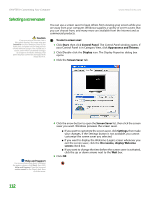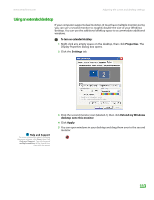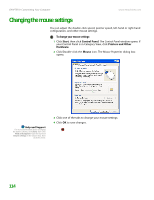eMachines T6528 NG3 Hardware Reference - Page 116
Adjusting the screen resolution
 |
View all eMachines T6528 manuals
Add to My Manuals
Save this manual to your list of manuals |
Page 116 highlights
www.emachines.com Help and Support For more information about changing the power scheme, click Start, then click Help and Support. Type the keyword changing display settings in the Search box, then click the arrow. Adjusting the screen and desktop settings 4 Click the arrow button to open the Color quality list, then click the color depth you want. 5 Click OK, then click Yes. Adjusting the screen resolution You can increase the screen resolution to fit more icons on your desktop, or you can decrease the resolution to make reading the display easier. The higher the resolution, the smaller individual components of the screen (such as icons and menu bars) appear. To adjust the screen resolution: 1 Click Start, then click Control Panel. The Control Panel window opens. If your Control Panel is in Category View, click Appearance and Themes. 2 Click/Double-click the Display icon. The Display Properties dialog box opens. 3 Click the Settings tab. Help and Support For more information about changing the power scheme, click Start, then click Help and Support. Type the keyword changing screen resolution in the Search box, then click the arrow. Single-monitor computer Dual-monitor computer 4 Drag the Screen resolution slider to the resolution you prefer. 5 Click OK, then click Yes. 109