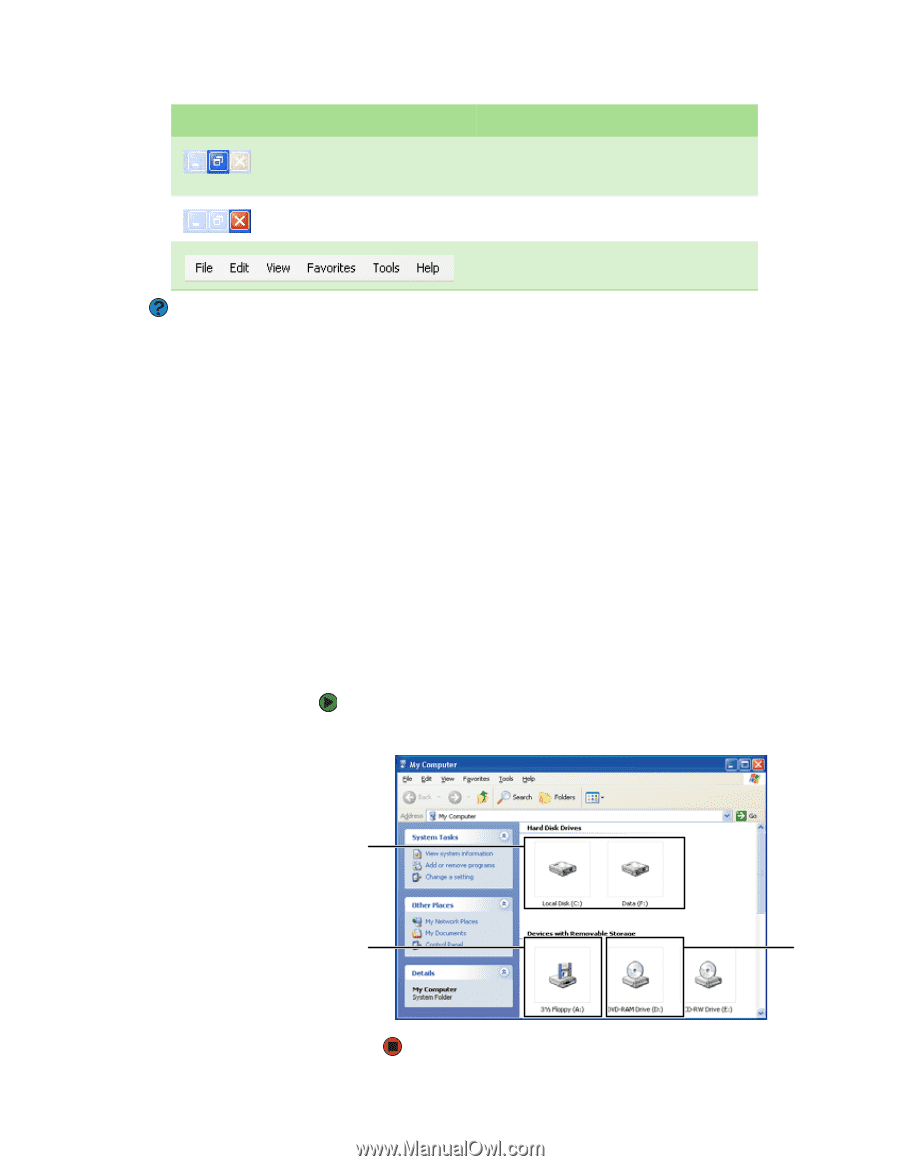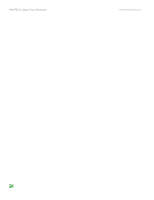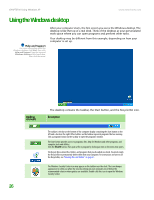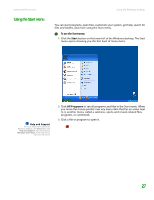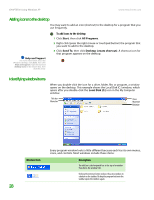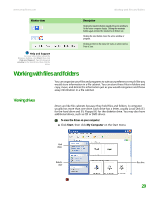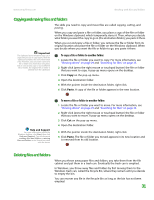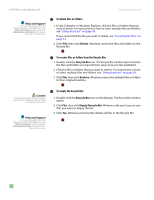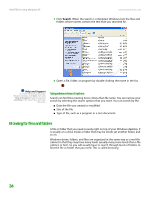eMachines T6528 NG3 Hardware Reference - Page 36
Working with files and folders, Viewing drives - hard drive
 |
View all eMachines T6528 manuals
Add to My Manuals
Save this manual to your list of manuals |
Page 36 highlights
www.emachines.com Working with files and folders Window item Help and Support For more information about the Windows desktop, click Start, then click Help and Support. Type the keyword window in the Search box, then click the arrow. Description Clicking the maximize button expands the active window to fit the entire computer display. Clicking the maximize button again restores the window to its former size. Clicking the close button closes the active window or program. Clicking an item on the menu bar starts an action such as Print or Save. Working with files and folders You can organize your files and programs to suit your preferences much like you would store information in a file cabinet. You can store these files in folders and copy, move, and delete the information just as you would reorganize and throw away information in a file cabinet. Viewing drives Drives are like file cabinets because they hold files and folders. A computer usually has more than one drive. Each drive has a letter, usually Local Disk (C:) for the hard drive and 3½ Floppy (A:) for the diskette drive. You may also have additional drives, such as CD or DVD drives. To view the drives on your computer: ■ Click Start, then click My Computer on the Start menu. Hard drives Diskette drive Disc drive 29