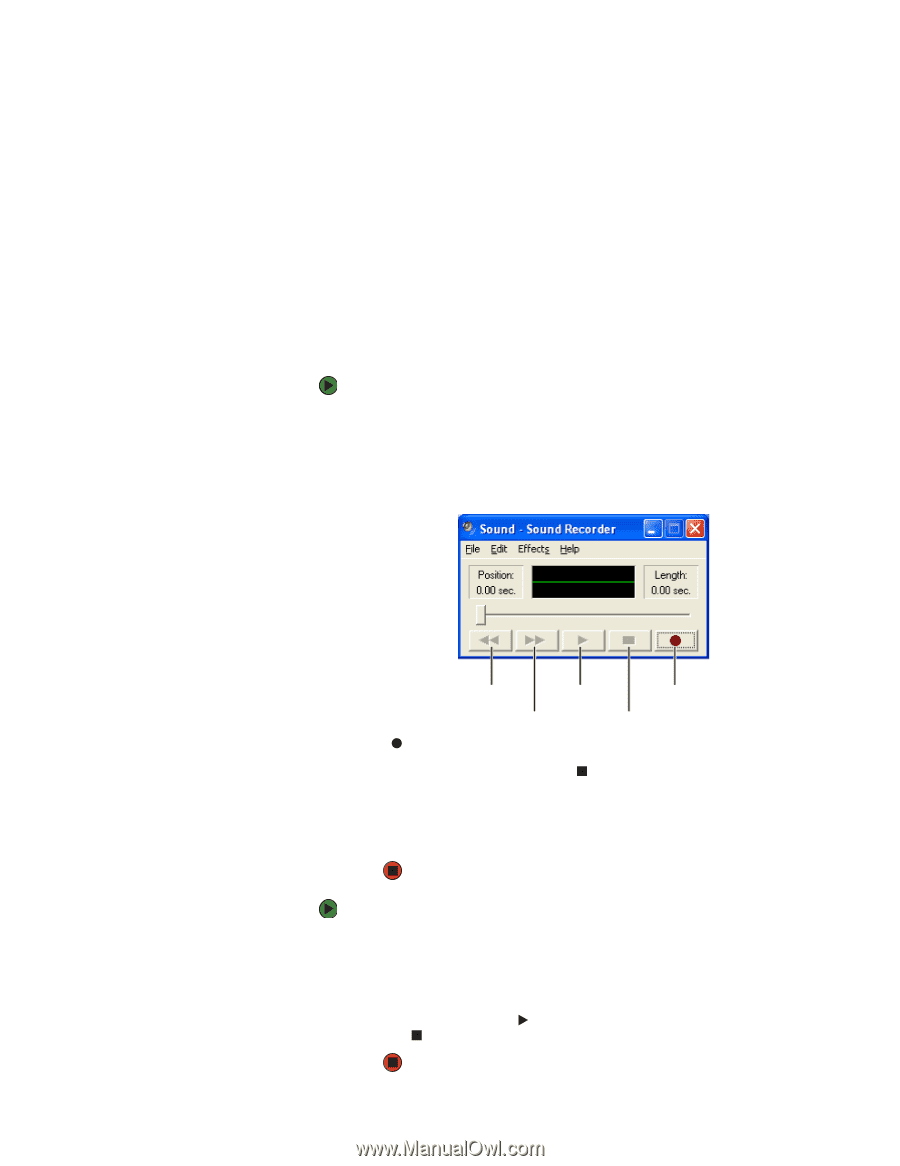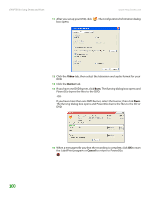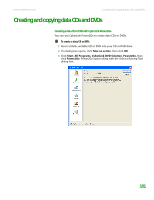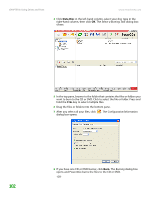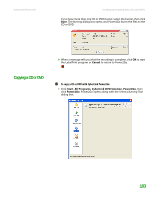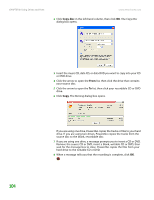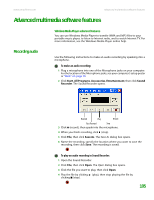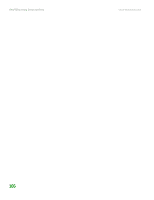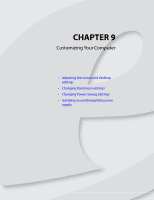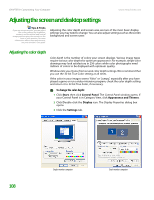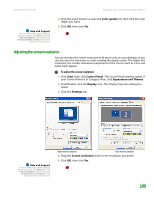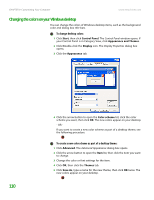eMachines T6528 NG3 Hardware Reference - Page 112
Advanced multimedia software features, Recording audio
 |
View all eMachines T6528 manuals
Add to My Manuals
Save this manual to your list of manuals |
Page 112 highlights
www.emachines.com Advanced multimedia software features Advanced multimedia software features Recording audio Windows Media Player advanced features You can use Windows Media Player to transfer WMA and MP3 files to your portable music player, to listen to Internet radio, and to watch Internet TV. For more information, see the Windows Media Player online help. Use the following instructions to make an audio recording by speaking into a microphone. To make an audio recording: 1 Plug a microphone into one of the Microphone jacks on your computer. For the location of the Microphone jacks, see your computer's setup poster or "Back" on page 10. 2 Click Start, All Programs, Accessories, Entertainment, then click Sound Recorder. The Sound Recorder opens. Rewind Play Record Fast Forward Stop 3 Click (record), then speak into the microphone. 4 When you finish recording, click (stop). 5 Click File, then click Save As. The Save As dialog box opens. 6 Name the recording, specify the location where you want to save the recording, then click Save. The recording is saved. To play an audio recording in Sound Recorder: 1 Open the Sound Recorder. 2 Click File, then click Open. The Open dialog box opens. 3 Click the file you want to play, then click Open. 4 Play the file by clicking (play), then stop playing the file by clicking (stop). 105