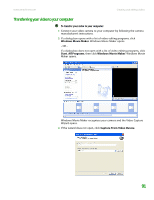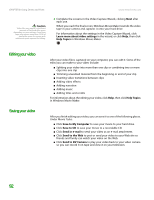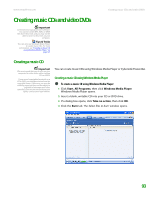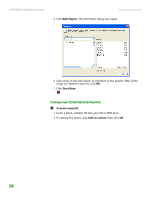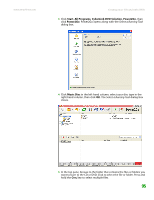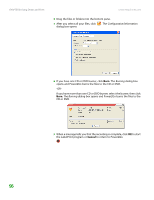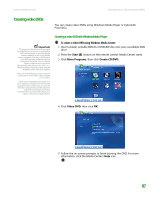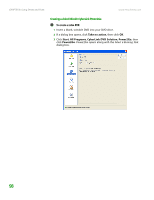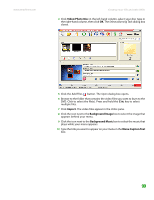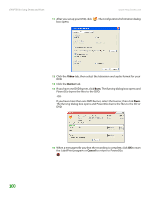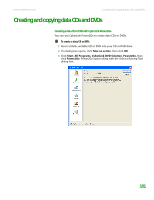eMachines T6528 NG3 Hardware Reference - Page 103
CD or DVD., Configuration/Information, Burning
 |
View all eMachines T6528 manuals
Add to My Manuals
Save this manual to your list of manuals |
Page 103 highlights
CHAPTER 8: Using Drives and Ports www.emachines.com 6 Drag the files or folders into the bottom pane. 7 After you select all your files, click . The Configuration/Information dialog box opens. 8 If you have one CD or DVD burner, click Burn. The Burning dialog box opens and Power2Go burns the files to the CD or DVD. -ORIf you have more than one CD or DVD burner, select the burner, then click Burn. The Burning dialog box opens and Power2Go burns the files to the CD or DVD. 9 When a message tells you that the recording is complete, click OK to start the LabelPrint program or Cancel to return to Power2Go. 96
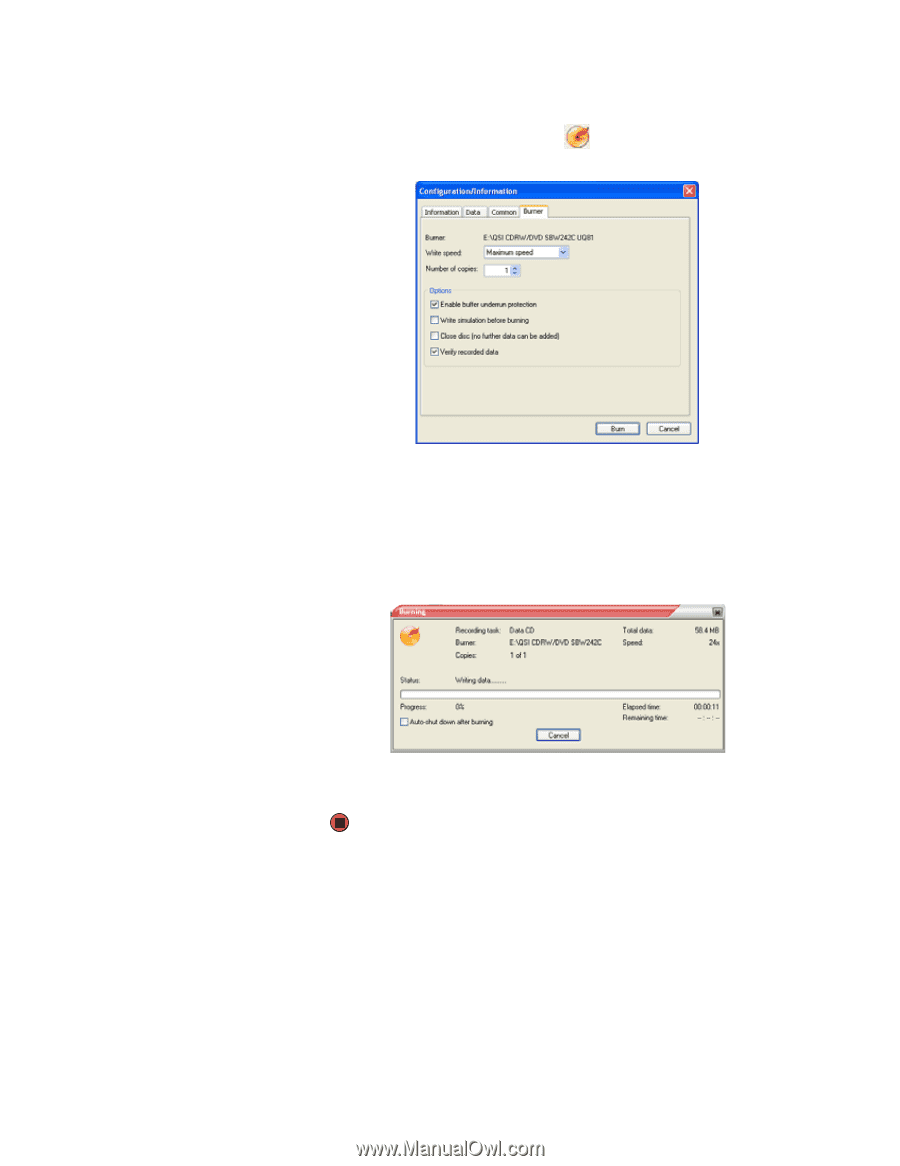
CHAPTER 8: Using Drives and Ports
www.emachines.com
96
6
Drag the files or folders into the bottom pane.
7
After you select all your files, click
. The
Configuration/Information
dialog box opens.
8
If you have one CD or DVD burner, click
Burn
. The
Burning
dialog box
opens and Power2Go burns the files to the CD or DVD.
-OR-
If you have more than one CD or DVD burner, select the burner, then click
Burn
. The
Burning
dialog box opens and Power2Go burns the files to the
CD or DVD.
9
When a message tells you that the recording is complete, click
OK
to start
the LabelPrint program or
Cancel
to return to Power2Go.