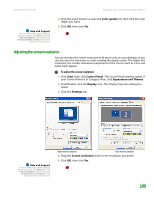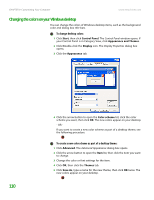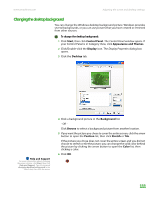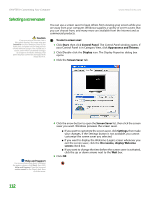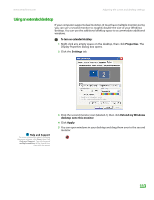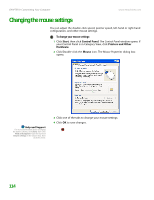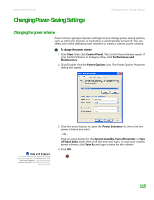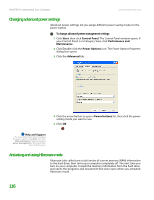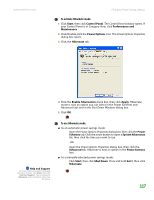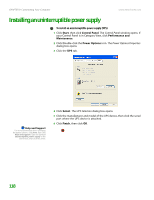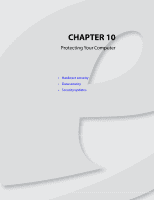eMachines T6528 NG3 Hardware Reference - Page 121
Changing the mouse settings
 |
View all eMachines T6528 manuals
Add to My Manuals
Save this manual to your list of manuals |
Page 121 highlights
CHAPTER 9: Customizing Your Computer www.emachines.com Changing the mouse settings You can adjust the double-click speed, pointer speed, left-hand or right-hand configuration, and other mouse settings. To change your mouse settings: 1 Click Start, then click Control Panel. The Control Panel window opens. If your Control Panel is in Category View, click Printers and Other Hardware. 2 Click/Double-click the Mouse icon. The Mouse Properties dialog box opens. Help and Support For more information about changing the power scheme, click Start, then click Help and Support. Type the keyword mouse settings in the Search box, then click the arrow. 3 Click one of the tabs to change your mouse settings. 4 Click OK to save changes. 114
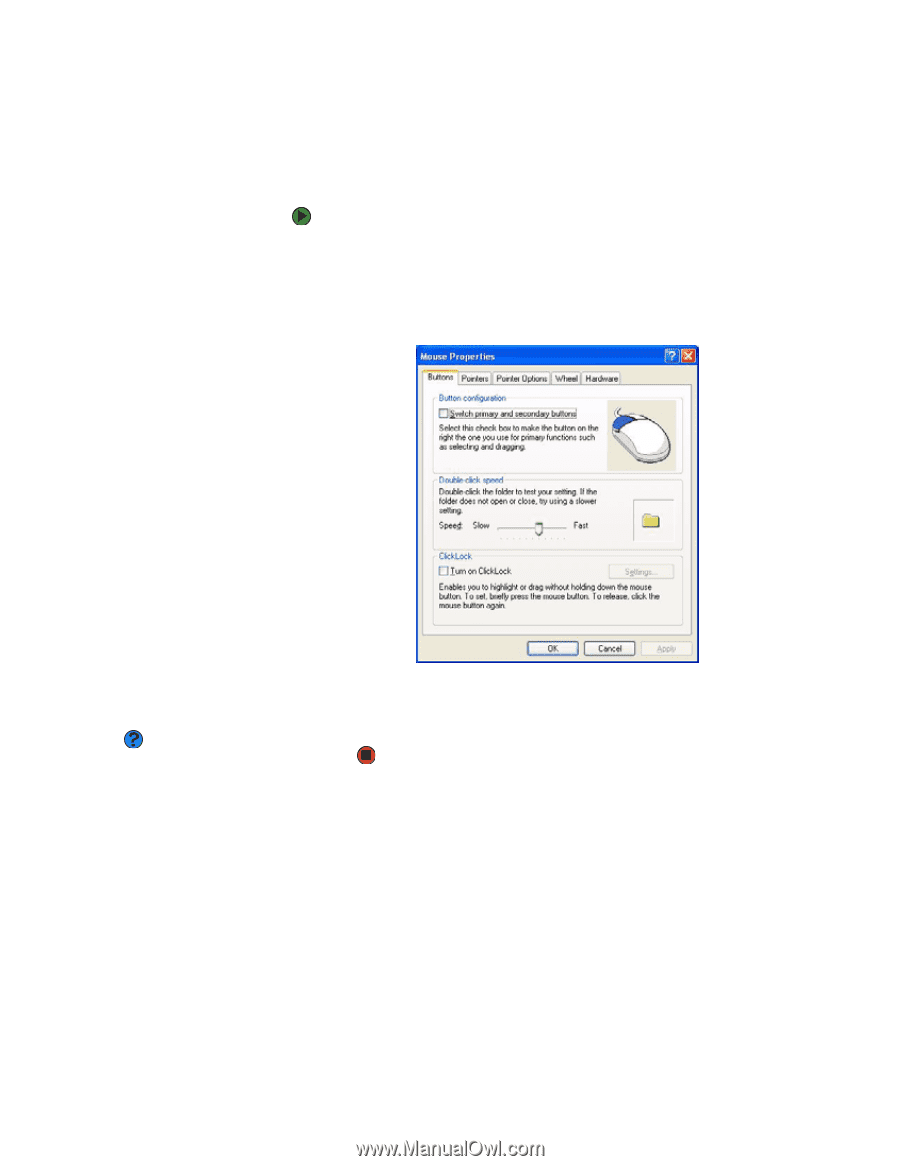
CHAPTER 9: Customizing Your Computer
www.emachines.com
114
Changing the mouse settings
You can adjust the double-click speed, pointer speed, left-hand or right-hand
configuration, and other mouse settings.
To change your mouse settings:
1
Click
Start
, then click
Control Panel
. The
Control Panel
window opens. If
your Control Panel is in Category View, click
Printers and Other
Hardware
.
2
Click/Double-click the
Mouse
icon. The
Mouse Properties
dialog box
opens.
3
Click one of the tabs to change your mouse settings.
4
Click
OK
to save changes.
Help and Support
For more information about changing
the power scheme, click
Start,
then click
Help and Support
. Type the keyword
mouse settings
in the Search box, then
click the arrow.