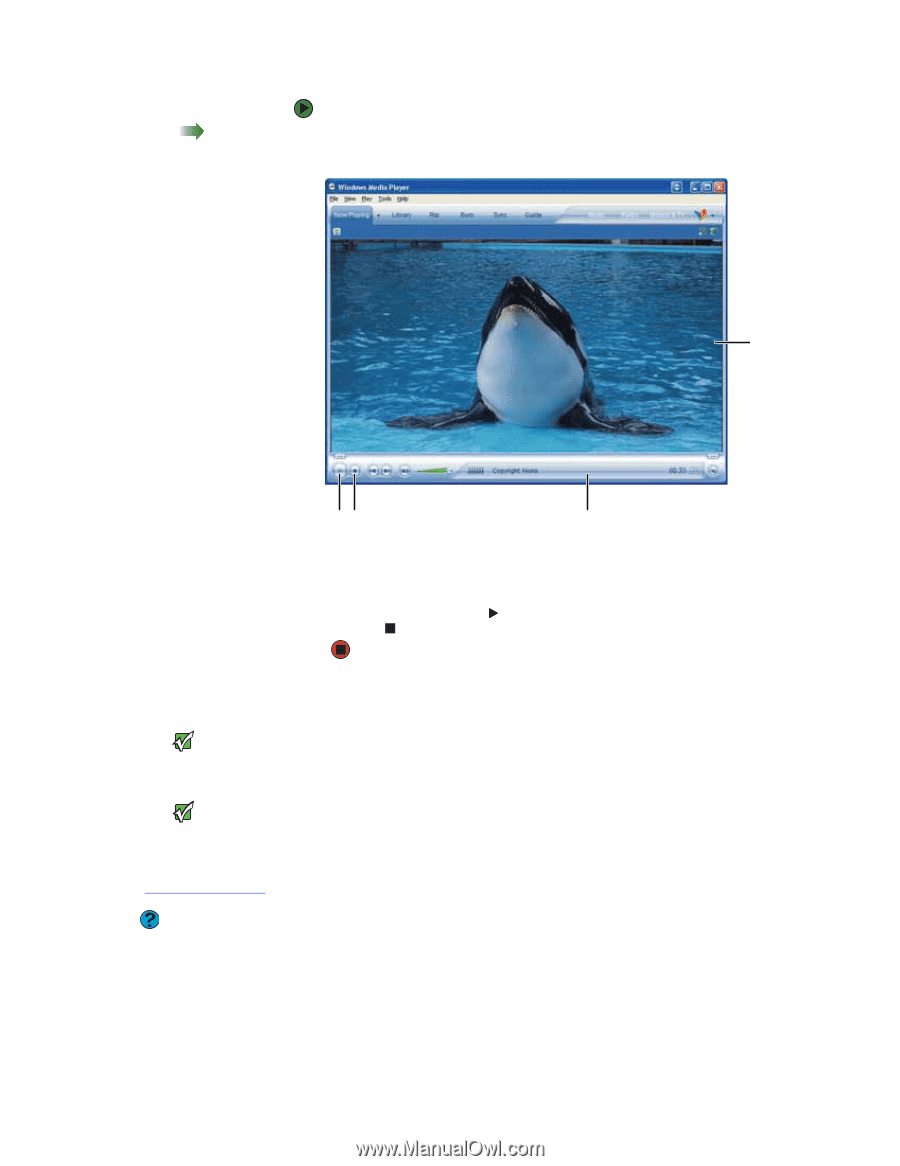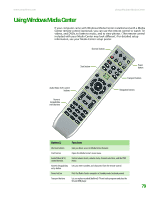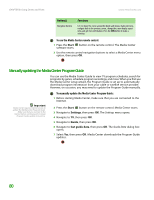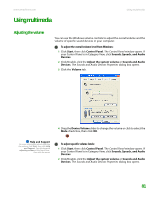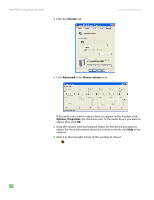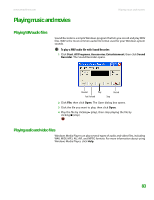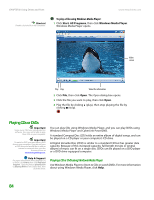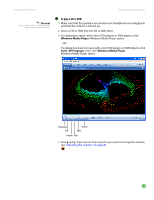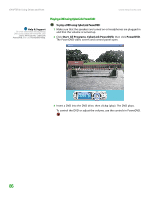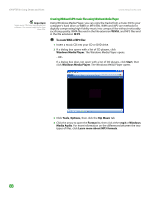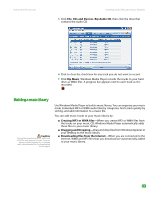eMachines T6528 NG3 Hardware Reference - Page 91
Playing CDs or DVDs, Playing a CD or DVD using Windows Media Player
 |
View all eMachines T6528 manuals
Add to My Manuals
Save this manual to your list of manuals |
Page 91 highlights
CHAPTER 8: Using Drives and Ports Shortcut Double-click the file in My Computer. www.emachines.com To play a file using Windows Media Player: 1 Click Start, All Programs, then click Windows Media Player. Windows Media Player opens. Video screen Play Stop Video file information 2 Click File, then click Open. The Open dialog box opens. 3 Click the file you want to play, then click Open. 4 Play the file by clicking (play), then stop playing the file by clicking (stop). Playing CDs or DVDs Important Some music CDs have copy protection software. You may not be able to play these CDs on your computer. Important To watch a DVD you must have a DVD drive in your computer. If you do not have a DVD drive and would like to add an internal or external drive, visit the Accessory Store at accessories.gateway.com. You can play CDs using Windows Media Player, and you can play DVDs using Windows Media Player and CyberLink PowerDVD. A standard Compact Disc (CD) holds an entire album of digital songs, and can be played on a CD player or your computer's CD drive. A Digital Versatile Disc (DVD) is similar to a standard CD but has greater data capacity. Because of this increased capacity, full-length movies or several albums of music can fit on a single disc. DVDs can be played on a DVD player or a DVD drive-equipped computer. Help & Support For more information about playing CDs or DVDs, click Start, then click Help and Support. Type the phrases playing CDs or playing DVDs in the Search box, then click the arrow. Playing a CD or DVD using Windows Media Player Use Windows Media Player to listen to CDs or watch DVDs. For more information about using Windows Media Player, click Help. 84