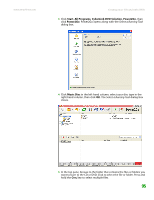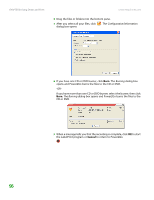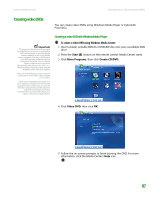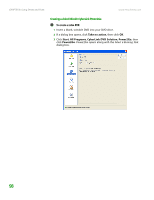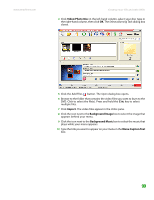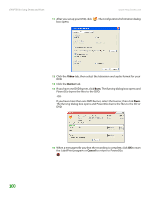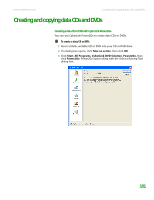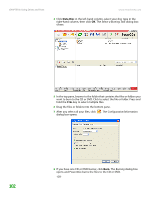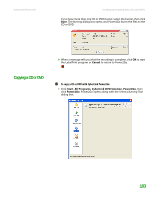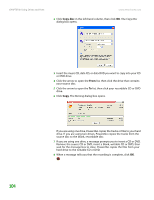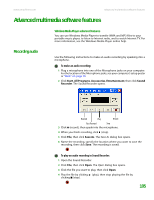eMachines T6528 NG3 Hardware Reference - Page 107
Video, Burner, Cancel
 |
View all eMachines T6528 manuals
Add to My Manuals
Save this manual to your list of manuals |
Page 107 highlights
CHAPTER 8: Using Drives and Ports www.emachines.com 11 After you set up your DVD, click . The Configuration/Information dialog box opens. 12 Click the Video tab, then select the television and audio format for your DVD. 13 Click the Burner tab. 14 If you have one DVD burner, click Burn. The Burning dialog box opens and Power2Go burns the files to the DVD. -OR- If you have more than one DVD burner, select the burner, then click Burn. The Burning dialog box opens and Power2Go burns the files to the CD or DVD. 100 15 When a message tells you that the recording is complete, click OK to start the LabelPrint program or Cancel to return to Power2Go.
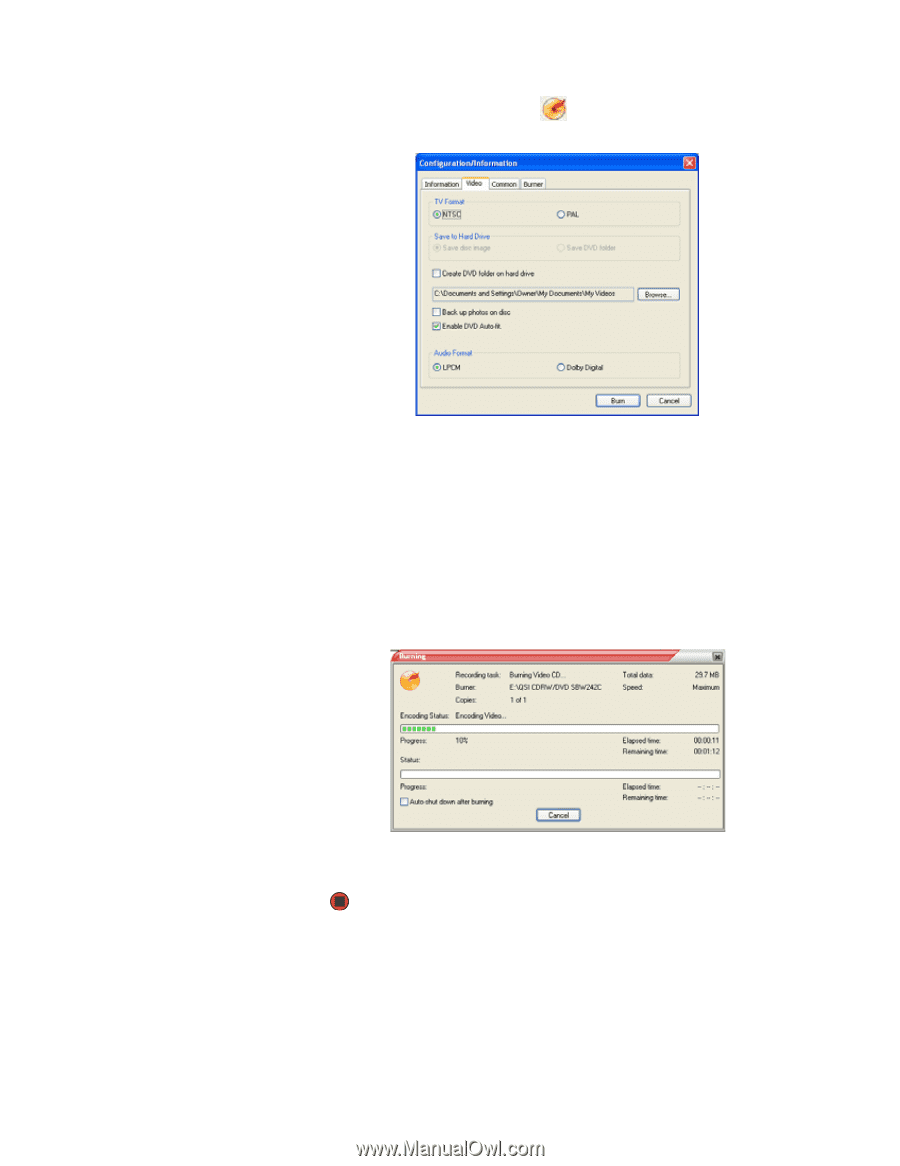
CHAPTER 8: Using Drives and Ports
www.emachines.com
100
11
After you set up your DVD, click
. The
Configuration/Information
dialog
box opens.
12
Click the
Video
tab, then select the television and audio format for your
DVD.
13
Click the
Burner
tab.
14
If you have one DVD burner, click
Burn
. The
Burning
dialog box opens and
Power2Go burns the files to the DVD.
-OR-
If you have more than one DVD burner, select the burner, then click
Burn
.
The
Burning
dialog box opens and Power2Go burns the files to the CD or
DVD.
15
When a message tells you that the recording is complete, click
OK
to start
the LabelPrint program or
Cancel
to return to Power2Go.