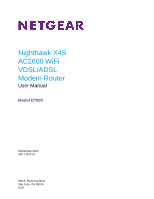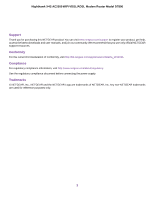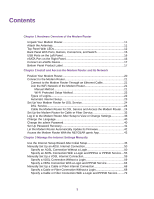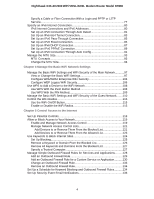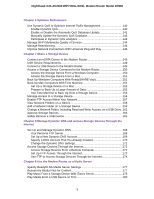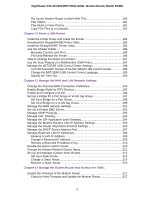Netgear D7800 User Manual
Netgear D7800 Manual
 |
View all Netgear D7800 manuals
Add to My Manuals
Save this manual to your list of manuals |
Netgear D7800 manual content summary:
- Netgear D7800 | User Manual - Page 1
Nighthawk X4S AC2600 WiFi VDSL/ADSL Modem Router User Manual Model D7800 September 2015 202-11572-01 350 E. Plumeria Drive San Jose, CA 95134 USA - Netgear D7800 | User Manual - Page 2
Nighthawk X4S AC2600 WiFi VDSL/ADSL Modem Router Model D7800 Support Thank you for purchasing this NETGEAR product.You can visit www.netgear.com/support to register your product, get help, access the latest downloads and user manuals, and join our community. We recommend that you use only official - Netgear D7800 | User Manual - Page 3
Set Up Password Recovery 41 Let the Modem Router Automatically Update Its Firmware 42 Access the Modem Router With the NETGEAR genie App 42 Chapter 3 Manage the Internet Settings Manually Use the Internet Setup Wizard After Initial Setup 45 Manually Set Up an ADSL Internet Connection 50 Specify - Netgear D7800 | User Manual - Page 4
Nighthawk X4S AC2600 WiFi VDSL/ADSL Modem Router Model D7800 Specify a Cable or Fiber Connection With a Login and PPTP or L2TP Service...77 Specify an IPv6 Rules for Services and Applications..........128 Add an Outbound Firewall Rule 129 Add an Outbound Firewall Rule for a Custom Service or - Netgear D7800 | User Manual - Page 5
Nighthawk X4S AC2600 WiFi VDSL/ADSL Modem Router Model D7800 Chapter 6 Optimize Performance Use Dynamic QoS to Optimize Internet Traffic Management 140 Enable Dynamic QoS 140 Enable or Disable the Automatic QoS Database Update 141 Manually Update the Dynamic QoS Database 143 Participate in - Netgear D7800 | User Manual - Page 6
Nighthawk X4S AC2600 WiFi VDSL/ADSL Modem Router Model D7800 Set Up the Modem Router to Work With TiVo 180 Play Videos...181 Play Music or View Photos 181 Copy TiVo Files to a Computer 181 Chapter 10 Share a USB Printer Install the Printer Driver and Cable the Printer 183 Download the ReadySHARE - Netgear D7800 | User Manual - Page 7
Nighthawk X4S AC2600 WiFi VDSL/ADSL Modem Router Model D7800 Manually Upload New Firmware and Update the Modem Router 218 Manage the Configuration File of the Modem Router 219 Back Up the Settings 219 Restore the Settings 220 Recover the admin Password 221 Return the Modem Router to Its Factory - Netgear D7800 | User Manual - Page 8
Nighthawk X4S AC2600 WiFi VDSL/ADSL Modem Router Model D7800 Chapter 15 Manage Port Forwarding and Port Triggering Manage Port Forwarding to a Local Server for Services and Applications........268 Forward Incoming Traffic for a Default Service or Application 268 Add a Port Forwarding Rule With a - Netgear D7800 | User Manual - Page 9
1 Hardware Overview of the Modem Router The NETGEAR® Nighthawk® X4S AC2600 WiFi VDSL/ADSL Modem Router Model D7800, in this manual referred to as the modem router, delivers combined WiFi connection speeds of up to approximately AC2600 WiFi (800 Mbps1 on 2.4 GHz2 802.11n and 1733 Mbps3 on 5 GHz 802. - Netgear D7800 | User Manual - Page 10
at support.netgear.com. Note Firmware updates with new features and bug fixes are made available from time to time at downloadcenter.netgear.com.You can check for and download new firmware manually. If the features or behavior of your product does not match what is described in this guide, you - Netgear D7800 | User Manual - Page 11
Nighthawk X4S AC2600 WiFi VDSL/ADSL Modem Router Model D7800 Unpack Your Modem Router Your package contains the following items. Figure 1. Package contents for the modem router Table 1. Legend 1. Modem router 2. Antennas (4) 3. Power supply (varies by region) 4. DSL microfilter (varies by - Netgear D7800 | User Manual - Page 12
Nighthawk X4S AC2600 WiFi VDSL/ADSL Modem Router Model D7800 To attach the antennas: 1. To determine where to attach the antennas, match the labels on the antennas with the labels on the modem router. 2. Align the antennas with the antenna posts on the modem router. 3. Attach the antennas on the - Netgear D7800 | User Manual - Page 13
Nighthawk X4S AC2600 WiFi VDSL/ADSL Modem Router Model D7800 Figure 2. LEDs and buttons of the modem router Hardware Overview of the Modem Router 13 - Netgear D7800 | User Manual - Page 14
Nighthawk X4S AC2600 WiFi VDSL/ADSL Modem Router Model D7800 Table 2. LED and button descriptions LED Power Description • Solid amber. The modem router router is not connected to a DSL service or cable or fiber modem or did not detect an Internet connection. For more information, see Troubleshoot - Netgear D7800 | User Manual - Page 15
Nighthawk X4S AC2600 WiFi VDSL/ADSL Modem Router Model D7800 LED eSATA Description • Solid white. The modem router is connected to an eSATA device that is ready. • Blinking white. An eSATA device is plugged into the modem router and is trying to connect. • Off. No eSATA device is connected. - Netgear D7800 | User Manual - Page 16
Nighthawk X4S AC2600 WiFi VDSL/ADSL Modem Router Model D7800 In addition to the antennas, viewed from left to right, the back panel contains the following components: • LED Off/On switch. Move the LED Off/On switch to to the Off position to turn off all LEDs, except for the Power LED. • Reset button - Netgear D7800 | User Manual - Page 17
Nighthawk X4S AC2600 WiFi VDSL/ADSL Modem Router Model D7800 Figure 5. eSATA port Connect an eSATA Device To connect an eSATA device: • Use an eSATA cable to connect your device to the eSATA port on the side of the modem router as shown. Bottom Panel Product Label The product label on the bottom - Netgear D7800 | User Manual - Page 18
Nighthawk X4S AC2600 WiFi VDSL/ADSL Modem Router Model D7800 Figure 6. Modem router product label Hardware Overview of the Modem Router 18 - Netgear D7800 | User Manual - Page 19
to the Modem Router After Setup to View or Change Settings on page 38 • Change the Language on page 40 • Change the admin Password on page 40 • Set Up Password Recovery on page 41 • Let the Modem Router Automatically Update Its Firmware on page 42 • Access the Modem Router With the NETGEAR genie App - Netgear D7800 | User Manual - Page 20
Nighthawk X4S AC2600 WiFi VDSL/ADSL Modem Router Model D7800 Position Your Modem Router The modem router lets you access your network anywhere within the operating range of your WiFi network. However, the operating distance or range of your WiFi connection can - Netgear D7800 | User Manual - Page 21
Nighthawk X4S AC2600 WiFi VDSL/ADSL Modem Router Model D7800 Connect to the Modem Router During and after installation, you can connect to the modem router Ethernet cable is connected. Join the WiFi Network of the Modem Router Choose either the manual or the WPS method to add a WiFi device such as a - Netgear D7800 | User Manual - Page 22
Nighthawk X4S AC2600 WiFi VDSL/ADSL Modem Router Model D7800 If you did not change the name of the network during the setup process, look for the default WiFi network name (SSID) and select it. The default SSID is on the product label. 4. Enter the modem router WiFi password. The default WiFi - Netgear D7800 | User Manual - Page 23
Nighthawk X4S AC2600 WiFi VDSL/ADSL Modem Router Model D7800 • ISP login. The login that your Internet service provider (ISP) gave you logs you in to your Internet service. Your ISP gave you this login information in a letter or some other way. If you cannot find this login information, contact your - Netgear D7800 | User Manual - Page 24
Nighthawk X4S AC2600 WiFi VDSL/ADSL Modem Router Model D7800 If you cannot locate this information, ask do not support NETGEAR services, tell them that you need only your DSL user name and password. You do not need support. Cable the Modem Router for DSL Service and Access the Modem Router The - Netgear D7800 | User Manual - Page 25
Nighthawk X4S AC2600 WiFi VDSL/ADSL Modem Router Model D7800 Figure 7. Modem router cabling for DSL service To connect your modem router to a DSL service: 1. Unplug your DSL modem's power, leaving the DSL modem connected to the wall jack for your Internet service. 2. If your DSL modem includes a - Netgear D7800 | User Manual - Page 26
Nighthawk X4S AC2600 WiFi VDSL/ADSL Modem Router Model D7800 8. If the Power LED does not light, press the Power On/Off button. Wait for the WiFi LED to light solid white. 9. If the WiFi LED does not light, press the WiFi On/Off button . 10. Connect a computer to the modem router by one of the - Netgear D7800 | User Manual - Page 27
Nighthawk X4S AC2600 WiFi VDSL/ADSL Modem Router Model D7800 The modem router checks the Internet connection. If is uncommon), either change the computer to obtain an IP address automatically from the modem router through DHCP, or change the IP address of the computer to a static IP address in - Netgear D7800 | User Manual - Page 28
Nighthawk X4S AC2600 WiFi VDSL/ADSL Modem Router Model D7800 14. From the Internet Service Provider menu, select the Internet service provider (ISP) that you are using. If your ISP is not in the menu, select Other. 15. Select the Yes radio button. 16. Click the Next button. When the modem router is - Netgear D7800 | User Manual - Page 29
Nighthawk X4S AC2600 WiFi VDSL/ADSL Modem Router Model D7800 a. Select the Yes radio button. b. Click the Next button. The Setup Wizard performs a full scan, which might take up to six minutes. 18. (Only if the following page displays) Specify how to manage problems for your Internet service. b. If - Netgear D7800 | User Manual - Page 30
Nighthawk X4S AC2600 WiFi VDSL/ADSL Modem Router Model D7800 a. Fully insert the DSL cable in the correct port on the modem and in the gray DSL port on the modem router. b. Select the I corrected a problem with the DSL/Ethernet cable radio button. c. Click the Next button. • If you do not need to - Netgear D7800 | User Manual - Page 31
Nighthawk X4S AC2600 WiFi VDSL/ADSL Modem Router Model D7800 a. Select the Yes radio button. b. Click the Next button Internet, do the following: a. Review all your settings and make sure that you selected the correct options and entered everything correctly. b. Run the Setup Wizard one more time. c. - Netgear D7800 | User Manual - Page 32
Nighthawk X4S AC2600 WiFi VDSL/ADSL Modem Router Model D7800 d. Read Troubleshoot the Internet Connection on page 286. e. If problems persist, register your NETGEAR product and contact NETGEAR technical support. When the modem router connects to the Internet, you are prompted to download and install - Netgear D7800 | User Manual - Page 33
Nighthawk X4S AC2600 WiFi VDSL/ADSL Modem Router Model D7800 4. If your cable or fiber modem includes a battery backup, reinsert the battery. 5. Plug in and turn on your cable or fiber modem. 6. Connect the power adapter to the modem router and plug it into an electrical outlet. Wait for the Power - Netgear D7800 | User Manual - Page 34
Nighthawk X4S AC2600 WiFi VDSL/ADSL Modem Router Model D7800 The modem router checks the Internet connection. If is uncommon), either change the computer to obtain an IP address automatically from the modem router through DHCP, or change the IP address of the computer to a static IP address in - Netgear D7800 | User Manual - Page 35
Nighthawk X4S AC2600 WiFi VDSL/ADSL Modem Router Model D7800 13. From the Internet Service Provider menu, select the Internet service provider (ISP) that you are using. If your ISP is not in the menu, select Other. 14. Select the Yes radio button. 15. Click the Next button. When the modem router is - Netgear D7800 | User Manual - Page 36
Nighthawk X4S AC2600 WiFi VDSL/ADSL Modem Router Model D7800 The page that might display states that a problem occurred while Unplug your modem's power, leaving the modem connected to the wall jack for your Internet service. b. If your modem includes a battery backup, remove the battery. c. Wait 10 - Netgear D7800 | User Manual - Page 37
Nighthawk X4S AC2600 WiFi VDSL/ADSL Modem Router Model D7800 The page that might display states that a problem occurred while the wizard was detecting the Internet connection IP address. If this assigned you a fixed IP address, do the following: Install and Access the Modem Router and Its Network 37 - Netgear D7800 | User Manual - Page 38
Setup Wizard one more time. c. Contact your ISP to verify that you are using the correct configuration information. d. Read Troubleshoot the Internet Connection on page 286. e. If problems persist, register your NETGEAR product and contact NETGEAR technical support. When the modem router connects - Netgear D7800 | User Manual - Page 39
Nighthawk X4S AC2600 WiFi VDSL/ADSL Modem Router Model D7800 Note You can also type http://www.routerlogin.com or http://192.168.1.1. The procedures in this manual use http://www.routerlogin.net. The nature of the login window that opens depends on your web browser. 3. Enter the modem router user - Netgear D7800 | User Manual - Page 40
Nighthawk X4S AC2600 WiFi VDSL/ADSL Modem Router Model D7800 Change the Language By default, the language is set as Auto. You can change the language. To change the language: 1. Launch a web browser from a computer - Netgear D7800 | User Manual - Page 41
Nighthawk X4S AC2600 WiFi VDSL/ADSL Modem Router Model D7800 4. Select ADVANCED > Administration > Set Password. 5. Enter the the password for the modem router user name admin. Then you can recover the password if it is forgotten. This recovery process is supported in Internet Explorer, Firefox, - Netgear D7800 | User Manual - Page 42
Nighthawk X4S AC2600 WiFi VDSL/ADSL Modem Router Model D7800 Let the Modem Router Automatically Update Its Firmware When you set up your modem router and are connected to the Internet, the modem router automatically checks for you to see if newer firmware is available. If it is, a message is - Netgear D7800 | User Manual - Page 43
Nighthawk X4S AC2600 WiFi VDSL/ADSL Modem Router Model D7800 To use the genie app to access the modem router: 1. Visit the NETGEAR genie web page at netgear.com/genie. 2. Click the appropriate Download button. 3. Follow the onscreen instructions to install the app on your smartphone, tablet, or - Netgear D7800 | User Manual - Page 44
described in Install and Access the Modem Router and Its Network on page 19. You can also customize or specify your Internet settings manually. The chapter contains the following sections: • Use the Internet Setup Wizard After Initial Setup on page 45 • Manually Set Up an ADSL Internet Connection on - Netgear D7800 | User Manual - Page 45
Nighthawk X4S AC2600 WiFi VDSL/ADSL Modem Router Model D7800 Use the Internet Setup Wizard After Initial Setup Whether you use DSL service or cable or fiber service, you can use the Setup Wizard to detect your Internet settings and automatically set up your modem router. Note The Setup Wizard is the - Netgear D7800 | User Manual - Page 46
Nighthawk X4S AC2600 WiFi VDSL/ADSL Modem Router Model D7800 8. Click the Next button. The Setup Wizard searches your Internet connection for servers and protocols to determine your ISP configuration. When the modem router is connected to the Internet, the Congratulations! page displays, and you - Netgear D7800 | User Manual - Page 47
Nighthawk X4S AC2600 WiFi VDSL/ADSL Modem Router Model D7800 a. Select the Yes radio button. b. Click the Next button. The Setup Wizard performs a full scan, which might take up to six minutes. 10. (Only if the following page displays) Specify how to manage problems Internet service. b. Manually 47 - Netgear D7800 | User Manual - Page 48
Nighthawk X4S AC2600 WiFi VDSL/ADSL Modem Router Model D7800 a. Fully insert the DSL or Ethernet cable in the correct port on the modem and in the correct port on the modem router to manage problems with the detection of the IP address for display states that a problem occurred while the wizard - Netgear D7800 | User Manual - Page 49
Nighthawk X4S AC2600 WiFi VDSL/ADSL Modem Router Model D7800 Next button. c. Enter the MAC address of the computer or router with which you previously were able to connect to the Internet. and the modem router still does not connect to the Internet, do the following: a. Review all your settings and - Netgear D7800 | User Manual - Page 50
Nighthawk X4S AC2600 WiFi VDSL/ADSL Modem Router Model D7800 c. Contact your ISP to verify that you are using the correct configuration information. d. Read Troubleshoot the Internet Connection on page 286. e. If problems persist, register your NETGEAR product and contact NETGEAR technical support. - Netgear D7800 | User Manual - Page 51
Nighthawk X4S AC2600 WiFi VDSL/ADSL Modem Router Model D7800 4. Select Internet. The Internet Setup page displays. 5. From the Select Country menu, select the country in which you use the modem router. The Select Country menu is not available in all countries and might be masked out. 6. From the - Netgear D7800 | User Manual - Page 52
Nighthawk X4S AC2600 WiFi VDSL/ADSL Modem Router Model D7800 The following figure shows the settings that display when you configure an ADSL connection without a login. 11. Enter the ADSL settings as described in the following table. Manage the Internet Settings Manually 52 - Netgear D7800 | User Manual - Page 53
Nighthawk X4S AC2600 WiFi VDSL/ADSL Modem Router Model D7800 Field Multiplexing Method VPI VCI Use by your ISP. A VLAN ID might be required if you subscribe to both Internet service and a service such as IPTV. If your ISP did not provide you with a VLAN ID, . Manage the Internet Settings Manually 53 - Netgear D7800 | User Manual - Page 54
Nighthawk X4S AC2600 WiFi VDSL/ADSL Modem Router Model D7800 Field Description Use Static IP Address Enter the IP address, IP subnet mask, and gateway IP address that your ISP assigned you for static IP address service. The gateway is the ISP router to which your modem router Settings Manually 54 - Netgear D7800 | User Manual - Page 55
Nighthawk X4S AC2600 WiFi VDSL/ADSL Modem Router Model D7800 Your settings are saved. 13. Click the Test button to test your Internet connection. If the NETGEAR website does not display within one minute, see Troubleshoot the Internet Connection on page 286. Specify an ADSL Connection With a Login - Netgear D7800 | User Manual - Page 56
Nighthawk X4S AC2600 WiFi VDSL/ADSL Modem Router Model D7800 10. Scroll down to the Does your Internet connection require a login? section and select the Yes radio button. The following figure shows the settings that display when you configure an ADSL connection with a login and PPPoE service. 11. - Netgear D7800 | User Manual - Page 57
Nighthawk X4S AC2600 WiFi VDSL/ADSL Modem Router Model D7800 Field Multiplexing Method VPI VCI Use VLANID Priority (0 ~ 7) Internet Service Provider Login Password Service Name (If Required) Description Select LLC-BASED or VC-BASED, as indicated by your ISP. The multiplexing method can either be - Netgear D7800 | User Manual - Page 58
Nighthawk X4S AC2600 WiFi VDSL/ADSL Modem Router Model D7800 connection is terminated. • Manually Connect. You must connect to the Internet manually (see View, Establish you for static IP address service. The gateway is the ISP router to which your modem router connects. Domain Name Server (DNS - Netgear D7800 | User Manual - Page 59
Nighthawk X4S AC2600 WiFi VDSL/ADSL Modem Router Model D7800 Field Description Use Computer MAC Address The modem router captures and uses the MAC address of the computer that you are now using. You must use the one computer that is registered by the - Netgear D7800 | User Manual - Page 60
Nighthawk X4S AC2600 WiFi VDSL/ADSL Modem Router Model D7800 To view or specify the settings for a VDSL use the modem router. The Select Country menu is not available in all countries and might be masked out. 6. From the Select Internet Service Provider menu, select the Internet service provider (ISP - Netgear D7800 | User Manual - Page 61
Nighthawk X4S AC2600 WiFi VDSL/ADSL Modem Router Model D7800 The following figure shows the settings that display when you configure a VDSL connection without a login. 10. Enter the VDSL settings as described in the following table. Manage the Internet Settings Manually 61 - Netgear D7800 | User Manual - Page 62
Nighthawk X4S AC2600 WiFi VDSL/ADSL Modem Router Model D7800 if you subscribe to both Internet service and a service such as IPTV. If your address service. The gateway is the ISP router to which your modem router connects. IPoA service. The gateway is the ISP router to which your modem router connects. - Netgear D7800 | User Manual - Page 63
Nighthawk X4S AC2600 WiFi VDSL/ADSL Modem Router Model D7800 Router MAC Address The Ethernet MAC address that the modem router allows your modem router to use your Address The modem router captures and NETGEAR website does not display within one minute, see Troubleshoot the Internet Connection - Netgear D7800 | User Manual - Page 64
Nighthawk X4S AC2600 WiFi VDSL/ADSL Modem Router Model D7800 Specify a VDSL Connection With a Login and PPPoE Service If you want to manually configure the VDSL connection settings, use the information that your ISP gave you to log in and connect to your Internet service. If you cannot find this - Netgear D7800 | User Manual - Page 65
Nighthawk X4S AC2600 WiFi VDSL/ADSL Modem Router Model D7800 The following figure shows the settings that display when you configure a VDSL connection with a login and PPPoE service. 10. Enter the VDSL settings as described in the following table. Manage the Internet Settings Manually 65 - Netgear D7800 | User Manual - Page 66
Nighthawk X4S AC2600 WiFi VDSL/ADSL Modem Router Model D7800 Field Multiplexing Method VPI VCI Use VLANID Priority (0 ~ 7) Internet Service Provider Login Password Service the Internet connection is terminated. • Manually Connect. You must connect to the Internet manually (see View, Establish, or - Netgear D7800 | User Manual - Page 67
Nighthawk X4S AC2600 WiFi VDSL/ADSL Modem Router Model D7800 Field Description Idle Timeout (In Minutes) If you select Dial on Demand from the Connection Mode menu, enter the idle time-out period in minutes. The idle time-out specifies how long the modem router keeps the Internet connection - Netgear D7800 | User Manual - Page 68
Nighthawk X4S AC2600 WiFi VDSL/ADSL Modem Router Model D7800 If the NETGEAR website does not display within one minute, see Troubleshoot the Internet Connection on page 286. Manually Set Up a Cable or Fiber Internet Connection You can view or change the modem router Setup > WAN Setup. The WAN Setup - Netgear D7800 | User Manual - Page 69
Nighthawk X4S AC2600 WiFi VDSL/ADSL Modem Router Model D7800 Note If you use a WiFi device to connect to the modem router, you might need to log in again. 7. Select BASIC > Internet. The Internet Setup page displays. 8. From the Select Country menu, select the country in which you use the modem - Netgear D7800 | User Manual - Page 70
Nighthawk X4S AC2600 WiFi VDSL/ADSL Modem Router Model D7800 The following figure shows the settings that display when you configure a cable or fiber connection without a login. 12. Enter the cable or fiber settings as described in the following table. Manage the Internet Settings Manually 70 - Netgear D7800 | User Manual - Page 71
Nighthawk X4S AC2600 WiFi VDSL/ADSL Modem Router Model D7800 Field Description Use VLANID Select the Use VLANID check box and enter the VLAN ID, as indicated by your ISP. A VLAN ID might be required if you subscribe to both Internet service and a service to the modem router during login, select - Netgear D7800 | User Manual - Page 72
Nighthawk X4S AC2600 WiFi VDSL/ADSL Modem Router Model D7800 Field Description Router MAC Address The Ethernet MAC address that the modem router uses on the Internet port. Some ISPs register the MAC address of the network interface card in your computer when your account is first opened. - Netgear D7800 | User Manual - Page 73
Nighthawk X4S AC2600 WiFi VDSL/ADSL Modem Router Model D7800 To view or specify the settings for a cable or fiber Internet connection that requires a login and uses a PPPoE service: 1. Launch a web browser from a computer or WiFi device that is connected to the network. 2. Enter http://www. - Netgear D7800 | User Manual - Page 74
Nighthawk X4S AC2600 WiFi VDSL/ADSL Modem Router Model D7800 The following figure shows the settings that display when you configure a cable or fiber connection with a login and PPPoE service. 12. Enter the cable or fiber settings as described in the following table. Manage the Internet Settings - Netgear D7800 | User Manual - Page 75
Nighthawk X4S AC2600 WiFi VDSL/ADSL Modem Router Model D7800 Field Use VLANID Priority (0 ~ 7) Internet Service Provider Login Password Service Name ( expires, the Internet connection is terminated. • Manually Connect. You must connect to the Internet manually (see View, Establish, or Terminate the - Netgear D7800 | User Manual - Page 76
Nighthawk X4S AC2600 WiFi VDSL/ADSL Modem Router Model D7800 service. The gateway is the ISP router to which your modem router router Router MAC Address The Ethernet MAC address that the modem router router router NETGEAR website does not display within one minute, see Troubleshoot the Internet Connection - Netgear D7800 | User Manual - Page 77
Nighthawk X4S AC2600 WiFi VDSL/ADSL Modem Router Model D7800 Specify a Cable or Fiber Connection With a Login and PPTP or L2TP Service If you want to manually configure the cable or fiber connection settings, use the information that your ISP gave you to connect to your Internet service. If you - Netgear D7800 | User Manual - Page 78
Nighthawk X4S AC2600 WiFi VDSL/ADSL Modem Router Model D7800 The following figure shows the settings that display when you configure a cable or fiber connection with a login and PPTP service login name that you use to log in to your Internet service, as indicated by your ISP. This login name is often - Netgear D7800 | User Manual - Page 79
Nighthawk X4S AC2600 WiFi VDSL/ADSL Modem Router Model D7800 Field Connection Mode Idle Timeout (In Minutes) My IP Address IP address that your ISP assigned you for static IP address service. The gateway is the ISP router to which your modem router connects. Manage the Internet Settings Manually 79 - Netgear D7800 | User Manual - Page 80
Nighthawk X4S AC2600 WiFi VDSL/ADSL Modem Router Model D7800 Field Description Domain Name Troubleshoot the Internet Connection on page 286. Specify an IPv6 Internet Connection If you want to use an IPv6 Internet connection, you must specify the settings manually. NETGEAR genie and the Setup - Netgear D7800 | User Manual - Page 81
Nighthawk X4S AC2600 WiFi VDSL/ADSL Modem Router Model D7800 • Pass-through. For more information, see Set Up an IPv6 Pass-Through Connection on page 85. • Fixed. For more information, see Set Up an IPv6 - Netgear D7800 | User Manual - Page 82
Nighthawk X4S AC2600 WiFi VDSL/ADSL Modem Router Model D7800 3. Enter the modem router user name and password. The user name is admin. The default password is password. The user name and password are case-sensitive. The BASIC Home page displays. 4. Select ADVANCED > Advanced Setup > IPv6. The IPv6 - Netgear D7800 | User Manual - Page 83
Nighthawk X4S AC2600 WiFi VDSL/ADSL Modem Router Model D7800 7. To specify the interface ID for the IPv6 address of the modem router's LAN interface, select the Use This Interface ID check box, and enter the interface ID. If you do not specify an ID here, the modem router the modem router user name - Netgear D7800 | User Manual - Page 84
Nighthawk X4S AC2600 WiFi VDSL/ADSL Modem Router Model D7800 5. From the Internet Connection Type menu, select 6to4 Tunnel. The modem router automatically detects the information in the Router's IPv6 Address On LAN field. This field shows the IPv6 address that is acquired for the modem router's LAN - Netgear D7800 | User Manual - Page 85
Nighthawk X4S AC2600 WiFi VDSL/ADSL Modem Router Model D7800 Your settings are saved. Set Up an IPv6 Pass-Through Connection In IPv6 pass-through mode, the modem router works as a Layer 2 Ethernet switch with two ports (LAN and WAN Ethernet ports) for IPv6 packets. The modem router Setup Manually 85 - Netgear D7800 | User Manual - Page 86
Nighthawk X4S AC2600 WiFi VDSL/ADSL Modem Router Model D7800 A login window opens. 3. Enter the modem router user name and password. The user name is admin. The default password is password. The user name and password are case-sensitive. The BASIC Home - Netgear D7800 | User Manual - Page 87
Nighthawk X4S AC2600 WiFi VDSL/ADSL Modem Router Model D7800 Note If you do not specify the DNS servers, the modem router uses the DNS servers that are configured for the IPv4 Internet connection on the Internet Setup page (see Manually Set Up an ADSL Internet Connection on page 50, Manually Set Up - Netgear D7800 | User Manual - Page 88
Nighthawk X4S AC2600 WiFi VDSL/ADSL Modem Router Model D7800 The IPv6 page displays. 5. From the Internet Connection Type menu, select DHCP. The modem router automatically detects the information in the following fields: • Router's IPv6 Address On WAN. This field shows the IPv6 address that is - Netgear D7800 | User Manual - Page 89
Nighthawk X4S AC2600 WiFi VDSL/ADSL Modem Router Model D7800 9. To specify the interface ID for the IPv6 address of the modem router's LAN interface, select the Use This Interface ID check box, and enter the interface ID. If you do not specify an ID here, the modem router generates one automatically - Netgear D7800 | User Manual - Page 90
Nighthawk X4S AC2600 WiFi VDSL/ADSL Modem Router Model D7800 5. From the Internet Connection Type menu, select PPPoE. The modem router automatically detects the information in the following fields: • Router Service Name (If Required) field, enter a service name. If your ISP did not provide a service - Netgear D7800 | User Manual - Page 91
Nighthawk X4S AC2600 WiFi VDSL/ADSL Modem Router Model D7800 Note The default setting of the Connection Mode menu is Always On to provide a steady IPv6 connection. The modem router router support the DHCPv6 client function. This is the default setting. • Auto Config. The modem router router router - Netgear D7800 | User Manual - Page 92
Nighthawk X4S AC2600 WiFi VDSL/ADSL Modem Router Model D7800 5. From the Internet Connection Type menu, select Auto Config. The modem router automatically detects the information in the following fields: • Router Server. The modem router assigns IPv6 addresses to might not support the DHCPv6 client - Netgear D7800 | User Manual - Page 93
Nighthawk X4S AC2600 WiFi VDSL/ADSL Modem Router Model D7800 If you do not specify an ID here, the modem router generates one automatically from its MAC address. 10. Select the IPv6 filtering mode: • Secured. In secured mode, which is the default mode, the modem router inspects both TCP and UDP - Netgear D7800 | User Manual - Page 94
Nighthawk X4S AC2600 WiFi VDSL/ADSL Modem Router Model D7800 Table 3. Common MTU sizes MTU Application 1500 The largest Ethernet packet size. This setting is typical for connections that do not use PPPoE or VPN and is the default value for NETGEAR modem routers problems. the modem router user - Netgear D7800 | User Manual - Page 95
Nighthawk X4S AC2600 WiFi VDSL/ADSL Modem Router Model D7800 5. In the MTU Size field, enter a value from 616 to 1500. The normal MTU (maximum transmit unit) value connections, or 1436 for PPTP connections. 6. Click the Apply button. Your settings are saved. Manage the Internet Settings Manually 95 - Netgear D7800 | User Manual - Page 96
Manage the Basic WiFi Network Settings 4 This chapter describes how you can manage the basic WiFi network settings of the modem router. For information about the advanced WiFi settings, see Manage the Advanced WiFi Features on page 246. The chapter includes the following sections: • Manage the - Netgear D7800 | User Manual - Page 97
Nighthawk X4S AC2600 WiFi VDSL/ADSL Modem Router Model D7800 Manage the Basic WiFi Settings and WiFi Security of the Main Network The modem router view or change the basic WiFi settings and WiFi security. The modem router simultaneously supports the 2.4 GHz band for 802.11b/g/n devices and the 5 GHz - Netgear D7800 | User Manual - Page 98
Nighthawk X4S AC2600 WiFi VDSL/ADSL Modem Router Model D7800 4. Select Wireless. 5. View or change the basic WiFi settings and security settings. The following table describes the fields on the Wireless Settings page. Field Description - Netgear D7800 | User Manual - Page 99
Nighthawk X4S AC2600 WiFi VDSL/ADSL Modem Router Model D7800 Field Description Wireless Network (2.4GHz b/g/n) Enable SSID Broadcast By default, the modem router know the SSID to be able to join the WiFi network of the modem router. Name (SSID) The SSID is the WiFi network name. If you did - Netgear D7800 | User Manual - Page 100
Nighthawk X4S AC2600 WiFi VDSL/ADSL Modem Router Model D7800 Field Mode Description From the Mode menu, select the default mode. Note The 800 Mbps performance mode requires 256 QAM support on the WiFi client. Note WPA-PSK security supports speeds of up to 54 Mbps. Even if your devices are capable - Netgear D7800 | User Manual - Page 101
Nighthawk X4S AC2600 WiFi VDSL/ADSL Modem Router Model D7800 Field Description Note We recommend that you do not change your preset security settings (WPA2-PSK [AES]). If you must change the WiFi security, select one of the following WiFi security options for the modem router's WiFi network: • - Netgear D7800 | User Manual - Page 102
Nighthawk X4S AC2600 WiFi VDSL/ADSL Modem Router Model D7800 Field Name (SSID) Channel Mode Description The SSID is the WiFi network name. If you did not change the SSID, the default SSID displays. The - Netgear D7800 | User Manual - Page 103
Nighthawk X4S AC2600 WiFi VDSL/ADSL Modem Router Model D7800 Field Description Security Options This information option is the default setting. This type of security enables WiFi devices that support WPA2 to join the modem router's 5 GHz WiFi network. If you did not change the passphrase, the - Netgear D7800 | User Manual - Page 104
Nighthawk X4S AC2600 WiFi VDSL/ADSL Modem Router Model D7800 • Are you using the correct network name (SSID) and password? Configure WPA/WPA2 Enterprise WiFi Security Remote Authentication Dial In User Service (RADIUS) is an enterprise-level method for centralized Authentication, Authorization, and - Netgear D7800 | User Manual - Page 105
Nighthawk X4S AC2600 WiFi VDSL/ADSL Modem Router Model D7800 5. In the Security Options section below either [TKIP] +WPA2 [AES]. This type of security enables WiFi devices that support either WPA or WPA2 to join the modem router's WiFi network. • WPA2 [AES]. WPA2 provides a secure connection but some - Netgear D7800 | User Manual - Page 106
Nighthawk X4S AC2600 WiFi VDSL/ADSL Modem Router Model D7800 If you cannot connect over WiFi, check the following: • If your computer or WiFi device is already connected to another WiFi network in your area, - Netgear D7800 | User Manual - Page 107
Nighthawk X4S AC2600 WiFi VDSL/ADSL Modem Router Model D7800 6. In the Security Options section, select the WEP Key 3, or Key 4 radio button. Only one key can be the active key. To join the modem router's WiFi network, a user must enter the key value for the key that you specified as the active key - Netgear D7800 | User Manual - Page 108
Nighthawk X4S AC2600 WiFi VDSL/ADSL Modem Router Model D7800 • If your computer or WiFi device is already connected to another WiFi network in your area, disconnect it from that WiFi network and connect it to the WiFi network that the modem router provides. Some WiFi devices automatically connect to - Netgear D7800 | User Manual - Page 109
Nighthawk X4S AC2600 WiFi VDSL/ADSL Modem Router Model D7800 5. Click the Next button. By default, the Push Button (recommended) radio button is selected. 6. Either click the button onscreen or press the WPS button on the right side panel of the modem router. For two minutes, the modem router router - Netgear D7800 | User Manual - Page 110
Nighthawk X4S AC2600 WiFi VDSL/ADSL Modem Router Model D7800 4. Select ADVANCED > WPS Wizard. The page displays a and use its WPS software to join the network without entering a password. When the modem router establishes a WPS connection, the WiFi LED lights solid white and the Add WPS Client page - Netgear D7800 | User Manual - Page 111
Nighthawk X4S AC2600 WiFi VDSL/ADSL Modem Router Model D7800 simultaneously supports the 2.4 GHz band for 802.11n, 802.11g on page 97. The modem router provides two default guest networks with the following names (SSIDs): • 2.4 GHz band. NETGEAR-Guest • 5 GHz band. NETGEAR-5G-Guest By default, these - Netgear D7800 | User Manual - Page 112
Nighthawk X4S AC2600 WiFi VDSL/ADSL Modem Router Model D7800 4. Select Guest Network. 5. Enable the guest network name. If you did not change the SSID, the default SSID Name (SSID) displays, which is NETGEAR-Guest. To change the SSID in the 2.4 GHz WiFi band for the guest WiFi network, enter a - Netgear D7800 | User Manual - Page 113
Nighthawk X4S AC2600 WiFi VDSL/ADSL Modem Router Model D7800 Field Description Security Options If you band of the guest WiFi network at the fastest speed. If your network includes older devices that do not support WPA2, select WPA-PSK [TKIP] + WPA2-PSK [AES] security. To use WPA2 security, in - Netgear D7800 | User Manual - Page 114
Nighthawk X4S AC2600 WiFi VDSL/ADSL Modem Router Model D7800 Field Description Guest Wireless Network The SSID is the 5 GHz WiFi band name. If you did not change the SSID, the default SSID Name (SSID) displays, which is NETGEAR includes older devices that do not support WPA2, select WPA-PSK [ - Netgear D7800 | User Manual - Page 115
Nighthawk X4S AC2600 WiFi VDSL/ADSL Modem Router Model D7800 Control the WiFi Radios The modem router provides internal WiFi radios that broadcast signals in the 2.4 GHz and 5 GHz ranges. By default, they are on so that you can connect over WiFi to the modem router. When the WiFi radios are off, you - Netgear D7800 | User Manual - Page 116
Nighthawk X4S AC2600 WiFi VDSL/ADSL Modem Router Model D7800 4. Select ADVANCED > Advanced Setup > Wireless Settings. 5. Do one of the following in the Advanced Wireless Settings (2.4GHz b/g/n) section, Advanced Wireless Settings (5GHz 802.11a/n/ac) section, or both sections: • - Netgear D7800 | User Manual - Page 117
Control Access to the Internet 5 The modem router comes with a built-in firewall that helps Use Keywords to Block Internet Sites on page 124 • Manage Simple Outbound Firewall Rules for Services and Applications on page 128 • Set Up a Schedule for Keyword Blocking and Outbound Firewall Rules on - Netgear D7800 | User Manual - Page 118
Nighthawk X4S AC2600 WiFi VDSL/ADSL Modem Router Model D7800 Set Up Parental Controls The first time that you select for the app or version that you want to download and use. 6. Follow the onscreen instructions to download and install the genie app. 7. Open the genie app and select Parental Controls - Netgear D7800 | User Manual - Page 119
Nighthawk X4S AC2600 WiFi VDSL/ADSL Modem Router Model D7800 Because Live Parental Controls uses free OpenDNS accounts, you the radio button for the filtering level that you want and click the Next button. The Setup is complete page displays. 11. Click the Take me to the status screen button. The - Netgear D7800 | User Manual - Page 120
Nighthawk X4S AC2600 WiFi VDSL/ADSL Modem Router Model D7800 3. Enter the modem router user name and password. The user name is admin. The default password is password. The user name and password are case-sensitive. The BASIC Home - Netgear D7800 | User Manual - Page 121
Nighthawk X4S AC2600 WiFi VDSL/ADSL Modem Router Model D7800 • To either continue to allow or to block can either access your entire network or are blocked from accessing your entire network. The modem router can detect the MAC addresses of devices that are connected to the network and list the MAC - Netgear D7800 | User Manual - Page 122
Nighthawk X4S AC2600 WiFi VDSL/ADSL Modem Router Model D7800 A login window opens. 3. Enter the modem router user name and password. The user name is admin. The default password is password. The user name and password are case-sensitive. The BASIC Home - Netgear D7800 | User Manual - Page 123
Nighthawk X4S AC2600 WiFi VDSL/ADSL Modem Router Model D7800 The device is removed from the blocked list. 8. to the network. 2. Enter http://www.routerlogin.net. A login window opens. 3. Enter the modem router user name and password. The user name is admin. The default password is password. The user - Netgear D7800 | User Manual - Page 124
Nighthawk X4S AC2600 WiFi VDSL/ADSL Modem Router Model D7800 5. Click the View list of allowed devices not currently connected to the network link. A table displays the detected device name, MAC address, and connection type - Netgear D7800 | User Manual - Page 125
Nighthawk X4S AC2600 WiFi VDSL/ADSL Modem Router Model D7800 Set Up Blocking You can set up blocking of to the network. 2. Enter http://www.routerlogin.net. A login window opens. 3. Enter the modem router user name and password. The user name is admin. The default password is password. The user name - Netgear D7800 | User Manual - Page 126
Nighthawk X4S AC2600 WiFi VDSL/ADSL Modem Router Model D7800 6. In the Type keyword or domain name here blocked list). 8. To add more keywords or domains, repeat Step 6 and Step 7. The keyword list supports up to 32 entries. 9. Click the Apply button. Your settings are saved. Remove a Keyword or - Netgear D7800 | User Manual - Page 127
Nighthawk X4S AC2600 WiFi VDSL/ADSL Modem Router Model D7800 Your settings are saved. Remove All Keywords to the network. 2. Enter http://www.routerlogin.net. A login window opens. 3. Enter the modem router user name and password. The user name is admin. The default password is password. The user - Netgear D7800 | User Manual - Page 128
Nighthawk X4S AC2600 WiFi VDSL/ADSL Modem Router Model D7800 4. Select ADVANCED > Security > Block Sites. 5. Scroll assigned to the modem router on the LAN Setup page. 7. Click the Apply button. Your settings are saved. Manage Simple Outbound Firewall Rules for Services and Applications A firewall - Netgear D7800 | User Manual - Page 129
Nighthawk X4S AC2600 WiFi VDSL/ADSL Modem Router Model D7800 For information about blocking specific keywords, URLs, firewall rules, see Manage Port Forwarding and Port Triggering on page 267. Note Service blocking means the same thing as applying outbound firewall rules. Add an Outbound Firewall - Netgear D7800 | User Manual - Page 130
Nighthawk X4S AC2600 WiFi VDSL/ADSL Modem Router Model D7800 6. Below the Service Table, click the Add button. 7. From the Service Type menu, select service or application to be covered by this rule. If the service or application does not display in the list, you can add it (see Add an Outbound - Netgear D7800 | User Manual - Page 131
Nighthawk X4S AC2600 WiFi VDSL/ADSL Modem Router Model D7800 To add an outbound firewall rule for a custom service or application: 1. Find out which protocol and port number or range of numbers the service or application uses. You can usually find this information by contacting the publisher of the - Netgear D7800 | User Manual - Page 132
Nighthawk X4S AC2600 WiFi VDSL/ADSL Modem Router Model D7800 7. Below the Service Table, click the Add button. 8. From the Service Type that you entered in the Starting Port field. Service Type/User Defined Enter the name of the custom service or application. 10. Specify which devices on your - Netgear D7800 | User Manual - Page 133
Nighthawk X4S AC2600 WiFi VDSL/ADSL Modem Router Model D7800 Change an Outbound Firewall Rule You can change button. The Block Services Setup page displays. 7. Change the settings. For more information about the settings, see Add an Outbound Firewall Rule for a Custom Service or Application on page - Netgear D7800 | User Manual - Page 134
Nighthawk X4S AC2600 WiFi VDSL/ADSL Modem Router Model D7800 Remove an Outbound Firewall Rule You can remove an on page 124) and outbound firewall rules (see Manage Simple Outbound Firewall Rules for Services and Applications on page 128). If applied, the schedule specifies the days and time - Netgear D7800 | User Manual - Page 135
Nighthawk X4S AC2600 WiFi VDSL/ADSL Modem Router Model D7800 By default, no schedule is set and you can either enable or disable these features. To set up a schedule for blocking: 1. Launch a web browser from a - Netgear D7800 | User Manual - Page 136
Nighthawk X4S AC2600 WiFi VDSL/ADSL Modem Router Model D7800 7. If you live in an area that observes daylight saving time, select the Automatically adjust for daylight savings time check box. Note If the modem router synchronized its internal clock with a time server on the Internet and you selected - Netgear D7800 | User Manual - Page 137
Nighthawk X4S AC2600 WiFi VDSL/ADSL Modem Router Model D7800 4. Select ADVANCED > Security > E-mail. 5. Select the Turn Email Notification On check box. 6. Enter the settings as described in the following table. Field Description Send alerts - Netgear D7800 | User Manual - Page 138
Nighthawk X4S AC2600 WiFi VDSL/ADSL Modem Router Model D7800 Field Description Send Alert Immediately When someone attempts to visit a blocked site Select this check box to enable the modem router to send an email alert immediately when someone attempts to visit a blocked site. Send logs - Netgear D7800 | User Manual - Page 139
and manage the traffic flows through the modem router. The chapter contains the following sections: • Use Dynamic QoS to Optimize Internet Traffic Management on page 140 • Manage Wi-Fi Multimedia Quality of Service on page 144 • Manage Beamforming on page 146 • Improve Network Connections - Netgear D7800 | User Manual - Page 140
Nighthawk X4S AC2600 WiFi VDSL/ADSL Modem Router Model D7800 Use Dynamic QoS to Optimize Internet Traffic Management Dynamic Quality of Service (QoS) helps improve your router's Internet traffic management capabilities through better application and device identification, bandwidth allocation, and - Netgear D7800 | User Manual - Page 141
Nighthawk X4S AC2600 WiFi VDSL/ADSL Modem Router Model D7800 4. Select Quality of Service. 5. router uses a QoS database of the most popular applications and services to implement Dynamic QoS. By default, the modem router automatically updates this database.You can turn off this feature and manually - Netgear D7800 | User Manual - Page 142
Nighthawk X4S AC2600 WiFi VDSL/ADSL Modem Router Model D7800 To enable or disable the automatic Dynamic QoS database update: 1. Launch a web browser from a computer or WiFi device that is connected to the network. 2. Enter http://www.routerlogin.net. A login window opens. 3. Enter the modem router - Netgear D7800 | User Manual - Page 143
Nighthawk X4S AC2600 WiFi VDSL/ADSL Modem Router Model D7800 Manually Update the Dynamic QoS Database The modem router uses a QoS database of the most popular applications and services to implement Dynamic QoS. By default, the modem router automatically updates this database when you enable Dynamic - Netgear D7800 | User Manual - Page 144
Nighthawk X4S AC2600 WiFi VDSL/ADSL Modem Router Model D7800 The BASIC Home page displays. 4. Select Quality of Service. If NETGEAR check box is selected automatically. 8. Click the Apply button. Your settings are saved. Manage Wi-Fi Multimedia Quality of Service Wi-Fi Multimedia Quality of Service - Netgear D7800 | User Manual - Page 145
Nighthawk X4S AC2600 WiFi VDSL/ADSL Modem Router Model D7800 running that application. Legacy applications that do not support WMM and applications that do not require QoS Select ADVANCED > Setup > QoS Setup. The QoS Setup page displays. 5. Click the WMM tab. The Quality of Service page displays. - Netgear D7800 | User Manual - Page 146
Nighthawk X4S AC2600 WiFi VDSL/ADSL Modem Router Model D7800 Manage Beamforming The modem router supports beamforming to enhance the WiFi range and performance for your WiFi devices. With beamforming, when you connect to the WiFi network, the modem router ADVANCED > Advanced Setup > Wireless Settings - Netgear D7800 | User Manual - Page 147
Nighthawk X4S AC2600 WiFi VDSL/ADSL Modem Router Model D7800 If you use applications such as multiplayer user name and password are case-sensitive. The BASIC Home page displays. 4. Select ADVANCED > Advanced Setup > UPnP. The UPnP page displays. 5. Select the Turn UPnP On check box. By default, - Netgear D7800 | User Manual - Page 148
eSATA storage device connected to the modem router. (If your storage device uses special drivers, it is not compatible.) Note You can use a USB port on the modem router only to connect a USB storage device 165 Note For more information about ReadySHARE features, visit netgear.com/readyshare. 148 - Netgear D7800 | User Manual - Page 149
Nighthawk X4S AC2600 WiFi VDSL/ADSL Modem Router Model D7800 Connect an eSATA Device to the Modem Router You can connect an eSATA device to the eSATA port located on the right side of the modem router. Figure 10. eSATA port USB Device Requirements The modem router works with most USB-compliant - Netgear D7800 | User Manual - Page 150
Nighthawk X4S AC2600 WiFi VDSL/ADSL Modem Router Model D7800 Figure 11. Two 3.0 USB ports are located on the side of the modem router To connect a USB device: 1. Insert your USB storage drive into a USB port on the side panel of the modem router. 2. If your USB device uses a power supply, connect it - Netgear D7800 | User Manual - Page 151
Nighthawk X4S AC2600 WiFi VDSL/ADSL Modem Router Model D7800 Access the Storage Device From a Mac To access the storage device from a Mac: 1. Connect a USB storage device to a USB port or an eSATA storage device to the eSATA port on the modem router. 2. If your USB device uses a power supply, - Netgear D7800 | User Manual - Page 152
Nighthawk X4S AC2600 WiFi VDSL/ADSL Modem Router Model D7800 To back up your Windows computer: 1. Connect a USB or eSATA storage device to the appropriate port on the modem router issues during backup using Time Machine. The modem router supports GUID or MBR partitions. To format your device and - Netgear D7800 | User Manual - Page 153
Nighthawk X4S AC2600 WiFi VDSL/ADSL Modem Router Model D7800 10. Click the OK button. 11. Click the Apply button. Your settings are saved. Prepare to onto a USB hard disk drive (HDD) that is connected to one of the modem router's USB ports or an eSATA storage device that is connected to the modem - Netgear D7800 | User Manual - Page 154
Nighthawk X4S AC2600 WiFi VDSL/ADSL Modem Router Model D7800 To back up your Mac onto a USB HDD or eSATA 12. Enter admin for the name and password for the password and click the Connect button. The setup is complete and the Mac automatically schedules a full backup. You can back up immediately if you - Netgear D7800 | User Manual - Page 155
Nighthawk X4S AC2600 WiFi VDSL/ADSL Modem Router Model D7800 A login window opens. 3. Enter the modem router user name and password. The Advanced Settings. The previous figure shows two USB devices attached to the modem router. 5. To specify a name that is used to access the USB device or devices that - Netgear D7800 | User Manual - Page 156
Nighthawk X4S AC2600 WiFi VDSL/ADSL Modem Router Model D7800 that is assigned to the modem router (for example, 1.1.10.102). This feature supports file uploading only. The default port if your domain name is MyName and you use the NETGEAR DDNS server, you can type ftp://MyName.mynetgear.com to - Netgear D7800 | User Manual - Page 157
Nighthawk X4S AC2600 WiFi VDSL/ADSL Modem Router Model D7800 Enable FTP Access Within Your Network File Transfer the network. 2. Enter http://www.routerlogin.net. A login window opens. 3. Enter the modem router user name and password. The user name is admin. The default password is password. The - Netgear D7800 | User Manual - Page 158
Nighthawk X4S AC2600 WiFi VDSL/ADSL Modem Router Model D7800 5. Select the FTP check box. 6. Click the Apply button. Your settings are saved. View Network Folders on a Device You can view or change the network folders on a USB storage device connected to the modem router. To view network folders: 1. - Netgear D7800 | User Manual - Page 159
Nighthawk X4S AC2600 WiFi VDSL/ADSL Modem Router Model D7800 4. Select ADVANCED > ReadySHARE > Advanced Settings. The previous figure shows two USB devices attached to the modem router. 5. The Available Networks Folder section shows the following settings: • Share Name. The default share name is - Netgear D7800 | User Manual - Page 160
Nighthawk X4S AC2600 WiFi VDSL/ADSL Modem Router Model D7800 A login window opens. 3. Enter the modem router user name and password. The user name previous figure shows two USB devices attached to the modem router. 5. In the Available Network Folders table, select a device. Share a Storage Device - Netgear D7800 | User Manual - Page 161
Nighthawk X4S AC2600 WiFi VDSL/ADSL Modem Router Model D7800 6. Click the Create Network Folder button. If this pop-up folder. The password for admin is the same one that you use to log in to the modem router. 13. Click the Apply button. The folder is added on the storage device. 14. Click the - Netgear D7800 | User Manual - Page 162
Nighthawk X4S AC2600 WiFi VDSL/ADSL Modem Router Model D7800 Change a Network Folder, Including Read and Write Access, on a USB Drive You can change network folders on storage devices connected to the USB port on the modem router. To change a network folder: 1. Launch a web browser from a computer - Netgear D7800 | User Manual - Page 163
Nighthawk X4S AC2600 WiFi VDSL/ADSL Modem Router Model D7800 6. Click the Edit button. 7. Change the settings in the network. 3. Enter http://www.routerlogin.net. A login window opens. 4. Enter the modem router user name and password. The user name is admin. The default password is password. The user - Netgear D7800 | User Manual - Page 164
Nighthawk X4S AC2600 WiFi VDSL/ADSL Modem Router Model D7800 5. Select ADVANCED > Advanced Setup > USB Settings. 6. Select USB Devices table. 11. To approve a second storage device that is attached to the modem router, repeat Step 9 and Step 10. 12. Select the Allow only approved devices check box. - Netgear D7800 | User Manual - Page 165
Nighthawk X4S AC2600 WiFi VDSL/ADSL Modem Router Model D7800 Safely Remove a USB Device Before you physically disconnect a USB device from the USB port on the modem router, log in to the modem router, and take the drive offline. To remove a USB device safely: 1. Launch a web browser from a computer - Netgear D7800 | User Manual - Page 166
Nighthawk X4S AC2600 WiFi VDSL/ADSL Modem Router Model D7800 7. Click the OK button. 8. Physically disconnect the USB device. Share a Storage Device 166 - Netgear D7800 | User Manual - Page 167
and a personal domain name to access a USB storage device that is attached to a USB port on the modem router when you are not home. If you know the IP address of the modem router (and the IP address did not change), you can also access the USB storage device by using the - Netgear D7800 | User Manual - Page 168
Nighthawk X4S AC2600 WiFi VDSL/ADSL Modem Router Model D7800 Set Up and Manage Dynamic DNS Internet service NETGEAR Dynamic DNS (DDNS) service account and specify the account settings. Figure 12. You can access your network through the Internet when you're not home Note The modem router supports - Netgear D7800 | User Manual - Page 169
Nighthawk X4S AC2600 WiFi VDSL/ADSL Modem Router Model D7800 To set up your personal account and use FTP: 1. Get your NETGEAR Dynamic DNS domain name. For more information, see Set Up a New Dynamic DNS Account on page 169. 2. Make sure that your Internet connection is working. Your modem router must - Netgear D7800 | User Manual - Page 170
Nighthawk X4S AC2600 WiFi VDSL/ADSL Modem Router Model D7800 4. Select ADVANCED > Advanced Setup > Dynamic DNS. 5. Select the Use a Dynamic DNS Service check box. 6. From the Service Provider menu, select NETGEAR. 7. Select the No radio button. 8. In the Host Name field, enter the name that you want - Netgear D7800 | User Manual - Page 171
Nighthawk X4S AC2600 WiFi VDSL/ADSL Modem Router Model D7800 4. Select ADVANCED > Advanced Settings > Dynamic DNS. 5. Select the Use a Dynamic DNS Service check box. 6. From the Service , enter the user name for your account. • For a NETGEAR account, in the Email field, enter the email address for - Netgear D7800 | User Manual - Page 172
Nighthawk X4S AC2600 WiFi VDSL/ADSL Modem Router Model D7800 A message displays the Dynamic DNS status. Change and password are case-sensitive. The BASIC Home page displays. 4. Select ADVANCED > Advanced Setup > Dynamic DNS. The Dynamic DNS page displays. 5. Change your DDNS account settings as - Netgear D7800 | User Manual - Page 173
Nighthawk X4S AC2600 WiFi VDSL/ADSL Modem Router Model D7800 Set Up FTP Access Through the Internet If you attach a storage device to the modem router http://www.routerlogin.net. The login window opens. 3. Enter the modem router user name and password. The user name is admin. The default password is - Netgear D7800 | User Manual - Page 174
Nighthawk X4S AC2600 WiFi VDSL/ADSL Modem Router Model D7800 Your settings are saved. 7. To limit access to the to Access Storage Devices Through the Internet If you attached a storage device to the modem router, before you can access the storage device through the Internet with FTP, you must first - Netgear D7800 | User Manual - Page 175
Nighthawk X4S AC2600 WiFi VDSL/ADSL Modem Router Model D7800 To access a USB device with FTP from a remote computer to download or upload a file: 1. Take one of the following actions: • To download a file from a storage device connected to the modem router, launch a web browser. • To upload a file - Netgear D7800 | User Manual - Page 176
comes set up to work as a ReadyDLNA media server. You can set up the modem router to play music from iTunes Server and media from TiVo. This chapter contains the following sections: • Specify ReadyDLNA Media Server Settings on page 177 • Rescan - Netgear D7800 | User Manual - Page 177
Nighthawk X4S AC2600 WiFi VDSL/ADSL Modem Router Model D7800 Specify ReadyDLNA Media Server Settings By default, the modem router functions as a ReadyDLNA media server, which lets you view movies and photos on DLNA/UPnP AV-compliant media players, such as Xbox360, Playstation, and NETGEAR support. - Netgear D7800 | User Manual - Page 178
Nighthawk X4S AC2600 WiFi VDSL/ADSL Modem Router Model D7800 To rescan the media files for content: 1. Launch a web browser from a computer or WiFi device that is connected to the network. 2. Enter http://www.routerlogin.net. A login window opens. 3. Enter the modem router user name and password. - Netgear D7800 | User Manual - Page 179
Nighthawk X4S AC2600 WiFi VDSL/ADSL Modem Router Model D7800 To specify iTunes server settings: 1. On your iPhone or iPad, find and connect to the WiFi network. 2. Launch the Remote app. 3. Tap the Add a Device button. A passcode displays. 4. Specify the passcode in the modem router: a. Launch a web - Netgear D7800 | User Manual - Page 180
Nighthawk X4S AC2600 WiFi VDSL/ADSL Modem Router Model D7800 On your iPhone or iPad, the ReadySHARE stored on a USB device that is connected to your modem router. The TiVo must be on the same network as the modem router. This feature supports the following file formats: • Video. See and play MPEG1, - Netgear D7800 | User Manual - Page 181
Nighthawk X4S AC2600 WiFi VDSL/ADSL Modem Router Model D7800 Play Videos To play videos: 1. On the TiVo, select TiVo Central > My Shows. 2. Go to the bottom of the list and select the D7800. Play Music or View Photos To play music or view photos: 1. On the TiVo, select TiVo Central > Music, Photos, - Netgear D7800 | User Manual - Page 182
on your modem router. You can share this USB printer among the Windows and Mac computers on your network. This chapter contains the following sections: • Install the Printer Driver and Cable the a Multifunction USB Printer on page 187 • Manage the NETGEAR USB Control Center Settings on page 189 182 - Netgear D7800 | User Manual - Page 183
Nighthawk X4S AC2600 WiFi VDSL/ADSL Modem Router Model D7800 Install the Printer Driver and Cable the Printer Some USB printer manufacturers (for example, HP and Lexmark) request that you do not connect the USB cable until the installation software prompts you to do so. To install the driver and - Netgear D7800 | User Manual - Page 184
Nighthawk X4S AC2600 WiFi VDSL/ADSL Modem Router Model D7800 To install the utility: 1. If necessary, unzip the ReadySHARE Printer utility setup file. 2. Double-click the ReadySHARE Printer utility setup file that you downloaded. 3. Follow the wizard instructions to install NETGEAR USB Control - Netgear D7800 | User Manual - Page 185
Nighthawk X4S AC2600 WiFi VDSL/ADSL Modem Router Model D7800 After the InstallShield Wizard completes the installation, the NETGEAR USB Control Center prompts you to select a language. 4. Select a language from the menu and click the OK button. Some firewall software, such as Comodo, blocks NETGEAR - Netgear D7800 | User Manual - Page 186
Nighthawk X4S AC2600 WiFi VDSL/ADSL Modem Router Model D7800 Use the Shared Printer For each computer, after you click whenever you log on to Windows and runs in the background. To manually connect and print: 1. Click the NETGEAR USB Control Center icon . The main page displays. 2. Click the Connect - Netgear D7800 | User Manual - Page 187
Nighthawk X4S AC2600 WiFi VDSL/ADSL Modem Router Model D7800 View or Change the Status of a Printer To view or change the status: 1. Click the NETGEAR when your print job is done. • Manually Connected by. Only the connected computer can Printer If your USB printer supports scanning, you can also use - Netgear D7800 | User Manual - Page 188
Nighthawk X4S AC2600 WiFi VDSL/ADSL Modem Router Model D7800 To use the scan feature of a multifunction USB printer: 1. Click the NETGEAR USB Control Center icon . 2. Make sure that the printer status shows as Available. 3. Click the Network Scanner button. The scanner page displays so that you - Netgear D7800 | User Manual - Page 189
Nighthawk X4S AC2600 WiFi VDSL/ADSL Modem Router Model D7800 Manage the NETGEAR USB Control Center Settings You can stop the NETGEAR USB Control Center from starting automatically when you log in to Windows. You can also change the language and specify the time-out to release - Netgear D7800 | User Manual - Page 190
Nighthawk X4S AC2600 WiFi VDSL/ADSL Modem Router Model D7800 Change the NETGEAR USB Control Center Language To change the language: 1. Click the NETGEAR USB Control Center icon . The main page displays. 2. Select Tools > Configuration. The Control Center - Configuration page displays. 3. From the - Netgear D7800 | User Manual - Page 191
chapter describes how you can manage the WAN and LAN network settings of the modem router. The chapter includes the following sections: • Change the Physical WAN Connection Preference 210 • Change the Modem Router's Device Name on page 211 • Set Up and Manage Custom Static Routes on page 212 191 - Netgear D7800 | User Manual - Page 192
Nighthawk X4S AC2600 WiFi VDSL/ADSL Modem Router Model D7800 Change the Physical WAN Connection Preference The modem router can autodetect the type of WAN connection. However, you can also set the WAN connection preference manually port. That is, the modem router can support up to three IPTV devices. - Netgear D7800 | User Manual - Page 193
Nighthawk X4S AC2600 WiFi VDSL/ADSL Modem Router Model D7800 • Manually Set Up an ADSL Internet Connection on page 50 • Manually Set Up a VDSL Internet Connection on page 59 • Manually Set Up a Cable or Fiber Internet Connection on page 68 To enable bridge mode for one or more IPTV devices: 1. - Netgear D7800 | User Manual - Page 194
Nighthawk X4S AC2600 WiFi VDSL/ADSL Modem Router Model D7800 5. From the menu above the Enable This Interface check box, select IPTV. 6. Make sure that the Enable This Interface check box is selected for the - Netgear D7800 | User Manual - Page 195
Nighthawk X4S AC2600 WiFi VDSL/ADSL Modem Router Model D7800 If you enable a VLAN and if the network devices (hubs and switches) on your LAN support the VLAN (802.1Q) standard, the VLAN ID is associated with all traffic coming from the modem router. If you are subscribed to IPTV service, the modem - Netgear D7800 | User Manual - Page 196
Nighthawk X4S AC2600 WiFi VDSL/ADSL Modem Router Model D7800 4. Select Internet. 5. Configure a VLAN for the virtual Internet interface: a. Make sure that Internet is selected from the menu above the Enable This Interface check box - Netgear D7800 | User Manual - Page 197
Nighthawk X4S AC2600 WiFi VDSL/ADSL Modem Router Model D7800 6. From the menu above the Enable This Interface check box, select IPTV. The previous figure shows only the top of the Internet Setup modem router's network address translation (NAT) service or firewall. Based on what your Internet service - Netgear D7800 | User Manual - Page 198
Nighthawk X4S AC2600 WiFi VDSL/ADSL Modem Router Model D7800 network directly, you can enable the bridge between the device and the modem router's Internet port or add new VLAN tag groups to the bridge. Note If your ISP provides directions on how to set up a bridge for IPTV and Internet service, - Netgear D7800 | User Manual - Page 199
Nighthawk X4S AC2600 WiFi VDSL/ADSL Modem Router Model D7800 6. Select the By bridge group radio button. 7. Select a Wired Ports check box or a Wireless check box. • If your device is connected to an Ethernet port on the modem router, select the Wired Ports check box that corresponds to the Ethernet - Netgear D7800 | User Manual - Page 200
Nighthawk X4S AC2600 WiFi VDSL/ADSL Modem Router Model D7800 A login window opens. 3. Enter the modem router user name and password. The user name is admin. The default password is password. The user name and password are case-sensitive. The BASIC Home - Netgear D7800 | User Manual - Page 201
Nighthawk X4S AC2600 WiFi VDSL/ADSL Modem Router Model D7800 router, select the LAN port check box that corresponds to the Ethernet port on the modem router of service (DoS router to respond to a ping to its WAN (Internet) port. This feature allows your modem router Enter the modem router user name - Netgear D7800 | User Manual - Page 202
Nighthawk X4S AC2600 WiFi VDSL/ADSL Modem Router Model D7800 The WAN Setup page displays. 5. To enable a port scan and disable DoS protection, select the Disable Port Scan and DoS Protection check box. 6. To enable the modem router to respond to a ping, select the Respond to Ping on Internet Port - Netgear D7800 | User Manual - Page 203
Nighthawk X4S AC2600 WiFi VDSL/ADSL Modem Router Model D7800 6. Enter the IP address of the server. 7. Click password are case-sensitive. The BASIC Home page displays. 4. Select ADVANCED > Setup > WAN Setup. The WAN Setup page displays. 5. Clear the Disable IGMP Proxying check box. By default, the - Netgear D7800 | User Manual - Page 204
Nighthawk X4S AC2600 WiFi VDSL/ADSL Modem Router Model D7800 3. Enter the modem router user name and password. The user name is admin. The default password is password. The user name and password are case-sensitive. The BASIC Home page displays. 4. Select ADVANCED > Setup > WAN Setup. The WAN Setup - Netgear D7800 | User Manual - Page 205
Nighthawk X4S AC2600 WiFi VDSL/ADSL Modem Router Model D7800 Manage the Modem Router's LAN IP Address Settings The modem router is preconfigured to use private IP addresses on the LAN side and to act as a DHCP server. The modem router's default LAN IP configuration is as follows: • LAN IP address. - Netgear D7800 | User Manual - Page 206
Nighthawk X4S AC2600 WiFi VDSL/ADSL Modem Router Model D7800 6. In the IP Subnet Mask, enter the LAN subnet mask for the modem router. 7. Click the Apply button. Your settings are saved. If you changed the LAN IP address of the modem router, you are disconnected when the changes take effect. To - Netgear D7800 | User Manual - Page 207
Nighthawk X4S AC2600 WiFi VDSL/ADSL Modem Router Model D7800 Manage the DHCP Server Address Pool By default, the modem router acts as a Dynamic Host Configuration Protocol (DHCP) server. The modem router assigns IP, DNS server, and default gateway addresses to all computers that are connected to its - Netgear D7800 | User Manual - Page 208
Nighthawk X4S AC2600 WiFi VDSL/ADSL Modem Router Model D7800 4. Select ADVANCED > Setup > LAN Setup. 5. Make sure that the Use Router as DHCP Server check box is selected. This check box is selected by default. 6. Specify the range of IP addresses that the modem router assigns: • In the Single/Start - Netgear D7800 | User Manual - Page 209
Nighthawk X4S AC2600 WiFi VDSL/ADSL Modem Router Model D7800 To reserve an IP address: 1. Launch a web browser from a computer or WiFi device that is connected to the network. 2. Enter http://www.routerlogin.net. A login window opens. 3. Enter the modem router user name and password. The user name - Netgear D7800 | User Manual - Page 210
Nighthawk X4S AC2600 WiFi VDSL/ADSL Modem Router Model D7800 4. Select ADVANCED > Setup > LAN Setup. The LAN Setup page displays. 5. In the Address Reservation section, select the radio button next to the reserved address. 6. Click the Edit button. The Edit page displays. 7. Change - Netgear D7800 | User Manual - Page 211
Nighthawk X4S AC2600 WiFi VDSL/ADSL Modem Router Model D7800 Note If you disable the DHCP server and no other DHCP server is available on your network, you must set your computer IP addresses manually so that they can access the modem router. To disable the built-in DHCP server: 1. Launch a web - Netgear D7800 | User Manual - Page 212
Nighthawk X4S AC2600 WiFi VDSL/ADSL Modem Router Model D7800 5. Click the upper Edit button. The Device Name page displays. 6. In the Device Name field, enter a new name. 7. Click the Apply button. Your settings are saved. Set Up and Manage Custom Static Routes Static routes provide detailed routing - Netgear D7800 | User Manual - Page 213
Nighthawk X4S AC2600 WiFi VDSL/ADSL Modem Router Model D7800 3. Enter the modem router user name and password. The user name is admin. The default password is password. The user name and password are case-sensitive. The BASIC Home page displays. 4. Select ADVANCED > Advanced Setup > Static Routes. - Netgear D7800 | User Manual - Page 214
Nighthawk X4S AC2600 WiFi VDSL/ADSL Modem Router Model D7800 Field Description Gateway IP Address Enter the IP address of the gateway. The IP address of the gateway must be on the same LAN segment as the modem router displays. 4. Select ADVANCED > Advanced Setup > Static Routes. The Static Routes - Netgear D7800 | User Manual - Page 215
Nighthawk X4S AC2600 WiFi VDSL/ADSL Modem Router Model D7800 Remove a Static Route You can remove router user name and password. The user name is admin. The default password is password. The user name and password are case-sensitive. The BASIC Home page displays. 4. Select ADVANCED > Advanced Setup - Netgear D7800 | User Manual - Page 216
The chapter includes the following sections: • Update the Firmware of the Modem Router on page 217 • Manage the Configuration File of the Modem Router on page 219 • Recover the admin Password on page 221 • Return the Modem Router to Its Factory Default Settings on page 221 • Disable LED Blinking or - Netgear D7800 | User Manual - Page 217
Nighthawk X4S AC2600 WiFi VDSL/ADSL Modem Router Model D7800 Update the Firmware of the Modem Router The modem router firmware is stored in flash memory. You can check to see if new firmware is available and update the modem router to the new firmware. You can also visit the NETGEAR support website, - Netgear D7800 | User Manual - Page 218
Nighthawk X4S AC2600 WiFi VDSL/ADSL Modem Router Model D7800 a. Launch a web browser from a computer or WiFi device that is connected to the network. b. Enter http://www.routerlogin.net. A login window opens. c. Enter the modem router user name and password. The user name is admin. The default - Netgear D7800 | User Manual - Page 219
Nighthawk X4S AC2600 WiFi VDSL/ADSL Modem Router Model D7800 8. Click the Upload button. WARNING: To avoid the risk of corrupting the firmware, do not interrupt the upload. For example, do not close the browser, click a link, or load a new page. Do not turn off the modem router. Wait until the modem - Netgear D7800 | User Manual - Page 220
Nighthawk X4S AC2600 WiFi VDSL/ADSL Modem Router Model D7800 The Backup Settings page displays. 5. Click the Back Up to the modem router. When the restoration is complete, the modem router reboots. This process takes about two minutes. WARNING: To avoid the risk of corrupting the firmware, do not - Netgear D7800 | User Manual - Page 221
Nighthawk X4S AC2600 WiFi VDSL/ADSL Modem Router Model D7800 Recover the admin Password We recommend that you enable password recovery if you change the password for the modem router user name admin. Then you can recover the password if it is forgotten. This recovery process is supported in Internet - Netgear D7800 | User Manual - Page 222
Nighthawk X4S AC2600 WiFi VDSL/ADSL Modem Router Model D7800 After you reset the modem router to factory default settings, the user name is admin, the password is password, the LAN IP address is 192.168.0.1 (which is the same as www.routerlogin. - Netgear D7800 | User Manual - Page 223
Nighthawk X4S AC2600 WiFi VDSL/ADSL Modem Router Model D7800 To erase the settings: 1. Launch a web browser from a computer or WiFi device that is connected to the network. 2. Enter http://www.routerlogin.net. A login window opens. 3. Enter the modem router user name and password. The user name is - Netgear D7800 | User Manual - Page 224
Nighthawk X4S AC2600 WiFi VDSL/ADSL Modem Router Model D7800 4. Select ADVANCED > Advanced Setup > LED Control Settings. By default . 2. Enter http://www.routerlogin.net. A login window opens. 3. Enter the modem router user name and password. The user name is admin. The default password is password. - Netgear D7800 | User Manual - Page 225
Nighthawk X4S AC2600 WiFi VDSL/ADSL Modem Router Model D7800 The BASIC Home page displays. 4. Select ADVANCED > ADVANCED Home. The information onscreen uses the following color coding: • A green flag indicates that the cable connection or Internet connection is fine and no problems exist. For a WiFi - Netgear D7800 | User Manual - Page 226
Nighthawk X4S AC2600 WiFi VDSL/ADSL Modem Router Model D7800 Field Description Router Information Hardware Version The modem router model. Firmware Version The version of the modem router firmware. If you upgrade the firmware on the modem router, the version changes. GUI Language Version - Netgear D7800 | User Manual - Page 227
Nighthawk X4S AC2600 WiFi VDSL/ADSL Modem Router Model D7800 Field Description Connection The type of Internet on page 115 Name (SSID) Region Channel Mode Wireless AP Broadcast Name Wi-Fi Protected Setup The WiFi network name for the 2.4 GHz band of the main network. The location (country - Netgear D7800 | User Manual - Page 228
Nighthawk X4S AC2600 WiFi VDSL/ADSL Modem Router Model D7800 Field Name (SSID) Region Channel Mode Wireless AP Broadcast Name Wi-Fi Protected Setup Description network is enabled. The WiFi LED on the front of the modem router is not affected by the status of the guest network. Broadcast Name - Netgear D7800 | User Manual - Page 229
Nighthawk X4S AC2600 WiFi VDSL/ADSL Modem Router Model D7800 Field Description Broadcast Name Displays transmitted on this port since reset or manual clear. The number of packets that were received on this port since reset or manual clear. Manage the Modem Router and Monitor the Traffic 229 - Netgear D7800 | User Manual - Page 230
Nighthawk X4S AC2600 WiFi VDSL/ADSL Modem Router Model D7800 Field or Column Description Collisions The number of packets that collided on this port since reset or manual clear. Tx B/s The number of bytes per second that were transmitted on this port since reset or manual clear. Rx B/s The - Netgear D7800 | User Manual - Page 231
Nighthawk X4S AC2600 WiFi VDSL/ADSL Modem Router Model D7800 A pop-up window displays. 6. Change the polling frequency network. 2. Enter http://www.routerlogin.net. A login window opens. 3. Enter the modem router user name and password. The user name is admin. The default password is password. The - Netgear D7800 | User Manual - Page 232
Nighthawk X4S AC2600 WiFi VDSL/ADSL Modem Router Model D7800 Field Description DNS Server The IP address of the Domain Name System (DNS) server of the ISP that provides translation of network names to IP addresses. Lease Obtained The time at which the modem router obtained the DHCP lease. (The - Netgear D7800 | User Manual - Page 233
Nighthawk X4S AC2600 WiFi VDSL/ADSL Modem Router Model D7800 The following table describes the fields for a the network. 2. Enter http://www.routerlogin.net. A login window opens. 3. Enter the modem router user name and password. The user name is admin. The default password is password. The user - Netgear D7800 | User Manual - Page 234
Nighthawk X4S AC2600 WiFi VDSL/ADSL Modem Router Model D7800 The ADVANCED Home page displays. 5. In the the network. 2. Enter http://www.routerlogin.net. A login window opens. 3. Enter the modem router user name and password. The user name is admin. The default password is password. The user - Netgear D7800 | User Manual - Page 235
Nighthawk X4S AC2600 WiFi VDSL/ADSL Modem Router Model D7800 a. Click the device icon. The Edit Device page displays. b. To change the device name, in the Device Name field, type a new device name. The new device name is for display on the modem router only. c. To change the device type, from the - Netgear D7800 | User Manual - Page 236
Nighthawk X4S AC2600 WiFi VDSL/ADSL Modem Router Model D7800 4. Select ADVANCED > Administration > Logs. The Logs page shows the . 7. To clear the log entries, click the Clear Log button. The modem router emails the logs to the address that you specified (see Set Up Security Event Email Notifications on - Netgear D7800 | User Manual - Page 237
Nighthawk X4S AC2600 WiFi VDSL/ADSL Modem Router Model D7800 Specify Which Activities Are Logged You can to the network. 2. Enter http://www.routerlogin.net. A login window opens. 3. Enter the modem router user name and password. The user name is admin. The default password is password. The user - Netgear D7800 | User Manual - Page 238
Nighthawk X4S AC2600 WiFi VDSL/ADSL Modem Router Model D7800 The user name is admin. The default password is password. The user name and password are case-sensitive. The BASIC Home page displays. 4. Select ADVANCED > Advanced Setup > Traffic Meter. 5. Select the Enable Traffic Meter check box. By - Netgear D7800 | User Manual - Page 239
Nighthawk X4S AC2600 WiFi VDSL/ADSL Modem Router Model D7800 To view the Internet traffic volume router user name and password. The user name is admin. The default password is password. The user name and password are case-sensitive. The BASIC Home page displays. 4. Select ADVANCED > Advanced Setup - Netgear D7800 | User Manual - Page 240
Nighthawk X4S AC2600 WiFi VDSL/ADSL Modem Router Model D7800 To record and restrict the Internet traffic by volume: 1. Launch a web browser from a computer or WiFi device that is connected to the network. 2. Enter http://www.routerlogin.net. A login window opens. 3. Enter the modem router user name - Netgear D7800 | User Manual - Page 241
Nighthawk X4S AC2600 WiFi VDSL/ADSL Modem Router Model D7800 11. In the Traffic Control section, enter a value in minutes to specify when the modem router issues a warning message before the monthly limit in hours is reached. This setting is optional. The modem router issues a warning when the - Netgear D7800 | User Manual - Page 242
Nighthawk X4S AC2600 WiFi VDSL/ADSL Modem Router Model D7800 4. Select ADVANCED > Advanced Setup > Traffic Meter. 5. Select the Enable Traffic Meter check box. 6. Select the Connection time control radio button. Note The modem router must be connected to the Internet for you to be able to select the - Netgear D7800 | User Manual - Page 243
Nighthawk X4S AC2600 WiFi VDSL/ADSL Modem Router Model D7800 • Disconnect and disable the Internet connection. This setting is optional. When the traffic limit is reached, the Internet connection is disconnected and disabled. 11. Click the Apply button. Your settings are saved and the modem router - Netgear D7800 | User Manual - Page 244
Nighthawk X4S AC2600 WiFi VDSL/ADSL Modem Router Model D7800 type of remote access, that is, remote access name and password are case-sensitive. The BASIC Home page displays. 4. Select ADVANCED > Advanced Setup > Remote Management. 5. Select the Turn Remote Management On check box. 6. In the Allow - Netgear D7800 | User Manual - Page 245
Nighthawk X4S AC2600 WiFi VDSL/ADSL Modem Router Model D7800 • To allow access from a range of IP greater security, enter a custom port number for accessing the modem router's web pages remotely. Choose a number from 1024 to 65535, but do not use the number of any common service port. 8. Click - Netgear D7800 | User Manual - Page 246
describes how you can manage the advanced WiFi features of the modem router. For information about the basic WiFi settings, see Manage the Settings on page 249 • Manage Advanced WiFi Settings on page 250 • Set Up the Modem Router as a WiFi Access Point Only on page 252 • Set Up a WiFi Bridge on page - Netgear D7800 | User Manual - Page 247
Nighthawk X4S AC2600 WiFi VDSL/ADSL Modem Router Model D7800 Set Up a WiFi Schedule You can use this feature to turn off the WiFi signal from your modem router http://www.routerlogin.net. A login window opens. 3. Enter the modem router user name and password. The user name is admin. The default - Netgear D7800 | User Manual - Page 248
Nighthawk X4S AC2600 WiFi VDSL/ADSL Modem Router Model D7800 4. Select ADVANCED > Advanced Setup > Wireless Settings. 5. Click the Add a new period button. 6. Use the menus, radio buttons, and check boxes to set up a period during which you want to - Netgear D7800 | User Manual - Page 249
Nighthawk X4S AC2600 WiFi VDSL/ADSL Modem Router Model D7800 Your settings are saved. Manage the WPS Settings Wi-Fi Protected Setup (WPS) lets you join the WiFi network without typing the WiFi password. You can change the WPS default settings. To manage WPS settings: 1. Launch a web - Netgear D7800 | User Manual - Page 250
Nighthawk X4S AC2600 WiFi VDSL/ADSL Modem Router Model D7800 7. To allow the WiFi settings to be changed box, the next time a new WiFi client uses WPS to connect to the modem router, the modem router WiFi settings change to an automatically generated random SSID and passphrase. For information about - Netgear D7800 | User Manual - Page 251
Nighthawk X4S AC2600 WiFi VDSL/ADSL Modem Router Model D7800 4. Select ADVANCED > Advanced Setup > Wireless Settings. 5. Enter the settings as described in the following table. With the exception of Enable 20/40 MHz Coexistence, the descriptions in the table ( - Netgear D7800 | User Manual - Page 252
Nighthawk X4S AC2600 WiFi VDSL/ADSL Modem Router Model D7800 Field Enable 20/40 MHz Coexistence Description By unless directed by NETGEAR support or unless you are sure what the consequences are. Incorrect settings might disable the WiFi function of the modem router unexpectedly. Transmit Power - Netgear D7800 | User Manual - Page 253
Nighthawk X4S AC2600 WiFi VDSL/ADSL Modem Router Model D7800 3. Enter http://www.routerlogin.net. A login window opens. 4. Enter the modem router user The BASIC Home page displays. 5. Select ADVANCED > Advanced Setup > Router / AP Mode. The Router / AP Mode page displays. 6. Select the AP Mode radio - Netgear D7800 | User Manual - Page 254
Nighthawk X4S AC2600 WiFi VDSL/ADSL Modem Router Model D7800 Figure 14. Bridge mode setup with an 802.11ac WiFi connection Setting up a WiFi bridge with two modem routers offers the following benefits: • You can take advantage of gigabit WiFi speeds on current devices. • Use gigabit WiFi for - Netgear D7800 | User Manual - Page 255
Nighthawk X4S AC2600 WiFi VDSL/ADSL Modem Router Model D7800 3. Enter http://www.routerlogin.net. A login window opens. 4. Enter the modem router user name and password. The user name is admin. The default password is password. The user name and password are case-sensitive. The BASIC Home - Netgear D7800 | User Manual - Page 256
Nighthawk X4S AC2600 WiFi VDSL/ADSL Modem Router Model D7800 In the previous figure, the SSID name NETGEAR-Bridge is just an example. c. In the Security Options section, select the radio button for the WiFi security that the other modem router is using. d. If prompted, type the passphrase (the WiFi - Netgear D7800 | User Manual - Page 257
Your Network 14 You can use OpenVPN software to remotely access your modem router using virtual private networking (VPN). This chapter explains how to set on page 262 • Use VPN to Access the Modem Router's USB Device and Media From a Windows Computer on page 264 • Use VPN to Access Your Internet - Netgear D7800 | User Manual - Page 258
Nighthawk X4S AC2600 WiFi VDSL/ADSL Modem Router Model D7800 Set Up a VPN Connection A virtual private to access your network. The modem router supports these accounts: NETGEAR, No-IP, and Dyn. See Set Up and Manage Dynamic DNS on page 168. If your Internet service provider (ISP) assigned a static - Netgear D7800 | User Manual - Page 259
Nighthawk X4S AC2600 WiFi VDSL/ADSL Modem Router Model D7800 Note For information about configuring the type of access, see Use VPN to Access Your Internet Service at Home on page 264. 8. Click the Apply button. Your settings are saved. VPN is enabled in the modem router, but you must install and - Netgear D7800 | User Manual - Page 260
Nighthawk X4S AC2600 WiFi VDSL/ADSL Modem Router Model D7800 10. To install the OpenVPN client utility on your computer, click the openVPN-install-xxx.exe file. 11. Click the Next button. 12. Read the - Netgear D7800 | User Manual - Page 261
Nighthawk X4S AC2600 WiFi VDSL/ADSL Modem Router Model D7800 The window displays the progress of the installation Adapter. c. Select the local area connection and change its name (not its device name) to NETGEAR-VPN. If you do not change the VPN interface name, the VPN tunnel connection will fail. - Netgear D7800 | User Manual - Page 262
Nighthawk X4S AC2600 WiFi VDSL/ADSL Modem Router Model D7800 A login window opens. 3. Enter the modem router user name Setup > VPN Service. The VPN Service page displays. 5. Make sure that the Enable VPN Service check box is selected. For more information, see Specify VPN Service in the Modem Router - Netgear D7800 | User Manual - Page 263
Nighthawk X4S AC2600 WiFi VDSL/ADSL Modem Router Model D7800 To open a VPN tunnel: 1. Launch the OpenVPN application with administrator privileges. The OpenVPN icon displays in the Windows taskbar. Tip You can create a shortcut to - Netgear D7800 | User Manual - Page 264
Nighthawk X4S AC2600 WiFi VDSL/ADSL Modem Router Model D7800 Use VPN to Access the Modem Router's USB Device and Media From a Windows Computer To access a USB device and download files: 1. In Windows file manager, select the Network folder. The network resources - Netgear D7800 | User Manual - Page 265
Nighthawk X4S AC2600 WiFi VDSL/ADSL Modem Router Model D7800 To allow VPN clients to use your home Internet service: 1. Launch a web browser from a computer or WiFi device that is connected to the network. 2. Enter http://www.routerlogin.net. A login window opens. 3. Enter the modem router user name - Netgear D7800 | User Manual - Page 266
Nighthawk X4S AC2600 WiFi VDSL/ADSL Modem Router Model D7800 A login window opens. 3. Enter the modem router user name and password. The user name is admin. The default password is password. The user name and password are case-sensitive. The BASIC Home - Netgear D7800 | User Manual - Page 267
Port Forwarding and Port Triggering 15 You can use port forwarding and port triggering to set up rules for Internet traffic for services and applications. You need networking knowledge to set up these features. This chapter includes the following sections: • Manage Port Forwarding to a Local - Netgear D7800 | User Manual - Page 268
Nighthawk X4S AC2600 WiFi VDSL/ADSL Modem Router Model D7800 Manage Port Forwarding to a Local Server for Services and Applications If a server Setup > Port Forwarding / Port Triggering. 7. Make sure that the Port Forwarding radio button is selected. 8. From the Service Name menu, select the service - Netgear D7800 | User Manual - Page 269
Nighthawk X4S AC2600 WiFi VDSL/ADSL Modem Router Model D7800 If the service or application that you want to add is not in the list, create a port forwarding rule with a custom service or application (see Add a Port Forwarding Rule With a Custom Service or Application on page 269). 9. In the Server - Netgear D7800 | User Manual - Page 270
Nighthawk X4S AC2600 WiFi VDSL/ADSL Modem Router Model D7800 7. Click the Add Custom Service button. 8. Specify a new port forwarding rule with a custom service or application as described in the following table. Field Description Service Name Protocol External Starting Port External Ending Port - Netgear D7800 | User Manual - Page 271
Nighthawk X4S AC2600 WiFi VDSL/ADSL Modem Router Model D7800 Change a Setup > Port Forwarding / Port Triggering. The previous figure shows two custom port forwarding rules. 5. Make sure that the Port Forwarding radio button is selected. 6. In the table, select the radio button next to the service - Netgear D7800 | User Manual - Page 272
Nighthawk X4S AC2600 WiFi VDSL/ADSL Modem Router Model D7800 Remove a Port Forwarding Rule You can remove a port BASIC Home page displays. 4. Select ADVANCED > Advanced Setup > Port Forwarding / Port Triggering. The previous figure shows two custom port forwarding rules. 5. Make sure that the - Netgear D7800 | User Manual - Page 273
Nighthawk X4S AC2600 WiFi VDSL/ADSL Modem Router Model D7800 To make a local web server public: 1. Assign your web server either a fixed IP address or a dynamic IP address using DHCP address reservation. In this example, your router configure the modem router to forward the HTTP service to the local - Netgear D7800 | User Manual - Page 274
Nighthawk X4S AC2600 WiFi VDSL/ADSL Modem Router Model D7800 modem router temporarily opens the incoming port a Port Triggering Rule The modem router does not provide default services and applications for port triggering rules. You must define a custom service or application for each port triggering - Netgear D7800 | User Manual - Page 275
Nighthawk X4S AC2600 WiFi VDSL/ADSL Modem Router Model D7800 5. Select the Port Triggering radio button. 6. Click the Add Service button. 7. Specify a new port triggering rule with a custom service or application as described in the following table. Field Description Service Name Service User - Netgear D7800 | User Manual - Page 276
Nighthawk X4S AC2600 WiFi VDSL/ADSL Modem Router Model D7800 Field Connection Type Description Select the protocol password are case-sensitive. The BASIC Home page displays. 4. Select ADVANCED > Advanced Setup > Port Forwarding / Port Triggering. The Port Forwarding / Port Triggering page displays - Netgear D7800 | User Manual - Page 277
Nighthawk X4S AC2600 WiFi VDSL/ADSL Modem Router Model D7800 5. Select the Port Triggering radio button. The previous figure shows two port triggering rules. 6. In the Port Triggering Portmap Table, select the radio button next to the service or application name. 7. Click the Edit Service button. - Netgear D7800 | User Manual - Page 278
Nighthawk X4S AC2600 WiFi VDSL/ADSL Modem Router Model D7800 4. Select ADVANCED > Advanced Setup > Port Forwarding / Port Triggering. The Port Table, select the radio button next to the service or application name. 7. Click the Delete Service button. The rule is removed from the Port Triggering - Netgear D7800 | User Manual - Page 279
Nighthawk X4S AC2600 WiFi VDSL/ADSL Modem Router Model D7800 5. Select the Port Triggering radio button. The port password are case-sensitive. The BASIC Home page displays. 4. Select ADVANCED > Advanced Setup > Port Forwarding / Port Triggering. The Port Forwarding / Port Triggering page displays - Netgear D7800 | User Manual - Page 280
Nighthawk X4S AC2600 WiFi VDSL/ADSL Modem Router Model D7800 Application Example: Port Triggering for Internet Relay Chat Some application servers, such as FTP and IRC servers, send replies to multiple port numbers. Using port triggering, you can tell the modem router to open more incoming ports - Netgear D7800 | User Manual - Page 281
Troubleshooting 16 This chapter provides information to help you diagnose and solve problems you might experience with your modem router. If you do not find the solution here, check the NETGEAR support site at support.netgear.com for product and contact information. This chapter contains the - Netgear D7800 | User Manual - Page 282
Nighthawk X4S AC2600 WiFi VDSL/ADSL Modem Router Model D7800 Reboot the Modem Router From Its Web Page You or NETGEAR technical support can reboot the modem router from its web page, either locally or remotely, for example, when the modem router seems to be unstable or is not operating normally. To - Netgear D7800 | User Manual - Page 283
Nighthawk X4S AC2600 WiFi VDSL/ADSL Modem Router Model D7800 Table 4. Quick tips for troubleshooting Problem Possible Solution Your network is unresponsive or does not function normally. Restart your network: 1. Turn off and unplug the DSL, cable, or fiber modem. 2. Turn off the modem router. - Netgear D7800 | User Manual - Page 284
Nighthawk X4S AC2600 WiFi VDSL/ADSL Modem Router Model D7800 Problem Possible Solution • Make sure that the WiFi settings in your WiFi device and modem router match exactly. For a device that is connected over WiFi, the WiFi network name (SSID) and WiFi security settings of the modem router and - Netgear D7800 | User Manual - Page 285
Nighthawk X4S AC2600 WiFi VDSL/ADSL Modem Router Model D7800 • The WiFi LED is solid white (unless you turned off the WiFi radios). • The WPS LED is solid white. Note If USB devices and an eSATA device are attached to the modem router, their associated LEDs also light. You can use the LEDs for - Netgear D7800 | User Manual - Page 286
Nighthawk X4S AC2600 WiFi VDSL/ADSL Modem Router Model D7800 If the error persists, a hardware problem might exist. For recovery instructions or help with a hardware problem, contact technical support at netgear.com/support. WiFi LED Is Off If the WiFi LED remains off, check to see if both radios on - Netgear D7800 | User Manual - Page 287
Nighthawk X4S AC2600 WiFi VDSL/ADSL Modem Router Model D7800 DSL/Internet LED Is Solid White If the DSL/Internet LED lights solid white, the DSL, cable, or fiber connection is good. You can be confident that the service a problem with service. It might be between the modem router and the cable - Netgear D7800 | User Manual - Page 288
Nighthawk X4S AC2600 WiFi VDSL/ADSL Modem Router Model D7800 • Manually Set Up an ADSL Internet Connection on page 50 • Manually Set Up a VDSL Internet Connection on page 59 • Manually Set Up a Cable or Fiber Internet Connection on page 68 4. Check to see if your ISP is experiencing a problem-it - Netgear D7800 | User Manual - Page 289
Nighthawk X4S AC2600 WiFi VDSL/ADSL Modem Router Model D7800 • Manually Set Up an ADSL Internet Connection on page 50 • Manually Set Up a VDSL Internet Connection on page 59 • Manually Set Up a Cable displays. 7. Check the following: • The Connection Status field shows Connected. Troubleshooting 289 - Netgear D7800 | User Manual - Page 290
Nighthawk X4S AC2600 WiFi VDSL/ADSL Modem Router Model D7800 • The Connection manually with DNS addresses, as explained in your operating system documentation. • The modem router might not be configured as the TCP/IP router on your computer. For information about TCP/IP problems, see Troubleshoot - Netgear D7800 | User Manual - Page 291
Nighthawk X4S AC2600 WiFi VDSL/ADSL Modem Router Model D7800 Troubleshoot the WiFi Connectivity If you are experiencing trouble connecting over WiFi to the modem router, try to isolate the problem: • Make sure that the WiFi settings in your WiFi device and modem router device support the security - Netgear D7800 | User Manual - Page 292
Nighthawk X4S AC2600 WiFi VDSL/ADSL Modem Router Model D7800 correctly, one of the following problems might be occurring: • Wrong router. • Wrong network configuration Verify that the Ethernet card driver Router on page 291 display. If you do not receive replies, do the following: Troubleshooting 292 - Netgear D7800 | User Manual - Page 293
Nighthawk X4S AC2600 WiFi VDSL/ADSL Modem Router Model D7800 • Check to see that the IP address of your modem router is listed as the default router in your computer. If the IP configuration of your computer is assigned by DHCP, this information is not visible in your computer's Network Control - Netgear D7800 | User Manual - Page 294
Supplemental Information This appendix covers the following topics: • Factory Settings on page 295 • Technical Specifications on page 297 17 294 - Netgear D7800 | User Manual - Page 295
Nighthawk X4S AC2600 WiFi VDSL/ADSL Modem Router Model D7800 Factory Settings You can reset the modem router to the factory default settings that are shown in the following table. For more information about resetting the modem router to its factory settings, see Return the Modem Router to Its - Netgear D7800 | User Manual - Page 296
Nighthawk X4S AC2600 WiFi VDSL/ADSL Modem Router Model D7800 Feature Default Setting Time adjusted Guest WiFi network WiFi communication SSID name 100% Disabled • 2.4 GHz band: NETGEAR-Guest • 5 GHz band: NETGEAR-5G-Guest Security Allow guests to access main network None (open network) Disabled - Netgear D7800 | User Manual - Page 297
Nighthawk X4S AC2600 WiFi VDSL/ADSL Modem Router Model D7800 Feature Default Setting General WiFi settings Radio transmission power 100% 20/40 MHz coexistence Enabled Fragmentation length 2346 CTS/RTS threshold 2347 Preamble mode Automatic WPS WPS capability Enabled Modem router's - Netgear D7800 | User Manual - Page 298
Nighthawk X4S AC2600 WiFi VDSL/ADSL Modem Router Model D7800 Feature Electromagnetic emissions DSL WAN LAN USB 11 asynchronous DSL (ADSL/VDSL) port One RJ-45 port supporting 10BASE-T, 100BASE-TX, and 1000BASE-T Four RJ-45 ports supporting 10BASE-T, 100BASE-TX, and 1000BASE-T Two USB 3.0 ports One - Netgear D7800 | User Manual - Page 299
Nighthawk X4S AC2600 WiFi VDSL/ADSL Modem Router Model D7800 Feature supporting Annex A and M • G.993.2 compliant, Annex A • G.993.5 (Vectoring) • ATM and PTM (dual-priority) Note For more information, see the data sheet for the D7800 modem router, which is available at downloadcenter.netgear
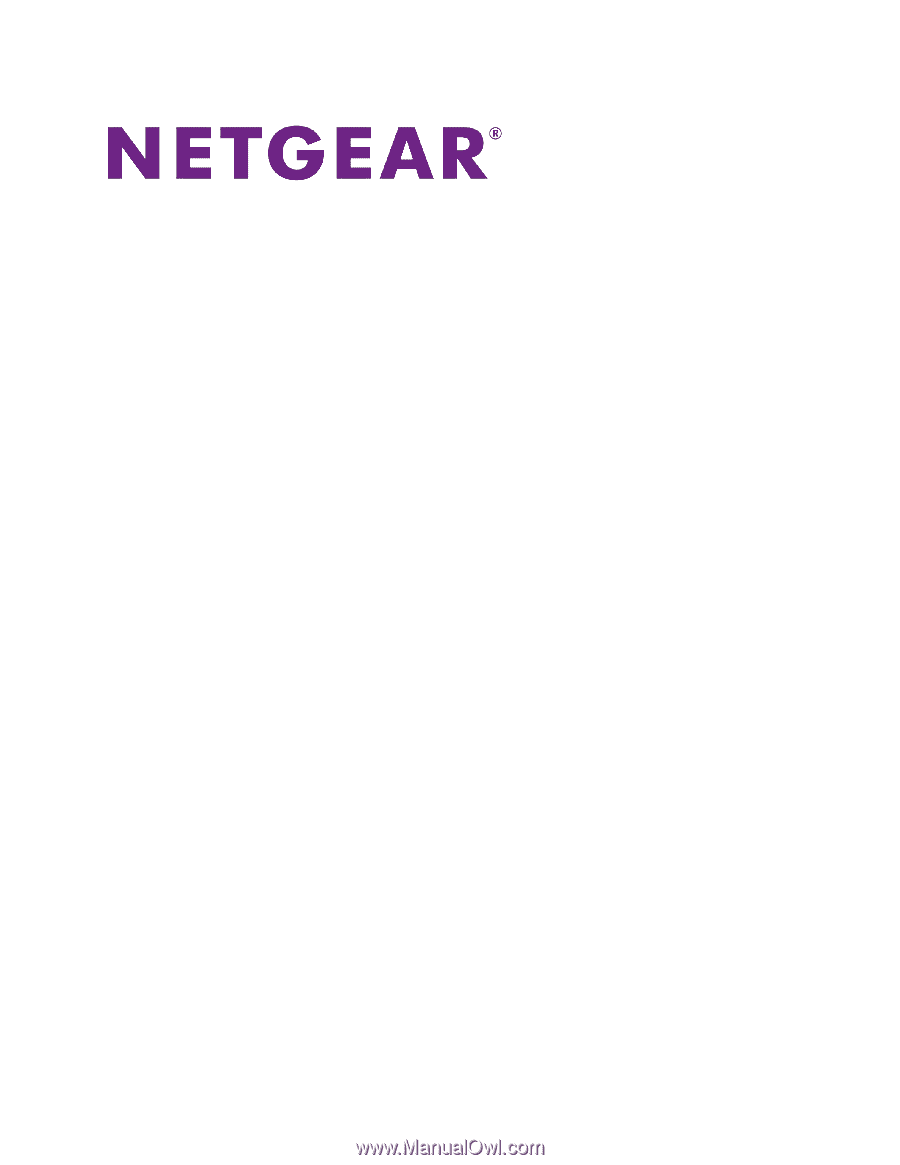
Nighthawk X4S
AC2600 WiFi
VDSL/ADSL
Modem Router
User Manual
Model D7800
September 2015
202-11572-01
350 E. Plumeria Drive
San Jose, CA 95134
USA