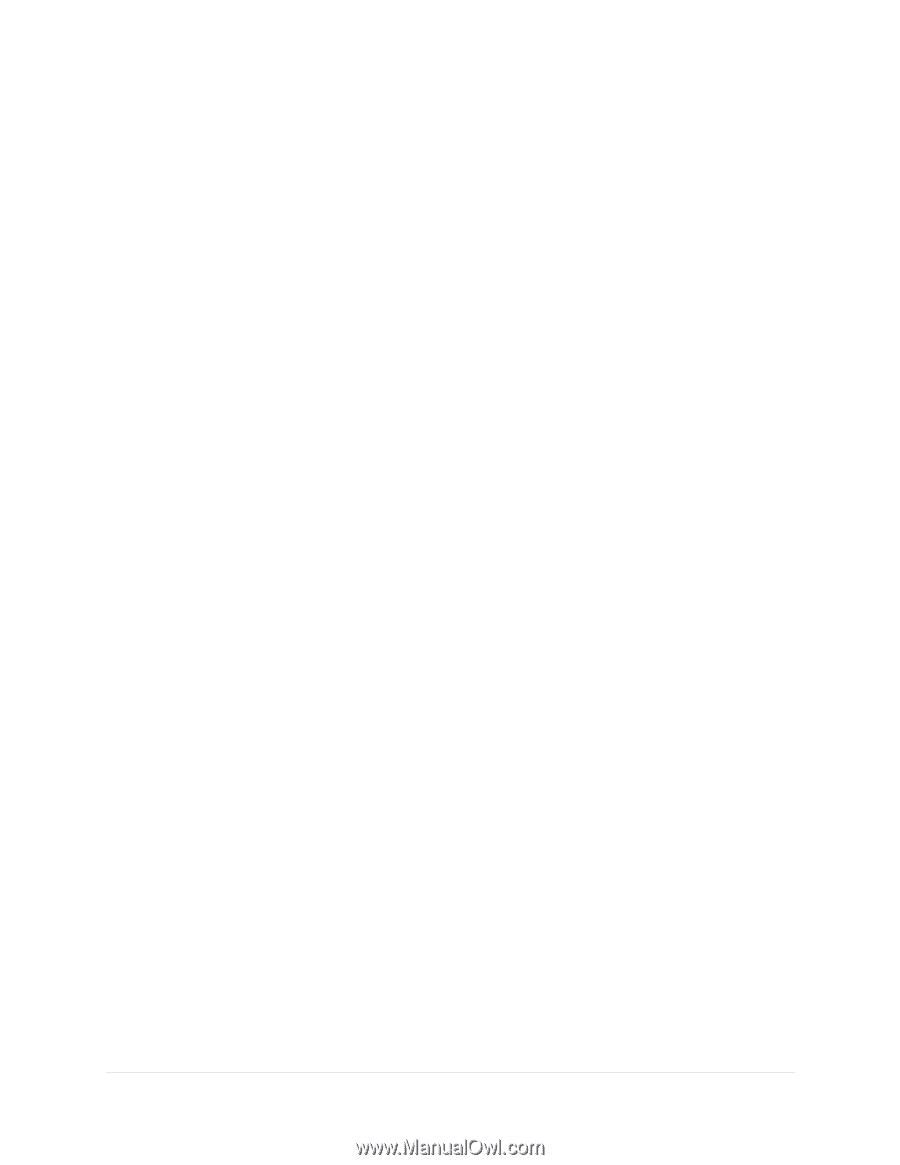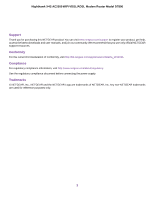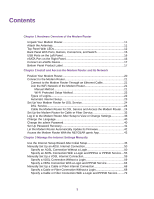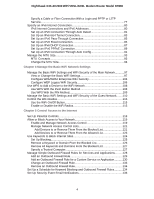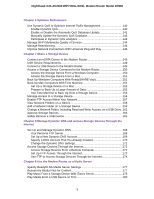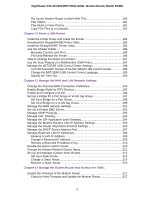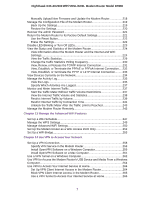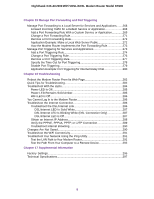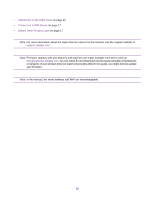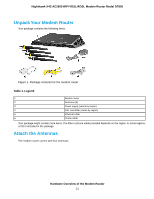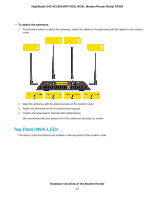Netgear D7800 User Manual - Page 7
Manage the Advanced WiFi Features, Use VPN to Access Your Network - nighthawk ac2600
 |
View all Netgear D7800 manuals
Add to My Manuals
Save this manual to your list of manuals |
Page 7 highlights
Nighthawk X4S AC2600 WiFi VDSL/ADSL Modem Router Model D7800 Manually Upload New Firmware and Update the Modem Router 218 Manage the Configuration File of the Modem Router 219 Back Up the Settings 219 Restore the Settings 220 Recover the admin Password 221 Return the Modem Router to Its Factory Default Settings 221 Use the Reset Button 222 Erase the Settings 222 Disable LED Blinking or Turn Off LEDs 223 View the Status and Statistics of the Modem Router 224 View Information About the Modem Router and the Internet and WiFi Settings...224 View the Traffic Statistics 229 Change the Traffic Statistics Polling Frequency 230 View, Renew, or Release the TCP/IP Internet Connection 231 View, Establish, or Terminate the PPPoE or PPPoA Internet Connection.....232 View, Establish, or Terminate the PPTP or L2TP Internet Connection..........233 View Devices Currently on the Network 234 Manage the Activity Log 235 View the Logs 235 Specify Which Activities Are Logged 237 Monitor and Meter Internet Traffic 237 Start the Traffic Meter Without Traffic Volume Restrictions 237 View the Internet Traffic Volume and Statistics 238 Restrict Internet Traffic by Volume 239 Restrict Internet Traffic by Connection Time 241 Unblock the Traffic Meter After the Traffic Limit Is Reached 243 Manage the Modem Router Remotely 243 Chapter 13 Manage the Advanced WiFi Features Set Up a WiFi Schedule 247 Manage the WPS Settings 249 Manage Advanced WiFi Settings 250 Set Up the Modem Router as a WiFi Access Point Only 252 Set Up a WiFi Bridge 253 Chapter 14 Use VPN to Access Your Network Set Up a VPN Connection 258 Specify VPN Service in the Modem Router 258 Install OpenVPN Software on a Windows Computer 259 Install OpenVPN Software on a Mac Computer 261 Use a VPN Tunnel on a Windows Computer 262 Use VPN to Access the Modem Router's USB Device and Media From a Windows Computer...264 Use VPN to Access Your Internet Service at Home 264 Set Up VPN Client Internet Access in the Modem Router 264 Block VPN Client Internet Access in the Modem Router 265 Use a VPN Tunnel to Access Your Internet Service at Home 266 7