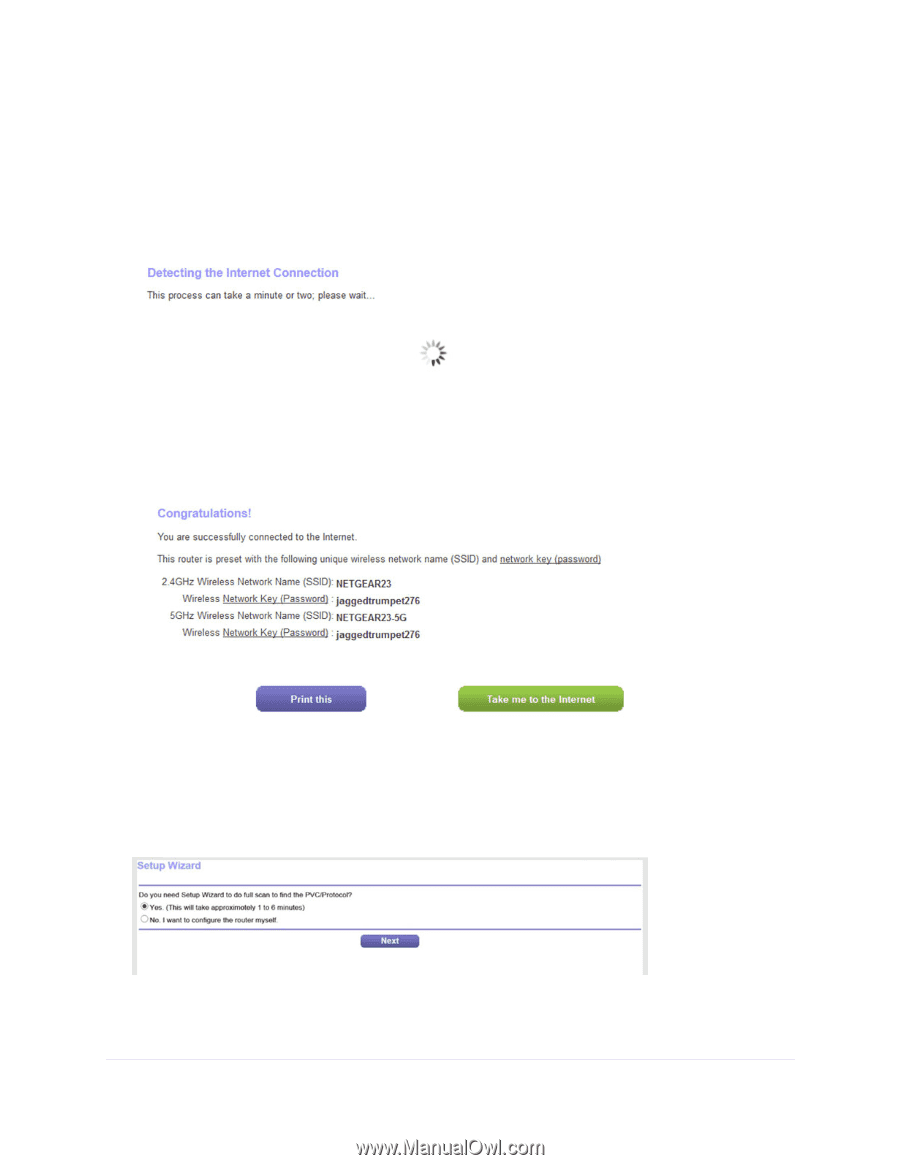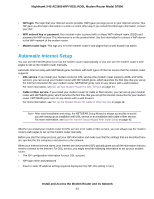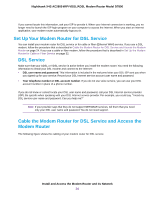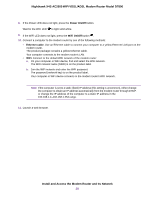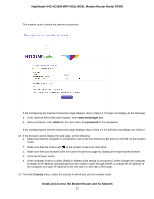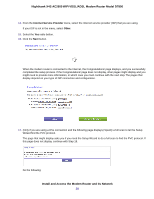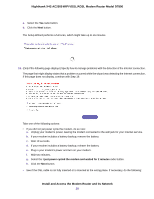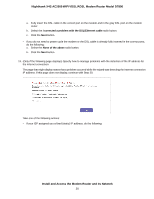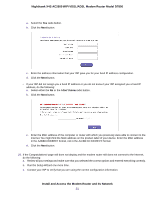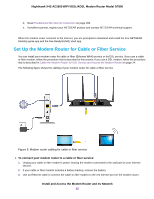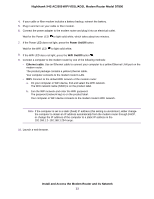Netgear D7800 User Manual - Page 28
Internet Service Provider, Other
 |
View all Netgear D7800 manuals
Add to My Manuals
Save this manual to your list of manuals |
Page 28 highlights
Nighthawk X4S AC2600 WiFi VDSL/ADSL Modem Router Model D7800 14. From the Internet Service Provider menu, select the Internet service provider (ISP) that you are using. If your ISP is not in the menu, select Other. 15. Select the Yes radio button. 16. Click the Next button. When the modem router is connected to the Internet, the Congratulations! page displays, and you successfully completed the setup process. If the Congratulations! page does not display, other pages might display and you might need to provide more information, in which case you must continue with the next step. The pages that display depend on your type of ISP connection and configuration. 17. (Only if you are using a DSL connection and the following page displays) Specify a full scan to let the Setup Wizard find the PVC protocol. The page that might display asks you if you need the Setup Wizard to do a full scan to find the PVC protocol. If this page does not display, continue with Step 18. Do the following: Install and Access the Modem Router and Its Network 28