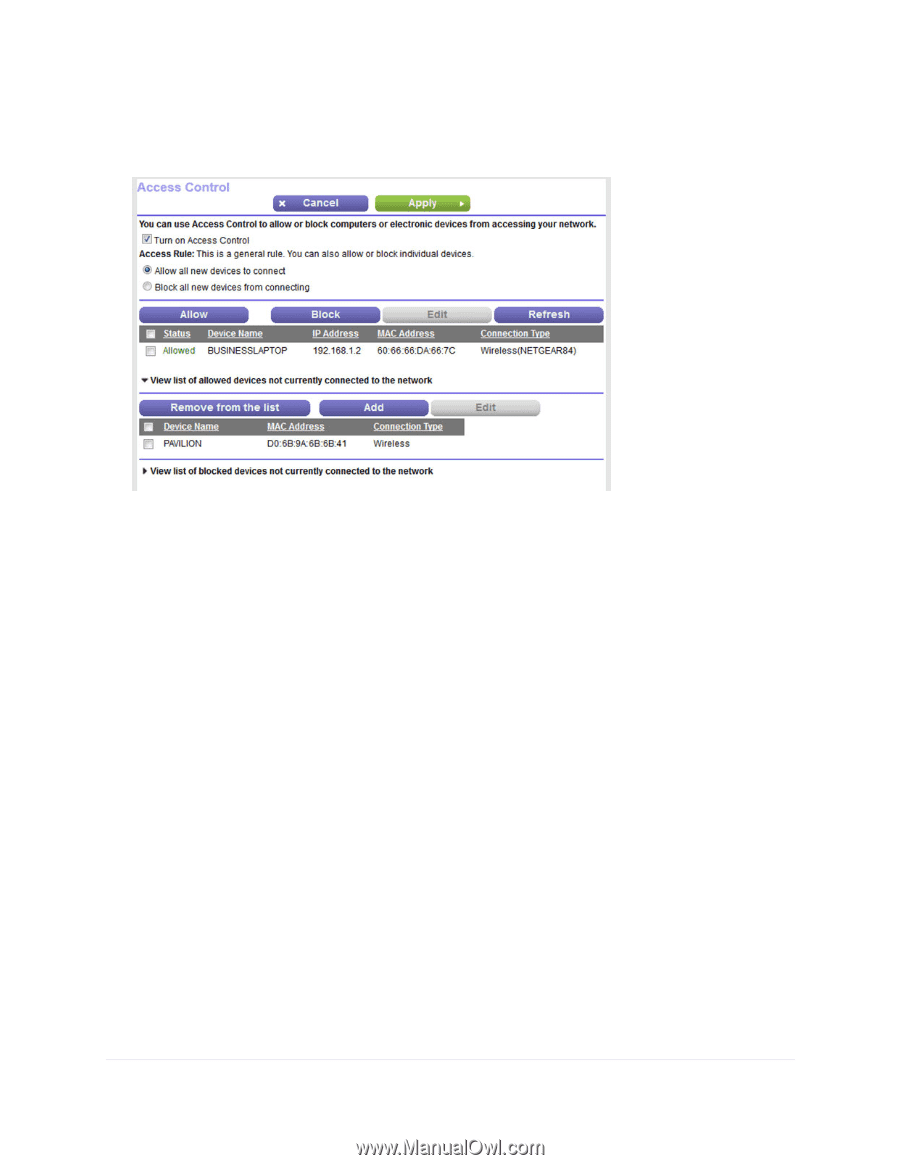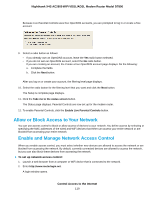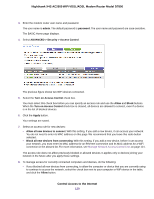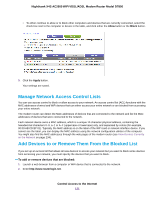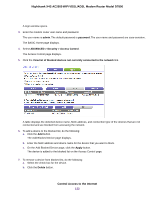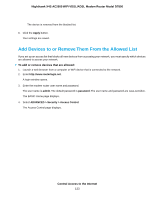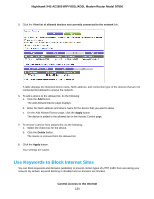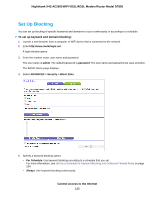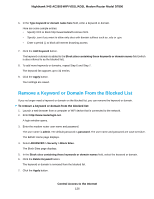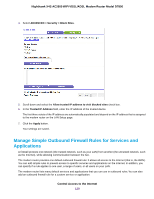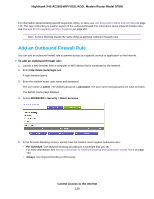Netgear D7800 User Manual - Page 124
Use Keywords to Block Internet Sites
 |
View all Netgear D7800 manuals
Add to My Manuals
Save this manual to your list of manuals |
Page 124 highlights
Nighthawk X4S AC2600 WiFi VDSL/ADSL Modem Router Model D7800 5. Click the View list of allowed devices not currently connected to the network link. A table displays the detected device name, MAC address, and connection type of the devices that are not connected but allowed to access the network. 6. To add a device to the allowed list, do the following: a. Click the Add button. The Add Allowed Device page displays. b. Enter the MAC address and device name for the device that you want to allow. c. On the Add Allowed Device page, click the Apply button. The device is added to the allowed list on the Access Control page. 7. To remove a device from allowed list, do the following: a. Select the check box for the device. b. Click the Delete button. The device is removed from the allowed list. 8. Click the Apply button. Your settings are saved. Use Keywords to Block Internet Sites You can block keywords and domains (websites) to prevent certain types of HTTP traffic from accessing your network. By default, keyword blocking is disabled and no domains are blocked. Control Access to the Internet 124