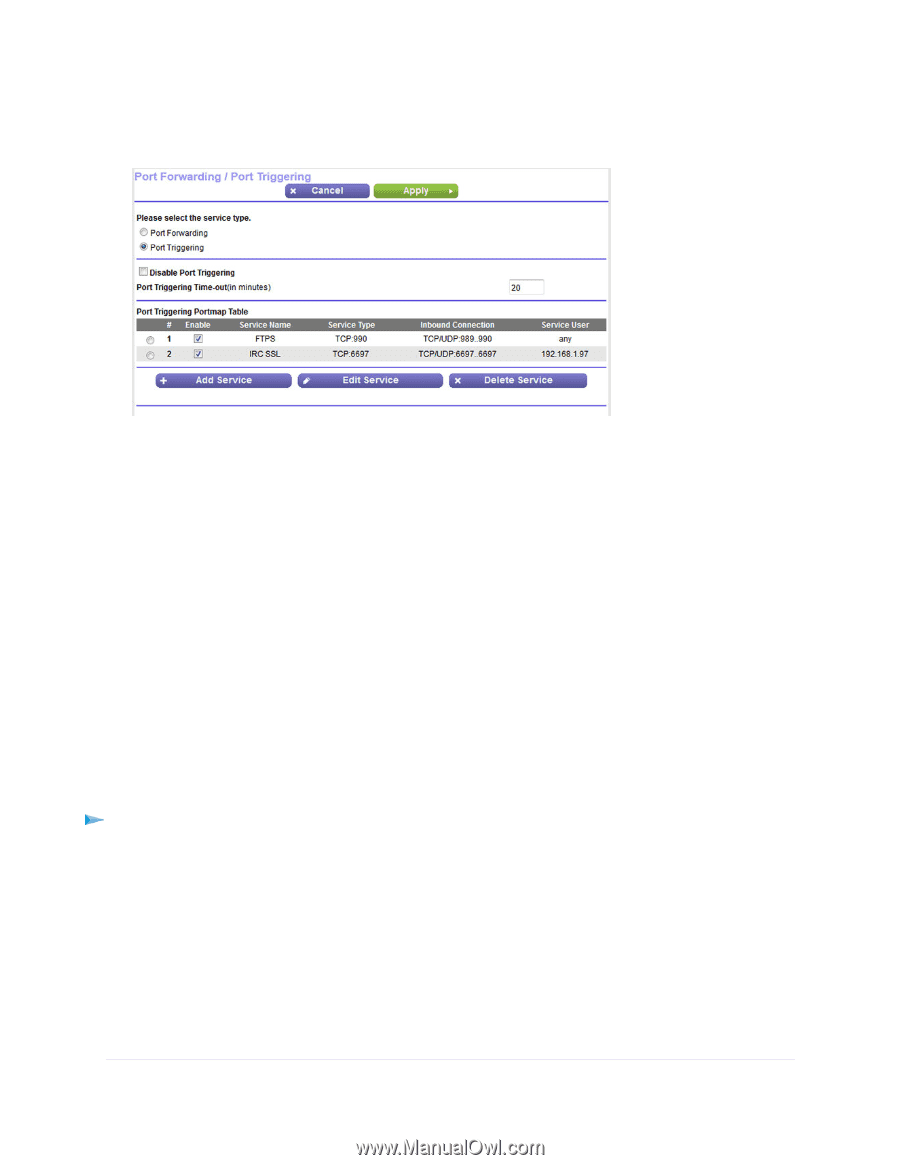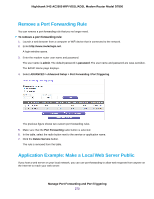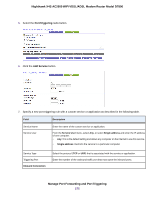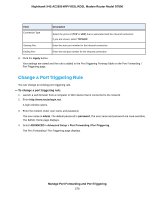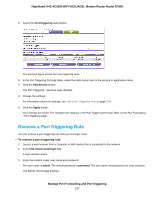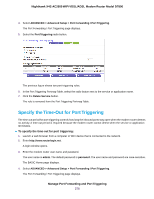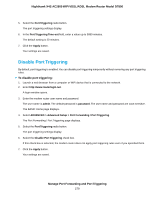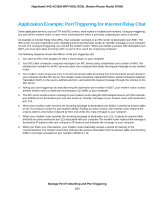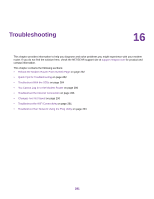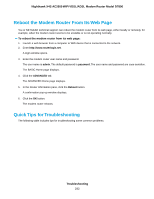Netgear D7800 User Manual - Page 277
Remove a Port Triggering Rule, Manage Port Forwarding and Port Triggering
 |
View all Netgear D7800 manuals
Add to My Manuals
Save this manual to your list of manuals |
Page 277 highlights
Nighthawk X4S AC2600 WiFi VDSL/ADSL Modem Router Model D7800 5. Select the Port Triggering radio button. The previous figure shows two port triggering rules. 6. In the Port Triggering Portmap Table, select the radio button next to the service or application name. 7. Click the Edit Service button. The Port Triggering - Services page displays. 8. Change the settings. For information about the settings, see Add a Port Triggering Rule on page 274. 9. Click the Apply button. Your settings are saved. The changed rule displays in the Port Triggering Portmap Table on the Port Forwarding / Port Triggering page. Remove a Port Triggering Rule You can remove a port triggering rule that you no longer need. To remove a port triggering rule: 1. Launch a web browser from a computer or WiFi device that is connected to the network. 2. Enter http://www.routerlogin.net. A login window opens. 3. Enter the modem router user name and password. The user name is admin. The default password is password. The user name and password are case-sensitive. The BASIC Home page displays. Manage Port Forwarding and Port Triggering 277