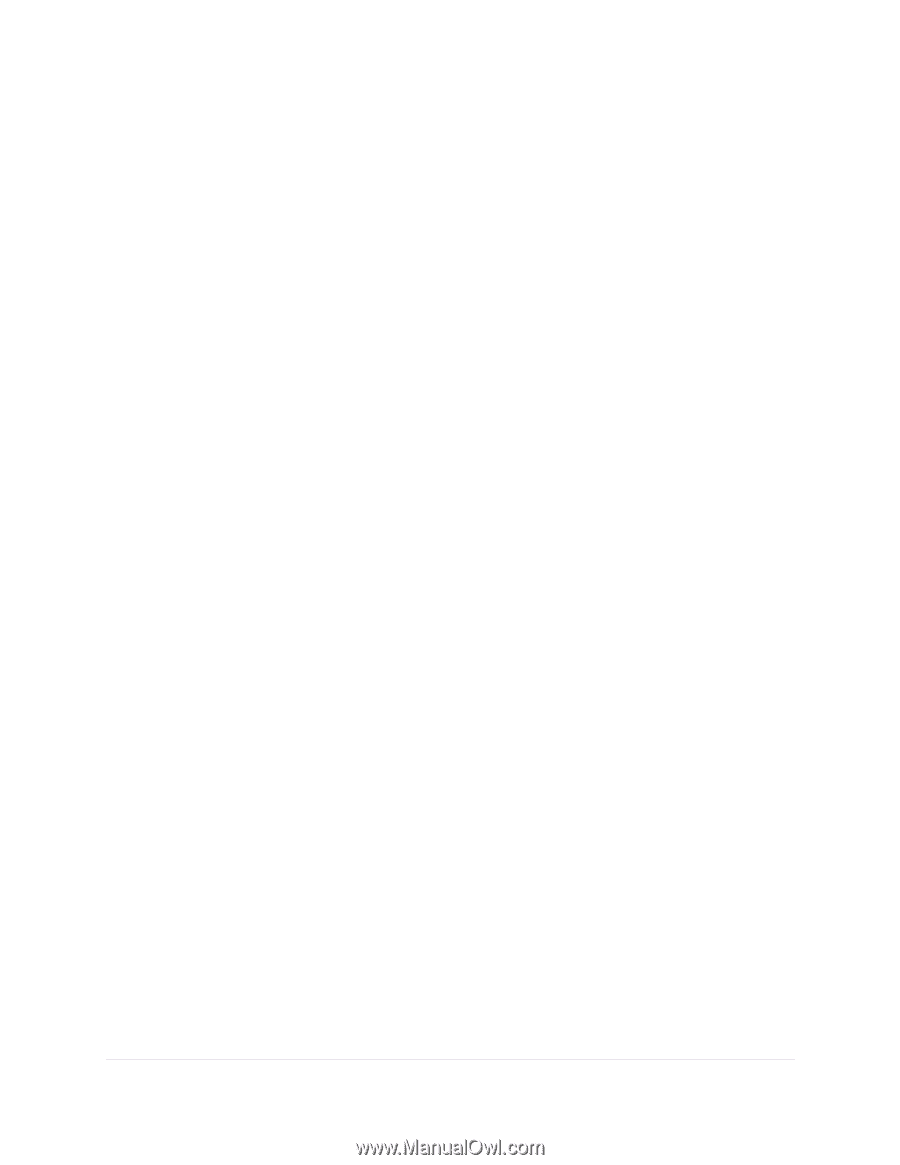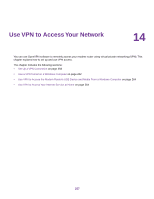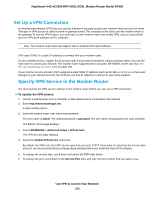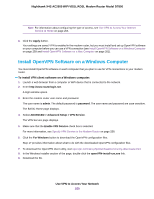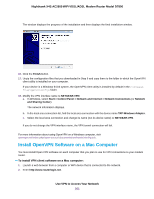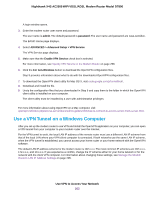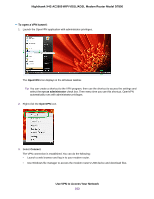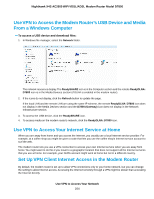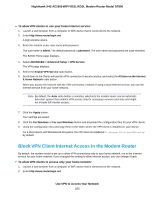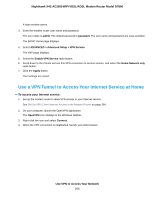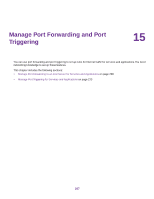Netgear D7800 User Manual - Page 262
Use a VPN Tunnel on a Windows Computer
 |
View all Netgear D7800 manuals
Add to My Manuals
Save this manual to your list of manuals |
Page 262 highlights
Nighthawk X4S AC2600 WiFi VDSL/ADSL Modem Router Model D7800 A login window opens. 3. Enter the modem router user name and password. The user name is admin. The default password is password. The user name and password are case-sensitive. The BASIC Home page displays. 4. Select ADVANCED > Advanced Setup > VPN Service. The VPN Service page displays. 5. Make sure that the Enable VPN Service check box is selected. For more information, see Specify VPN Service in the Modem Router on page 258. 6. Click the For non-Windows button to download the OpenVPN configuration files. Step 9 provides information about what to do with the downloaded OpenVPN configuration files. 7. To download the OpenVPN client utility for Mac OS X, visit code.google.com/p/tunnelblick/. 8. Download and install the file. 9. Unzip the configuration files that you downloaded in Step 6 and copy them to the folder in which the OpenVPN client utility is installed on your computer. The client utility must be installed by a user with administrative privileges. For more information about using OpenVPN on a Mac computer, visit openvpn.net/index.php/access-server/docs/admin-guides/183-how-to-connect-to-access-server-from-a-mac.html. Use a VPN Tunnel on a Windows Computer After you set up the modem router to use VPN and install the OpenVPN application on your computer, you can open a VPN tunnel from your computer to your modem router over the Internet. For the VPN tunnel to work, the local LAN IP address of the remote router must use a different LAN IP scheme from that of the local LAN where your VPN client computer is connected. If both networks use the same LAN IP scheme, when the VPN tunnel is established, you cannot access your home router or your home network with the OpenVPN software. The default LAN IP address scheme for the modem router is 192.x.x.x. The most common IP schemes are 192.x.x.x, 172.x.x.x, and 10.x.x.x. If you experience a conflict, change the IP scheme either for your home network or for the network with the client VPN computer. For information about changing these settings, see Manage the Modem Router's LAN IP Address Settings on page 205. Use VPN to Access Your Network 262