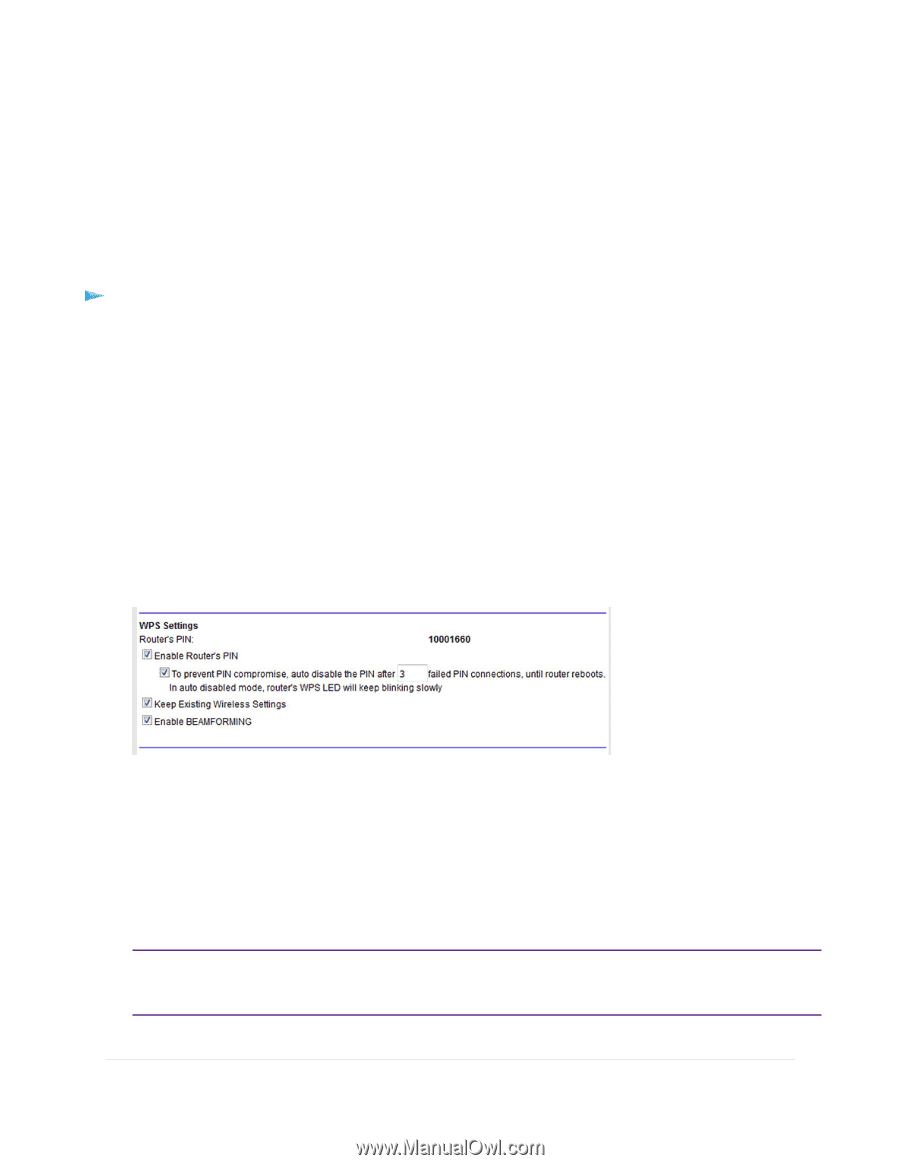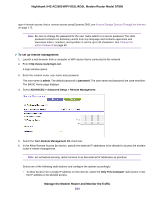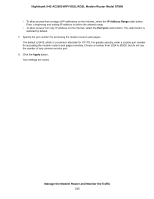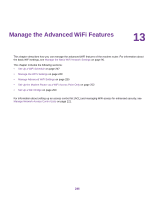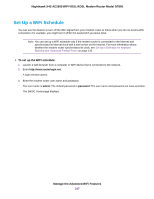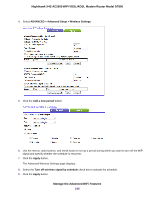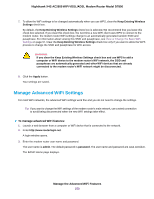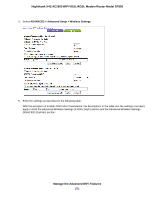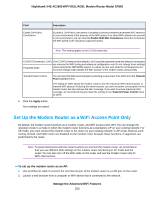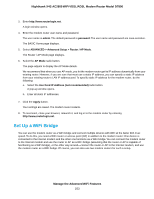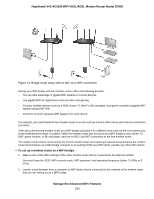Netgear D7800 User Manual - Page 249
Manage the WPS Settings, To manage WPS settings, Manage the Advanced WiFi Features
 |
View all Netgear D7800 manuals
Add to My Manuals
Save this manual to your list of manuals |
Page 249 highlights
Nighthawk X4S AC2600 WiFi VDSL/ADSL Modem Router Model D7800 Your settings are saved. Manage the WPS Settings Wi-Fi Protected Setup (WPS) lets you join the WiFi network without typing the WiFi password. You can change the WPS default settings. To manage WPS settings: 1. Launch a web browser from a computer or WiFi device that is connected to the network. 2. Enter http://www.routerlogin.net. A login window opens. 3. Enter the modem router user name and password. The user name is admin. The default password is password. The user name and password are case-sensitive. The BASIC Home page displays. 4. Select ADVANCED > Advanced Setup > Wireless Settings. The Advanced Wireless Settings page displays. 5. Scroll down to the bottom of the page. The Router's PIN field displays the fixed PIN that you use to configure the modem router's WiFi settings from another platform through WPS. 6. To disable the PIN, clear the Enable Router's PIN check box. By default, the Enable Router's PIN check box is selected and the modem router's PIN is enabled. For enhanced security, you can disable the modem router's PIN by clearing the Enable Router's PIN check box. However, when you disable the modem router's PIN, WPS is not disabled because you can still use the physical WPS button. Note The PIN function might temporarily be disabled automatically if the modem router detects suspicious attempts to break into the modem router's WiFi settings by using the router's PIN through WPS. Manage the Advanced WiFi Features 249