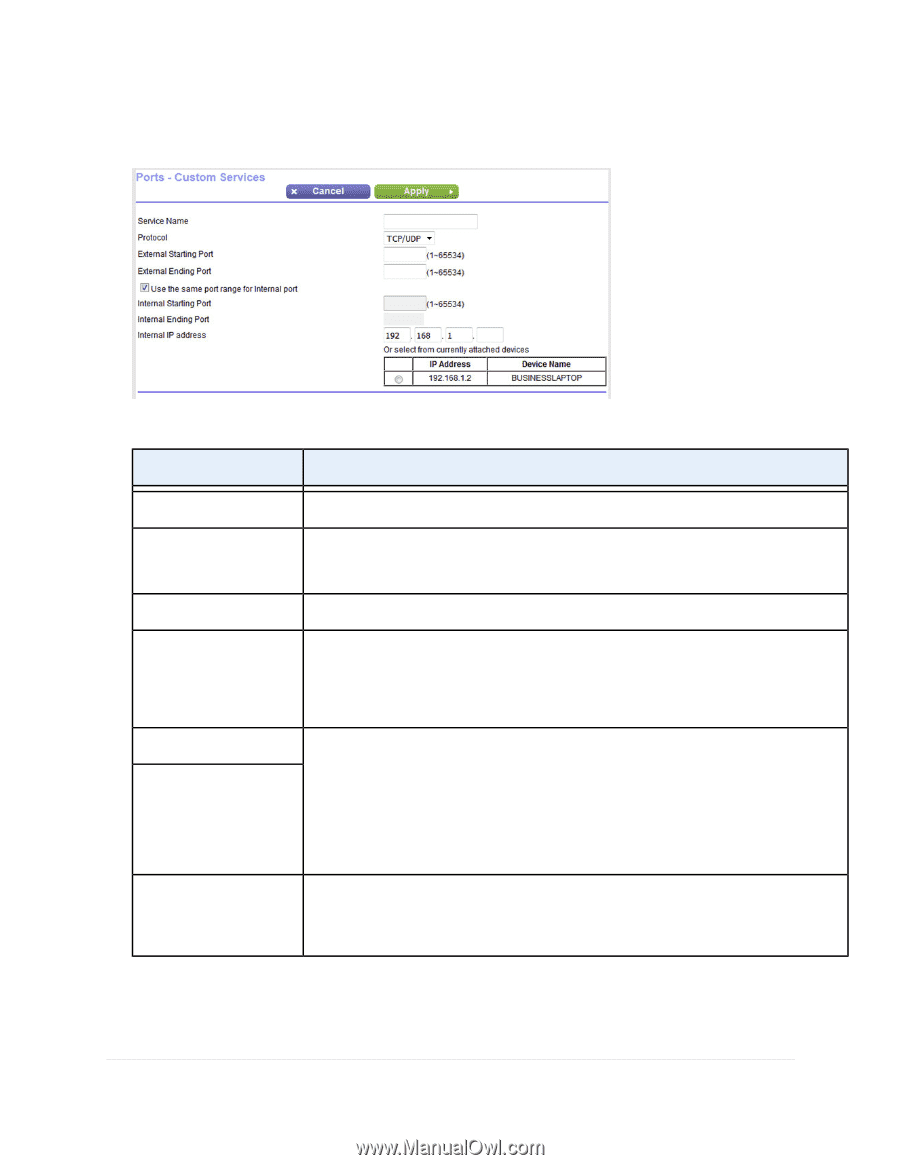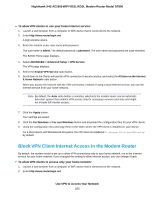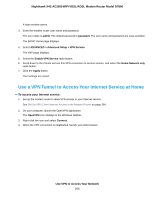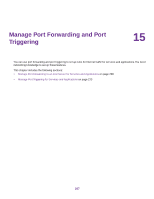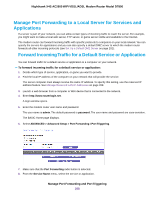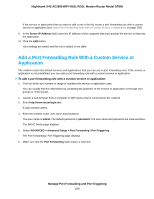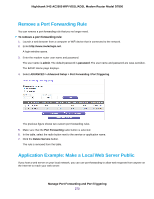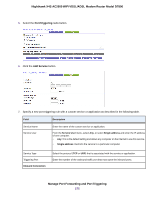Netgear D7800 User Manual - Page 270
Manage Port Forwarding and Port Triggering
 |
View all Netgear D7800 manuals
Add to My Manuals
Save this manual to your list of manuals |
Page 270 highlights
Nighthawk X4S AC2600 WiFi VDSL/ADSL Modem Router Model D7800 7. Click the Add Custom Service button. 8. Specify a new port forwarding rule with a custom service or application as described in the following table. Field Description Service Name Protocol External Starting Port External Ending Port Internal Starting Port Internal Ending Port Enter the name of the custom service or application. Select the protocol (TCP or UDP) that is associated with the service or application. If you are unsure, select TCP/UDP. Enter the starting port number for the service or application. If the service or application uses a single port, enter the same port number in the External Ending Port field. If the service or application uses a range of ports, enter the ending port number of the range in the External Ending Port field. Specify the internal ports by one of these methods: • If the external and internal ports are the same, leave the Use the same port range for Internal port check box selected. • If the external and internal ports are different, in the Internal Starting Port field, enter the starting port number for the service or application. The Internal Ending Port field is populated automatically. Internal IP address Either enter an IP address in the Internal IP address field or select the radio button for an attached device that is listed in the table. The modem router applies the new rule to the device that you select. 9. Click the Apply button. Your settings are saved. The rule is added to the table on the Port Forwarding / Port Triggering page. Manage Port Forwarding and Port Triggering 270