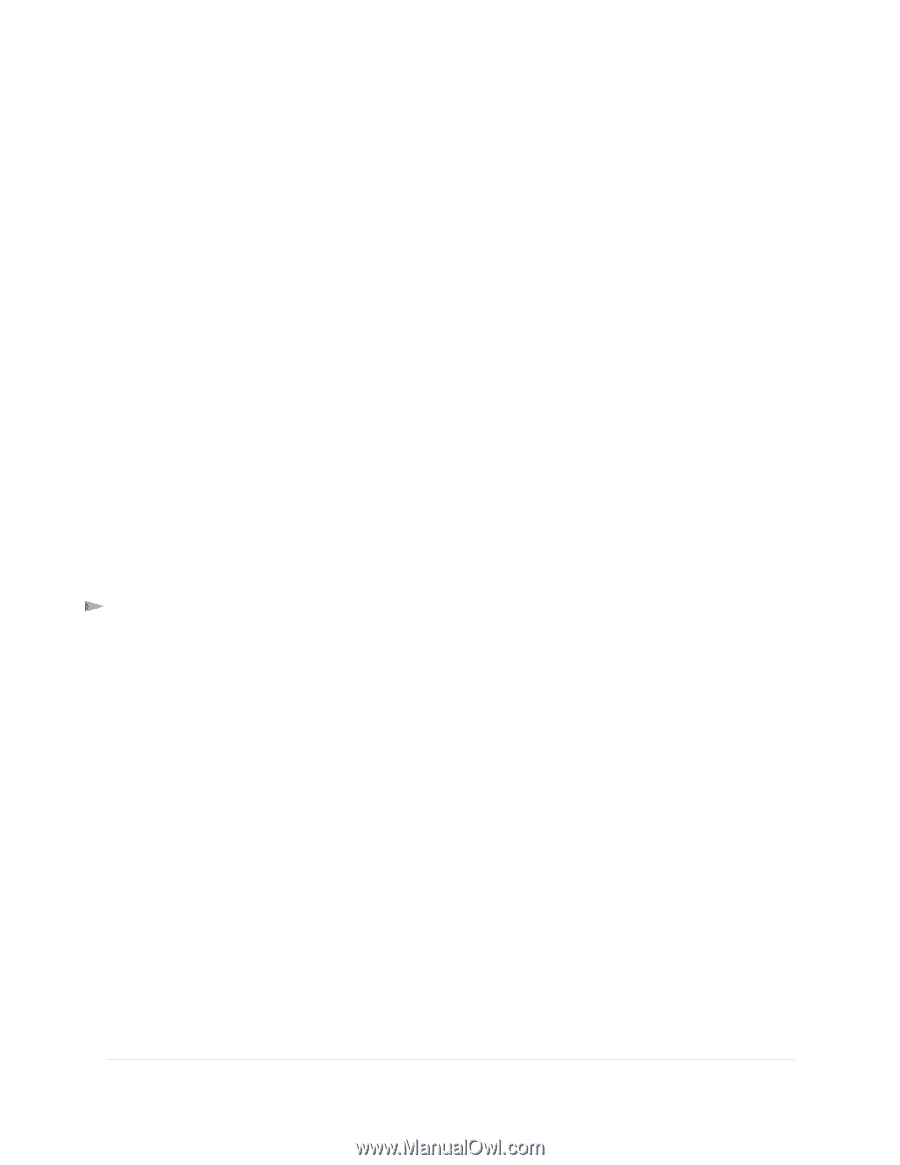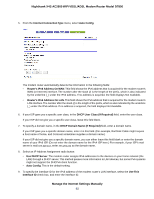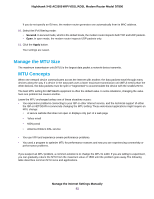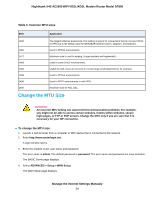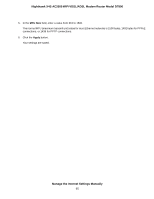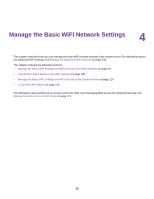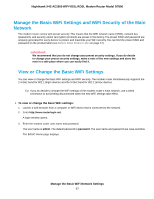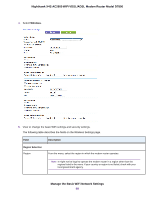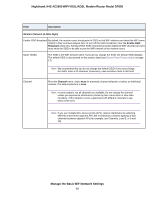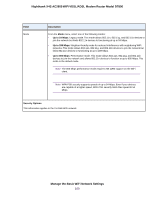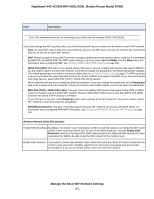Netgear D7800 User Manual - Page 97
Manage the Basic WiFi Settings and WiFi Security of the Main Network
 |
View all Netgear D7800 manuals
Add to My Manuals
Save this manual to your list of manuals |
Page 97 highlights
Nighthawk X4S AC2600 WiFi VDSL/ADSL Modem Router Model D7800 Manage the Basic WiFi Settings and WiFi Security of the Main Network The modem router comes with preset security. This means that the WiFi network name (SSID), network key (password), and security option (encryption protocol) are preset in the factory. The preset SSID and password are uniquely generated for every device to protect and maximize your WiFi security. You can find the preset SSID and password on the product label (see Bottom Panel Product Label on page 17). IMPORTANT: We recommend that you do not change your preset security settings. If you do decide to change your preset security settings, make a note of the new settings and store the note in a safe place where you can easily find it. View or Change the Basic WiFi Settings You can view or change the basic WiFi settings and WiFi security. The modem router simultaneously supports the 2.4 GHz band for 802.11b/g/n devices and the 5 GHz band for 802.11a/n/ac devices. Tip If you do decide to change the WiFi settings of the modem router's main network, use a wired connection to avoid being disconnected when the new WiFi settings take effect. To view or change the basic WiFi settings: 1. Launch a web browser from a computer or WiFi device that is connected to the network. 2. Enter http://www.routerlogin.net. A login window opens. 3. Enter the modem router user name and password. The user name is admin. The default password is password. The user name and password are case-sensitive. The BASIC Home page displays. Manage the Basic WiFi Network Settings 97