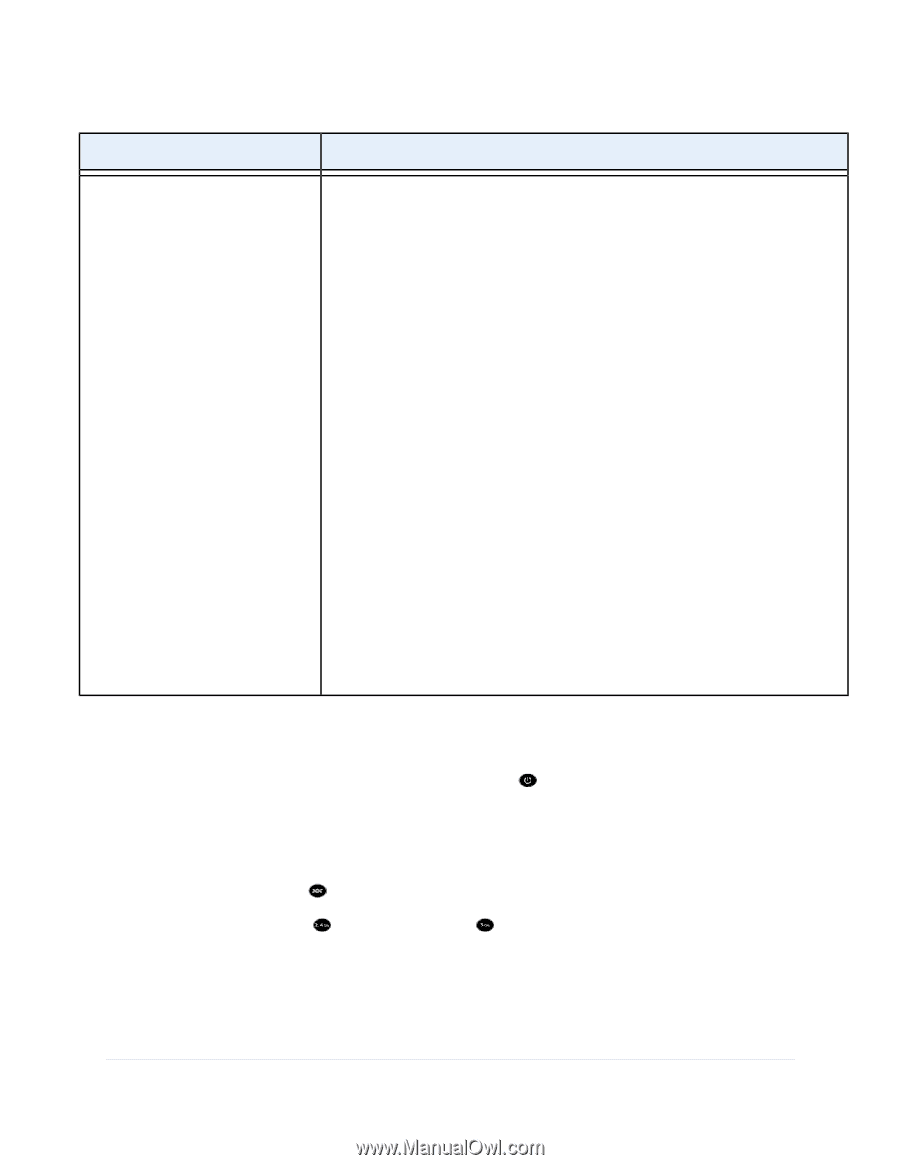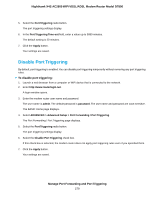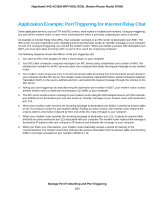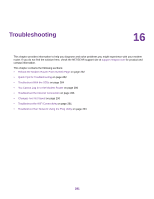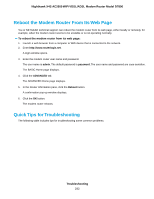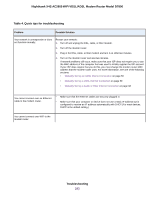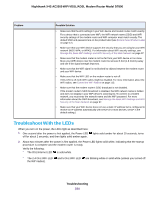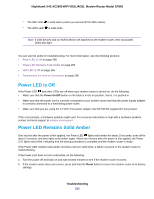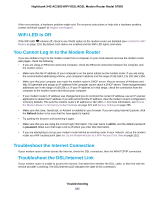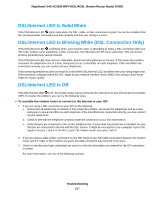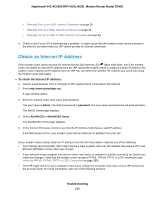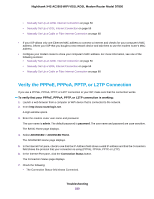Netgear D7800 User Manual - Page 284
Troubleshoot With the LEDs, Troubleshooting
 |
View all Netgear D7800 manuals
Add to My Manuals
Save this manual to your list of manuals |
Page 284 highlights
Nighthawk X4S AC2600 WiFi VDSL/ADSL Modem Router Model D7800 Problem Possible Solution • Make sure that the WiFi settings in your WiFi device and modem router match exactly. For a device that is connected over WiFi, the WiFi network name (SSID) and WiFi security settings of the modem router and WiFi computer must match exactly. The default SSID and password are on the product label (see Bottom Panel Product Label on page 17). • Make sure that your WiFi device supports the security that you are using for your WiFi network (WEP, WPA, or WPA2). For information about WiFi security settings, see Manage the Basic WiFi Settings and WiFi Security of the Main Network on page 97. • Make sure that the modem router is not too far from your WiFi device or too close. Move your WiFi device near the modem router but at least 6 feet (1.8 meters) away and see if the signal strength improves. • Make sure that the WiFi signal is not blocked by objects between the modem router and your WiFi device. • Make sure that the WiFi LED on the modem router is not off. If this LED is off, both WiFi radios might be disabled. For more information about the WiFi radios, see Control the WiFi Radios on page 115. • Make sure that the modem router's SSID broadcast is not disabled. If the modem router's SSID broadcast is disabled, the WiFi network name is hidden and does not display in your WiFi device's scanning list. To connect to a hidden network, you must enter the network name and the WiFi password. For more information about the SSID broadcast, see Manage the Basic WiFi Settings and WiFi Security of the Main Network on page 97. • Make sure that your WiFi device does not use a static IP address but is configured to receive an IP address automatically with DHCP. (For most devices, DHCP is the default setting.) Troubleshoot With the LEDs When you turn on the power, the LEDs light as described here: 1. One second after the power is first applied, the Power LED off for about 2 seconds, and then lights solid amber again. lights solid amber for about 10 seconds, turns 2. About two minutes after the power is first applied, the Power LED lights solid white, indicating that the startup procedure is complete and the modem router is ready. Verify the following: • The DSL/Internet LED is solid white. • The 2.4 GHz WiFi LED and 5 GHz WiFi LED are blinking white or solid white (unless you turned off the WiFi radios). Troubleshooting 284