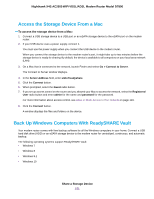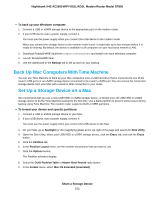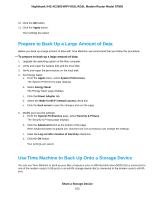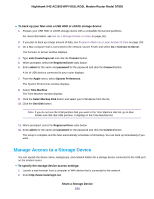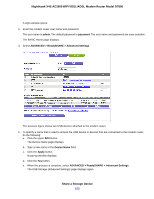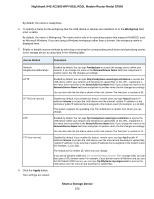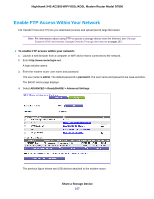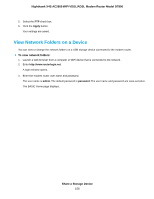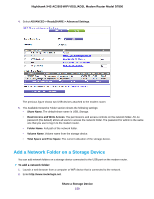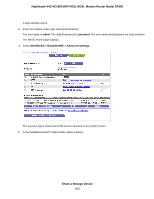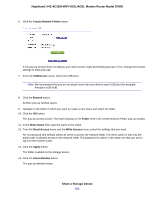Netgear D7800 User Manual - Page 156
Workgroup, Apply, Description, Access Method, readyshare, Network/Device Name, shares
 |
View all Netgear D7800 manuals
Add to My Manuals
Save this manual to your list of manuals |
Page 156 highlights
Nighthawk X4S AC2600 WiFi VDSL/ADSL Modem Router Model D7800 By default, the name is readyshare. 6. To specify a name for the workgroup that the USB device or devices are members of, in the Workgroup field, enter a name. By default, the name is Workgroup. The name works only in an operating system that supports NetBIOS, such as Microsoft Windows. If you are using a Windows workgroup rather than a domain, the workgroup name is displayed here. 7. Enable or disable access methods by selecting or clearing the corresponding check boxes and specifying access to the storage device as described in the following table. Access Method Description Network Neighborhood/MacShare Enabled by default. You can type \\readyshare to access the storage device within your network. If you change the name in the Network/Device Name field from readyshare to another name, the link changes accordingly. HTTP Enabled by default. You can type http://readyshare.routerlogin.net/shares to access the USB device within your network and download or upload files. In this URL, readyshare is the name that is specified in the Network/Device Name field. If you change the name in the Network/Device Name field from readyshare to another name, the link changes accordingly. You can also click the link that is shown in the Link column. The fixed port is number is 80. HTTPS (via internet) Disabled by default. If you enable this feature, remote users can type https:///shares to access the USB device over the Internet. is the external or public IP address that is assigned to the modem router (for example, 1.1.10.102). This feature supports file uploading only. The default port is number 443, which you can change. FTP Enabled by default. You can type ftp://readyshare.routerlogin.net/shares to access the USB device within your network and download or upload files. In this URL, readyshare is the name that is specified in the Network/Device Name field. If you change the name in the Network/Device Name field from readyshare to another name, the link changes accordingly. You can also click the link that is shown in the Link column. The fixed port is number is 21. FTP (via internet) Disabled by default. If you enable this feature, remote users can type ftp:///shares to access the USB device over the Internet and download or upload files. is the external or public IP address that is assigned to the modem router (for example, 1.1.10.102). The default port is number 21, which you can change. If you set up Dynamic DNS (see Set Up and Manage Dynamic DNS on page 168), you can also type a URL domain name. For example, if your domain name is MyName and you use the NETGEAR DDNS server, you can type ftp://MyName.mynetgear.com to access the USB device over the Internet and download or upload files. 8. Click the Apply button. Your settings are saved. Share a Storage Device 156