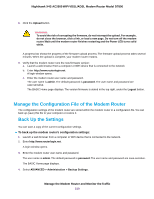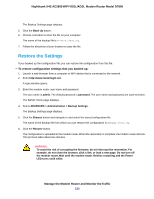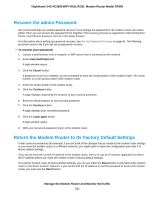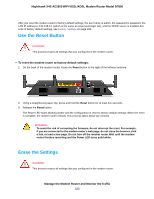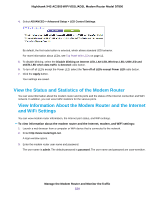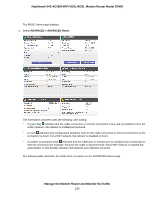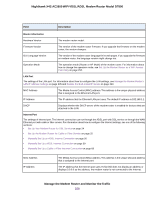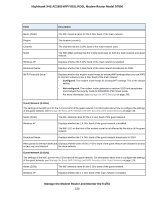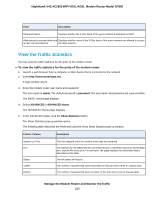Netgear D7800 User Manual - Page 224
View the Status and Statistics of the Modem Router, View Information About the Modem Router and
 |
View all Netgear D7800 manuals
Add to My Manuals
Save this manual to your list of manuals |
Page 224 highlights
Nighthawk X4S AC2600 WiFi VDSL/ADSL Modem Router Model D7800 4. Select ADVANCED > Advanced Setup > LED Control Settings. By default, the first radio button is selected, which allows standard LED behavior. For more information about LEDs, see Top Panel With LEDs on page 12. 5. To disable blinking, select the Disable blinking on Internet LED, LAN LED, Wireless LED, USB LED and eSATA LED when data traffic is detected radio button. 6. To turn off all LEDs except the Power LED, select the Turn off all LEDs except Power LED radio button. 7. Click the Apply button. Your settings are saved. View the Status and Statistics of the Modem Router You can view information about the modem router and its ports and the status of the Internet connection and WiFi network. In addition, you can view traffic statistics for the various ports. View Information About the Modem Router and the Internet and WiFi Settings You can view modem router information, the Internet port status, and WiFi settings. To view information about the modem router and the Internet, modem, and WiFi settings: 1. Launch a web browser from a computer or WiFi device that is connected to the network. 2. Enter http://www.routerlogin.net. A login window opens. 3. Enter the modem router user name and password. The user name is admin. The default password is password. The user name and password are case-sensitive. Manage the Modem Router and Monitor the Traffic 224