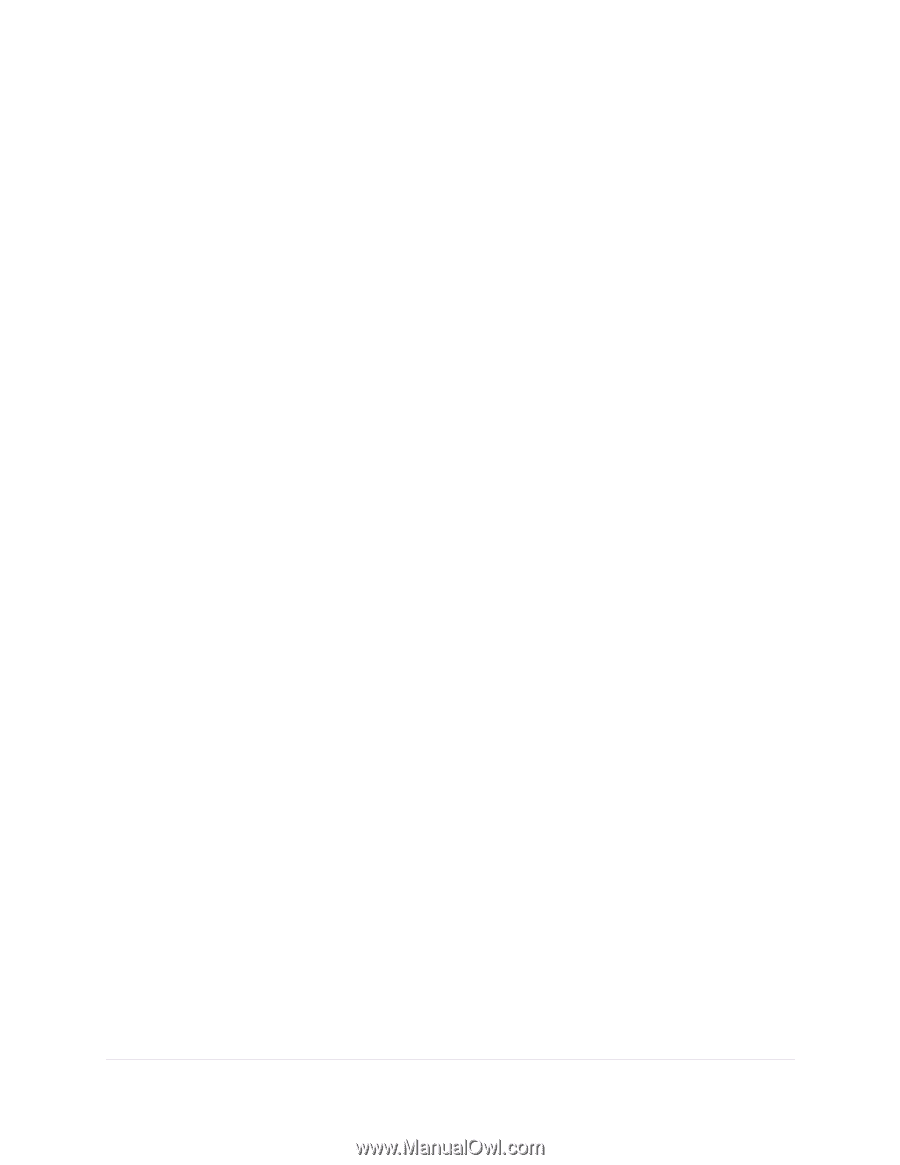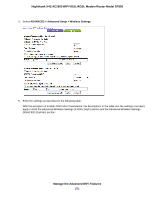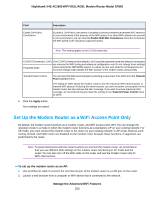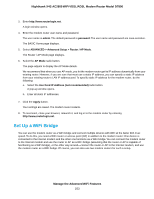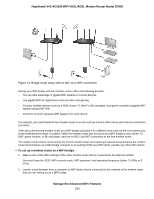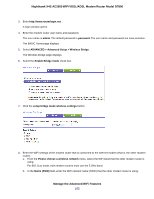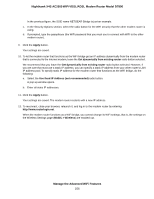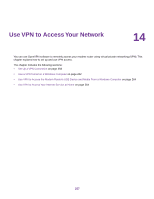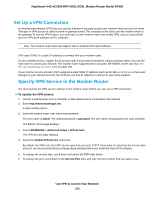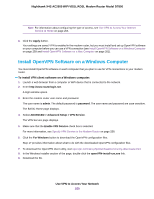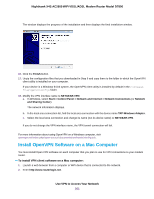Netgear D7800 User Manual - Page 256
Apply, Get dynamically from existing router, Use fixed IP Address not recommended, BASIC > Wireless
 |
View all Netgear D7800 manuals
Add to My Manuals
Save this manual to your list of manuals |
Page 256 highlights
Nighthawk X4S AC2600 WiFi VDSL/ADSL Modem Router Model D7800 In the previous figure, the SSID name NETGEAR-Bridge is just an example. c. In the Security Options section, select the radio button for the WiFi security that the other modem router is using. d. If prompted, type the passphrase (the WiFi password that you must use to connect with WiFi to the other modem router). 9. Click the Apply button. Your settings are saved. 10. To let the modem router that functions as the WiFi bridge get an IP address dynamically from the modem router that is connected to the Internet modem, leave the Get dynamically from existing router radio button selected. We recommend that you leave the Get dynamically from existing router radio button selected. However, if you are sure that must use a static IP address, you can specify a static IP address from your other router's LAN IP address pool. To specify static IP address for the modem router that functions as the WiFi bridge, do the following: a. Select the Use fixed IP Address (not recommended) radio button. A pop-up window opens. b. Enter all static IP addresses. 11. Click the Apply button. Your settings are saved. The modem router restarts with a new IP address. 12. To reconnect, close your browser, relaunch it, and log in to the modem router by entering http://www.routerlogin.net. When the modem router functions as a WiFi bridge, you cannot change its WiFi settings, that is, the settings on the Wireless Settings page (BASIC > Wireless) are masked out. Manage the Advanced WiFi Features 256