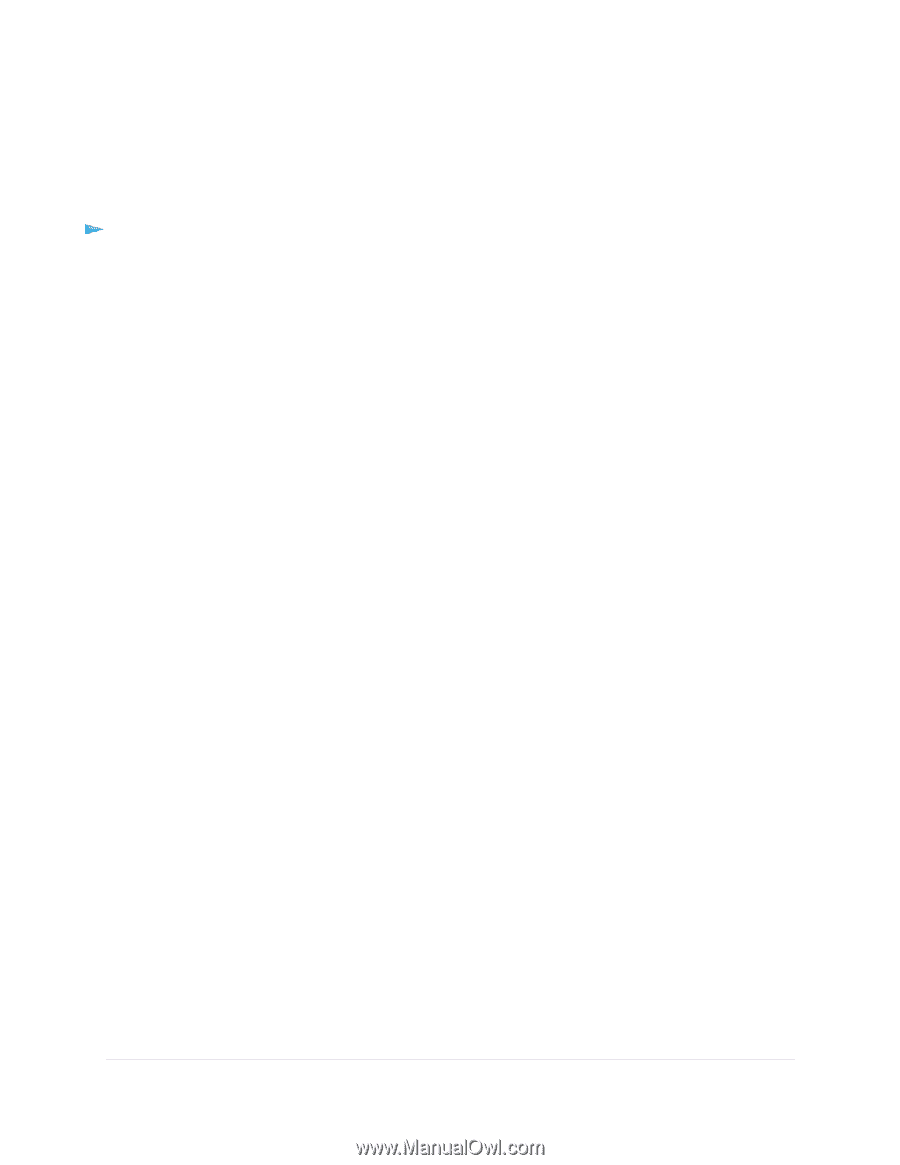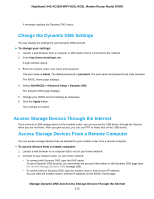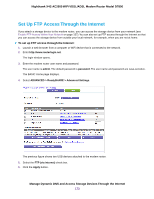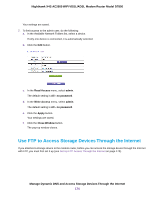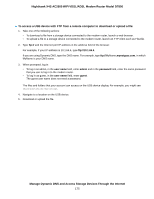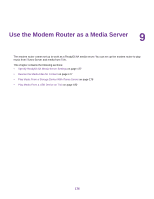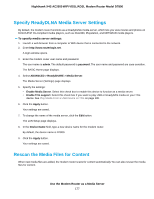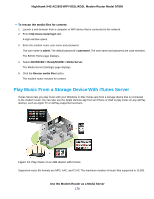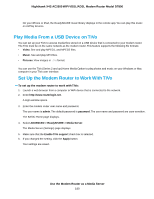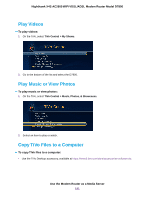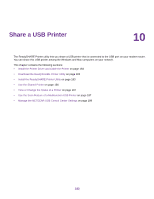Netgear D7800 User Manual - Page 177
Specify ReadyDLNA Media Server Settings, Rescan the Media Files for Content
 |
View all Netgear D7800 manuals
Add to My Manuals
Save this manual to your list of manuals |
Page 177 highlights
Nighthawk X4S AC2600 WiFi VDSL/ADSL Modem Router Model D7800 Specify ReadyDLNA Media Server Settings By default, the modem router functions as a ReadyDLNA media server, which lets you view movies and photos on DLNA/UPnP AV-compliant media players, such as Xbox360, Playstation, and NETGEAR media players. To specify media server settings: 1. Launch a web browser from a computer or WiFi device that is connected to the network. 2. Enter http://www.routerlogin.net. A login window opens. 3. Enter the modem router user name and password. The user name is admin. The default password is password. The user name and password are case-sensitive. The BASIC Home page displays. 4. Select ADVANCED > ReadySHARE > Media Server. The Media Server (Settings) page displays. 5. Specify the settings: • Enable Media Server. Select this check box to enable this device to function as a media server. • Enable TiVo support. Select this check box if you want to play USB or ReadyNAS media on your TiVo device. See Play Media From a USB Device on TiVo on page 180. 6. Click the Apply button. Your settings are saved. 7. To change the name of the media server, click the Edit button. The LAN Setup page displays. 8. In the Device Name field, type a new device name for the modem router. By default, the device name is D7800. 9. Click the Apply button. Your settings are saved. Rescan the Media Files for Content When new media files are added, the modem router scans for content automatically. You can also rescan the media files for content. Use the Modem Router as a Media Server 177