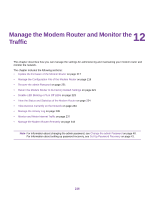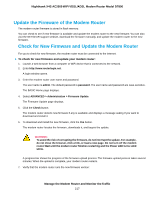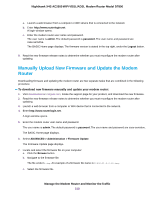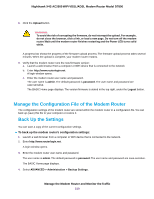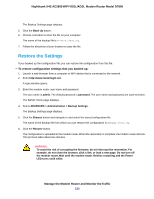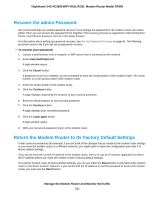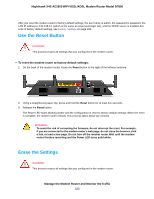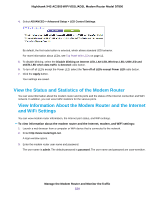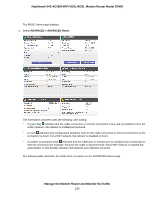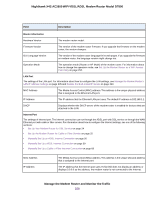Netgear D7800 User Manual - Page 221
Recover the admin Password, Return the Modem Router to Its Factory Default Settings
 |
View all Netgear D7800 manuals
Add to My Manuals
Save this manual to your list of manuals |
Page 221 highlights
Nighthawk X4S AC2600 WiFi VDSL/ADSL Modem Router Model D7800 Recover the admin Password We recommend that you enable password recovery if you change the password for the modem router user name admin. Then you can recover the password if it is forgotten. This recovery process is supported in Internet Explorer, Firefox, and Chrome browsers, but not in the Safari browser. For information about setting up password recovery, see Set Up Password Recovery on page 41. The following procedure works only if you did set up password recovery. To recover your password: 1. Launch a web browser from a computer or WiFi device that is connected to the network. 2. Enter www.routerlogin.net. A login window opens. 3. Click the Cancel button. If password recovery is enabled, you are prompted to enter the serial number of the modem router. The serial number is on the product label of the modem router. 4. Enter the serial number of the modem router. 5. Click the Continue button. A page displays requesting the answers to your security questions. 6. Enter the saved answers to your security questions. 7. Click the Continue button. A page displays your recovered password. 8. Click the Login again button. A login window opens. 9. With your recovered password, log in to the modem router. Return the Modem Router to Its Factory Default Settings Under some circumstances (for example, if you lost track of the changes that you made to the modem router settings or you move the modem router to a different network), you might want to erase the configuration and reset it to factory default settings. If you do not know the current IP address of the modem router, first try to use an IP scanner application to detect the IP address before you reset the modem router to factory default settings. To reset the modem router to factory default settings, you can use either the Reset button on the back of the modem router or the Erase function. However, if you cannot find the IP address or lost the password to access the modem router, you must use the Reset button. Manage the Modem Router and Monitor the Traffic 221