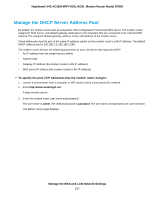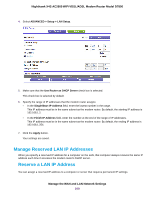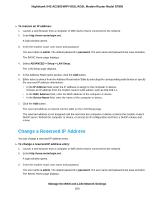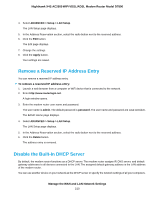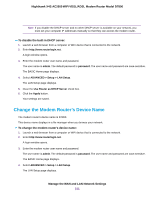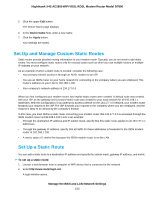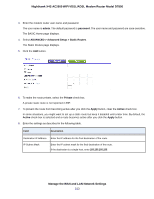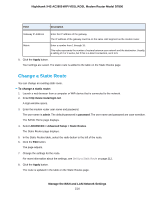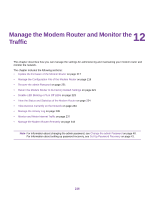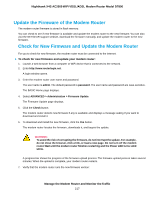Netgear D7800 User Manual - Page 212
Set Up and Manage Custom Static Routes, Set Up a Static Route, Manage the WAN and LAN Network Settings
 |
View all Netgear D7800 manuals
Add to My Manuals
Save this manual to your list of manuals |
Page 212 highlights
Nighthawk X4S AC2600 WiFi VDSL/ADSL Modem Router Model D7800 5. Click the upper Edit button. The Device Name page displays. 6. In the Device Name field, enter a new name. 7. Click the Apply button. Your settings are saved. Set Up and Manage Custom Static Routes Static routes provide detailed routing information to your modem router. Typically, you do not need to add static routes. You must configure static routes only for unusual cases such as when you use multiple routers or multiple IP subnets on your network. As an example of when a static route is needed, consider the following case: • Your primary Internet access is through an ADSL modem to an ISP. • You use an ISDN router on your home network for connecting to the company where you are employed. This router's address on your LAN is 192.168.1.100. • Your company's network address is 134.177.0.0. When you first configured your modem router, two implicit static routes were created. A default route was created with your ISP as the gateway and a second static route was created to your local network for all 192.168.1.x addresses. With this configuration, if you attempt to access a device on the 134.177.0.0 network, your modem router forwards your request to the ISP. The ISP forwards your request to the company where you are employed, and the request is likely to be denied by the company's firewall. In this case, you must define a static route, instructing your modem router that 134.177.0.0 is accessed through the ISDN modem router at 192.168.1.100. Here is an example: • Through the destination IP address and IP subnet mask, specify that this static route applies to all 134.177.x.x addresses. • Through the gateway IP address, specify that all traffic for these addresses is forwarded to the ISDN modem router at 192.168.1.100. • A metric value of 1 works fine because the ISDN modem router is on the LAN. Set Up a Static Route You can add a static route to a destination IP address and specify the subnet mask, gateway IP address, and metric. To set up a static route: 1. Launch a web browser from a computer or WiFi device that is connected to the network. 2. Enter http://www.routerlogin.net. A login window opens. Manage the WAN and LAN Network Settings 212