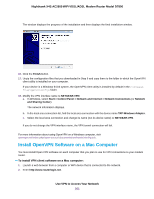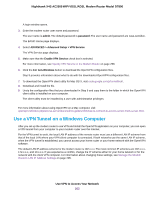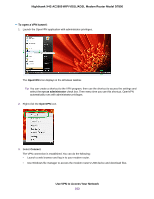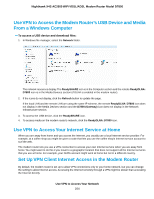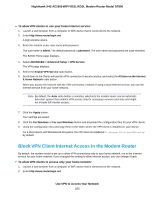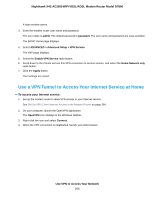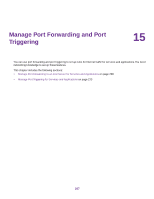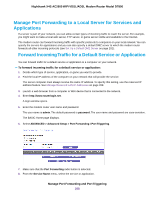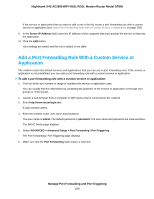Netgear D7800 User Manual - Page 266
Use a VPN Tunnel to Access Your Internet Service at Home, To access your Internet service
 |
View all Netgear D7800 manuals
Add to My Manuals
Save this manual to your list of manuals |
Page 266 highlights
Nighthawk X4S AC2600 WiFi VDSL/ADSL Modem Router Model D7800 A login window opens. 3. Enter the modem router user name and password. The user name is admin. The default password is password. The user name and password are case-sensitive. The BASIC Home page displays. 4. Select ADVANCED > Advanced Setup > VPN Service. The VNP page displays. 5. Select the Enable VPN Service radio button. 6. Scroll down to the Clients will use this VPN connection to access section, and select the Home Network only radio button. 7. Click the Apply button. Your settings are saved. Use a VPN Tunnel to Access Your Internet Service at Home To access your Internet service: 1. Set up the modem router to allow VPN access to your Internet service. See Set Up VPN Client Internet Access in the Modem Router on page 264. 2. On your computer, launch the OpenVPN application. The OpenVPN icon displays in the Windows taskbar. 3. Right-click the icon and select Connect. 4. When the VPN connection is established, launch your web browser. Use VPN to Access Your Network 266