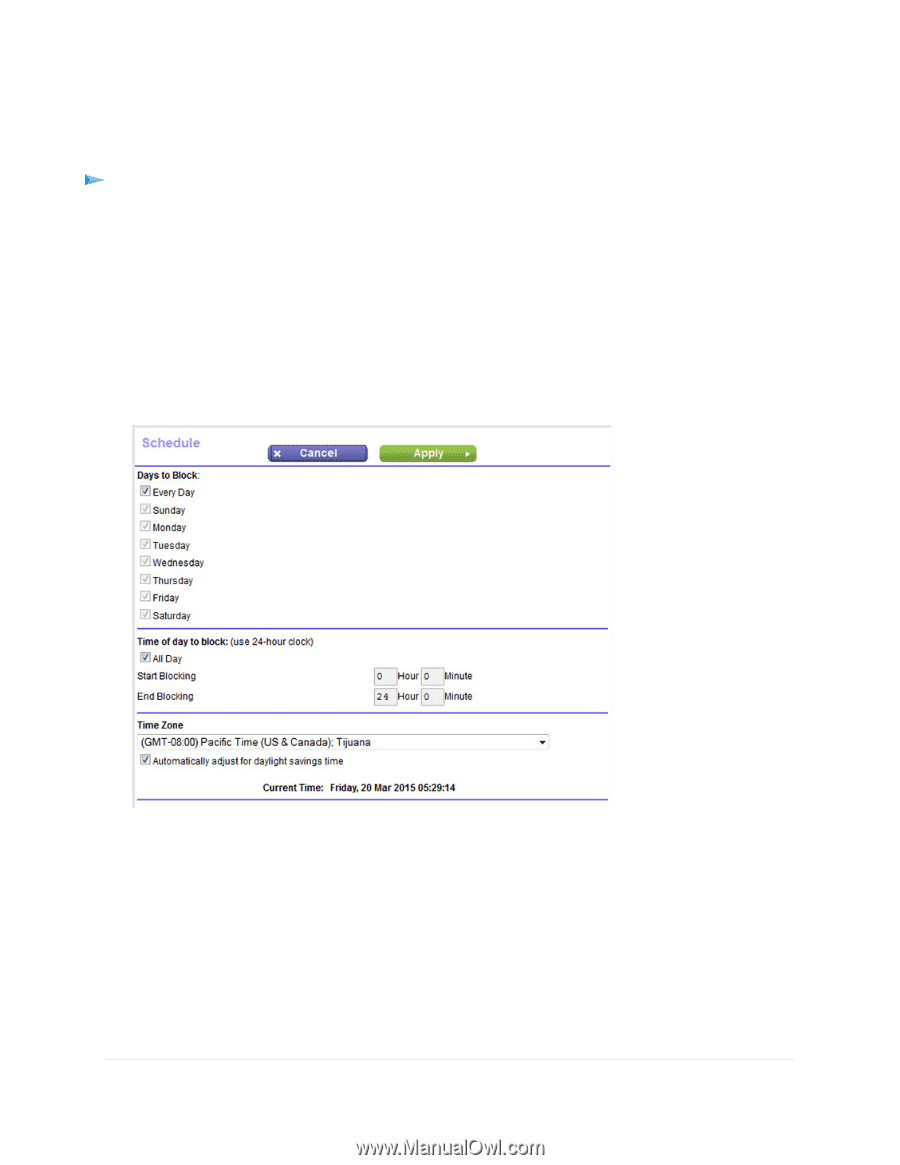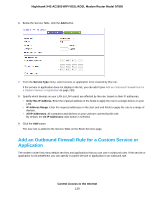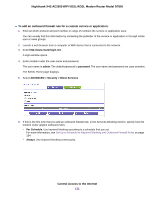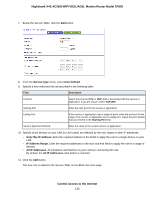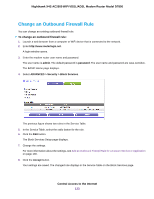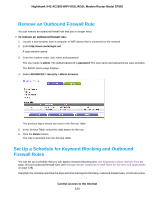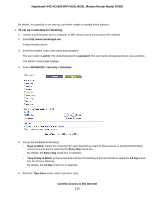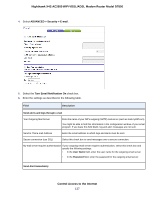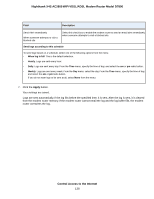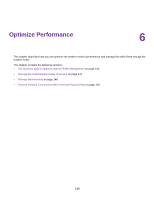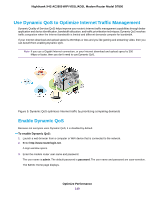Netgear D7800 User Manual - Page 135
To set up a schedule for blocking, Control Access to the Internet
 |
View all Netgear D7800 manuals
Add to My Manuals
Save this manual to your list of manuals |
Page 135 highlights
Nighthawk X4S AC2600 WiFi VDSL/ADSL Modem Router Model D7800 By default, no schedule is set and you can either enable or disable these features. To set up a schedule for blocking: 1. Launch a web browser from a computer or WiFi device that is connected to the network. 2. Enter http://www.routerlogin.net. A login window opens. 3. Enter the modem router user name and password. The user name is admin. The default password is password. The user name and password are case-sensitive. The BASIC Home page displays. 4. Select ADVANCED > Security > Schedule. 5. Set up the schedule for blocking: • Days to Block. Select the check box for each day that you want to block access or specify that blocking occurs on every day by selecting the Every Day check box. By default, the Every Day check box is selected. • Time of Day to Block. Select a start and end time for blocking in 24-hour format or select the All Day check box for 24-hour blocking. By default, the All Day check box is selected. 6. From the Time Zone menu, select your time zone. Control Access to the Internet 135