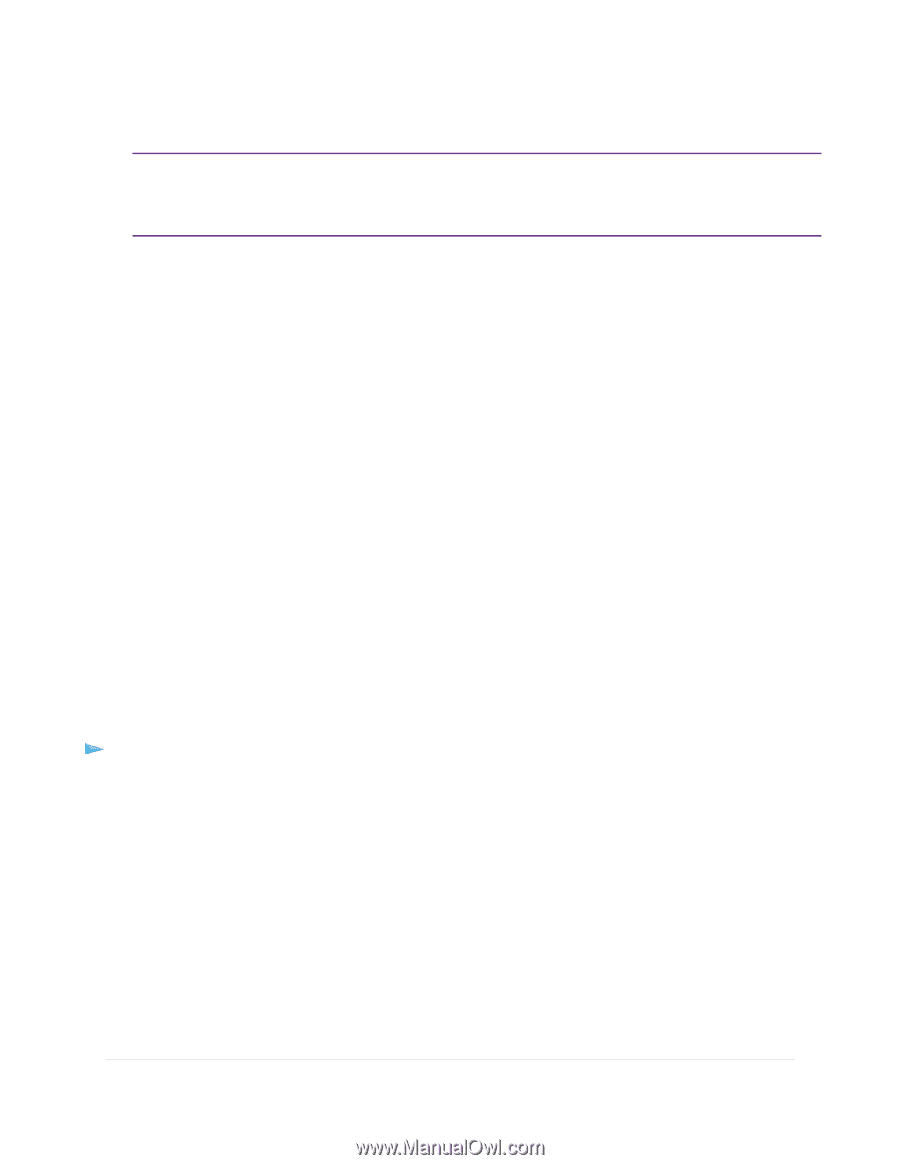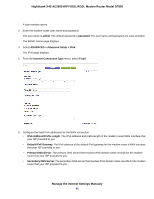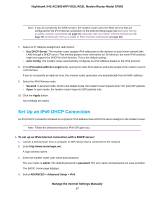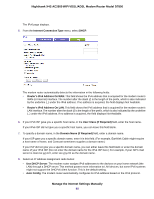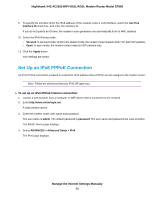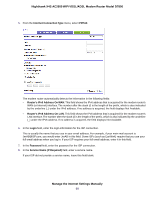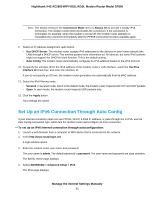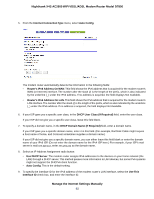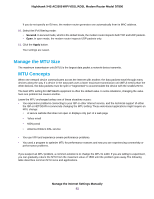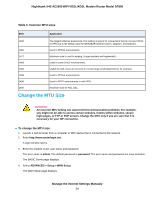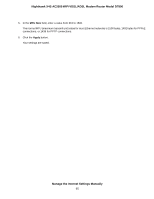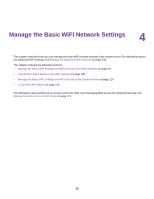Netgear D7800 User Manual - Page 91
Set Up an IPv6 Connection Through Auto Config, Connection Mode, Always On, Use DHCP Server
 |
View all Netgear D7800 manuals
Add to My Manuals
Save this manual to your list of manuals |
Page 91 highlights
Nighthawk X4S AC2600 WiFi VDSL/ADSL Modem Router Model D7800 Note The default setting of the Connection Mode menu is Always On to provide a steady IPv6 connection. The modem router never terminates the connection. If the connection is terminated, for example, when the modem is turned off, the modem router attempts to reestablish the connection immediately after the PPPoE connection becomes available again. 9. Select an IP Address Assignment radio button: • Use DHCP Server. The modem router assigns IPv6 addresses to the devices on your home network (the LAN) through a DHCP server. This method passes more information to LAN devices, but some IPv6 systems might not support the DHCPv6 client function. This is the default setting. • Auto Config. The modem router automatically configures its IPv6 address based on the IPv6 protocol. 10. To specify the interface ID for the IPv6 address of the modem router's LAN interface, select the Use This Interface ID check box, and enter the interface ID. If you do not specify an ID here, the modem router generates one automatically from its MAC address. 11. Select the IPv6 filtering mode: • Secured. In secured mode, which is the default mode, the modem router inspects both TCP and UDP packets • Open. In open mode, the modem router inspects UDP packets only. 12. Click the Apply button. Your settings are saved. Set Up an IPv6 Connection Through Auto Config If your Internet connection does not use PPPoE, DHCP, a fixed IP address, or pass-through but is IPv6, use the Auto Config connection type, which lets the modem router autoconfigure its IPv6 connection. To set up an IPv6 Internet connection through autoconfiguration: 1. Launch a web browser from a computer or WiFi device that is connected to the network. 2. Enter http://www.routerlogin.net. A login window opens. 3. Enter the modem router user name and password. The user name is admin. The default password is password. The user name and password are case-sensitive. The BASIC Home page displays. 4. Select ADVANCED > Advanced Setup > IPv6. The IPv6 page displays. Manage the Internet Settings Manually 91