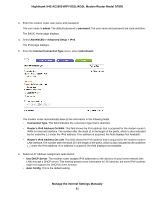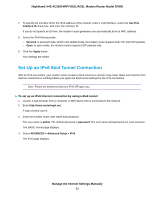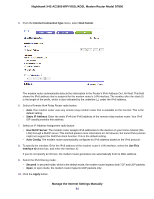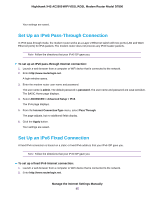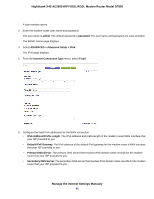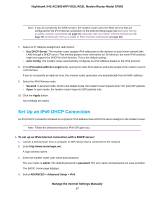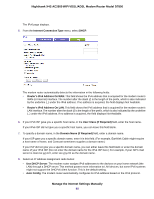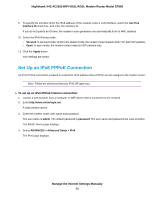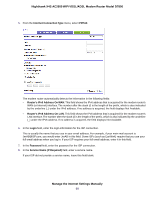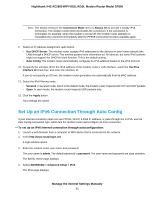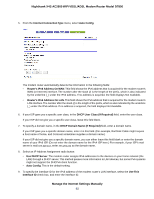Netgear D7800 User Manual - Page 87
Set Up an IPv6 DHCP Connection, To set up an IPv6 Internet connection with a DHCP server
 |
View all Netgear D7800 manuals
Add to My Manuals
Save this manual to your list of manuals |
Page 87 highlights
Nighthawk X4S AC2600 WiFi VDSL/ADSL Modem Router Model D7800 Note If you do not specify the DNS servers, the modem router uses the DNS servers that are configured for the IPv4 Internet connection on the Internet Setup page (see Manually Set Up an ADSL Internet Connection on page 50, Manually Set Up a VDSL Internet Connection on page 59, or Manually Set Up a Cable or Fiber Internet Connection on page 68). 7. Select an IP Address Assignment radio button: • Use DHCP Server. The modem router assigns IPv6 addresses to the devices on your home network (the LAN) through a DHCP server. This method passes more information to LAN devices, but some IPv6 systems might not support the DHCPv6 client function. This is the default setting. • Auto Config. The modem router automatically configures its IPv6 address based on the IPv6 protocol. 8. In the IPv6 Address/Prefix Length fields, specify the static IPv6 address and prefix length of the modem router's LAN interface. If you do not specify an address here, the modem router generates one automatically from its MAC address. 9. Select the IPv6 filtering mode: • Secured. In secured mode, which is the default mode, the modem router inspects both TCP and UDP packets. • Open. In open mode, the modem router inspects UDP packets only. 10. Click the Apply button. Your settings are saved. Set Up an IPv6 DHCP Connection An IPv6 DHCP connection is based on a dynamic IPv6 address that a DHCPv6 server assigns to the modem router. Note Follow the directions that your IPv6 ISP gave you. To set up an IPv6 Internet connection with a DHCP server: 1. Launch a web browser from a computer or WiFi device that is connected to the network. 2. Enter http://www.routerlogin.net. A login window opens. 3. Enter the modem router user name and password. The user name is admin. The default password is password. The user name and password are case-sensitive. The BASIC Home page displays. 4. Select ADVANCED > Advanced Setup > IPv6. Manage the Internet Settings Manually 87