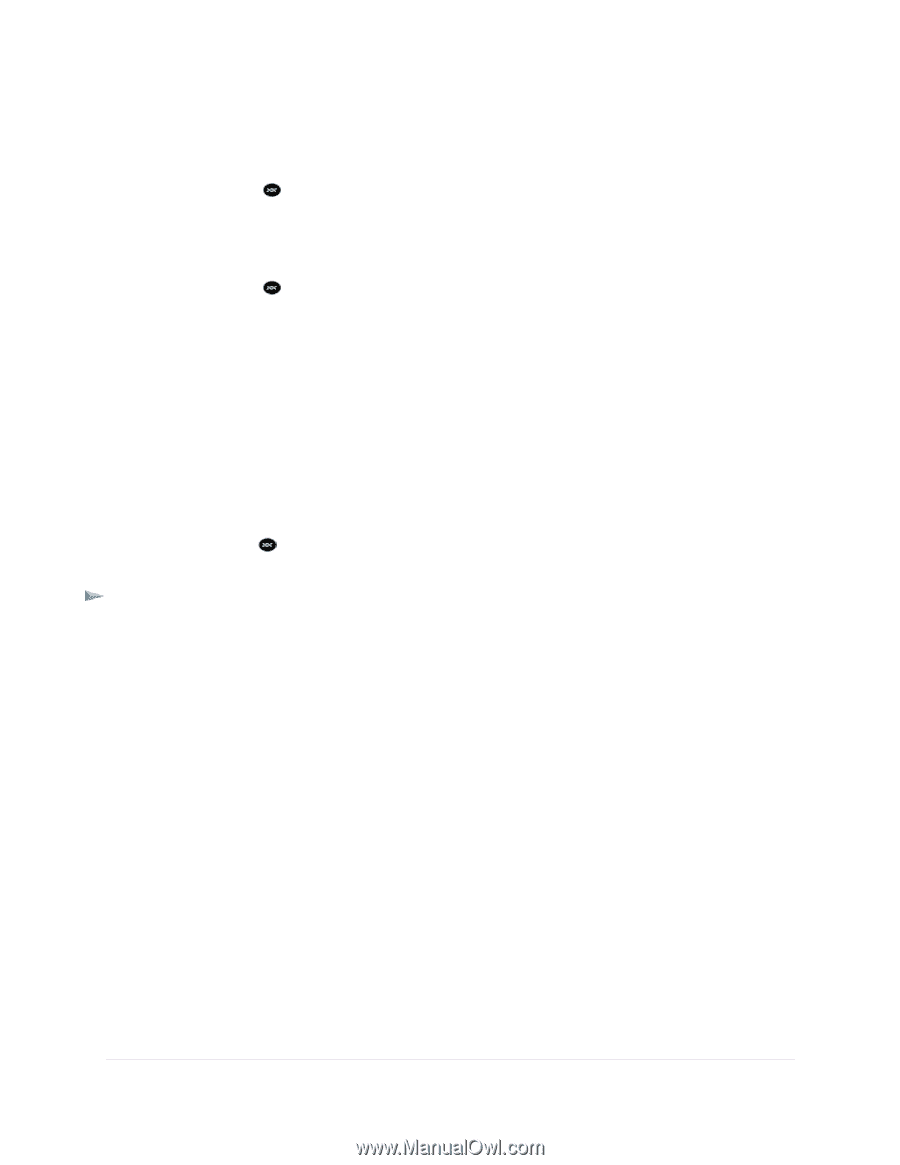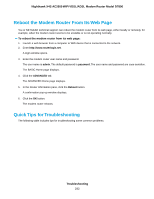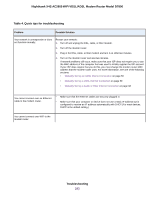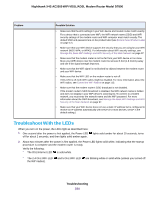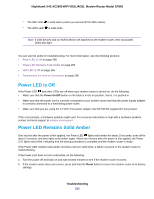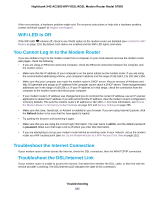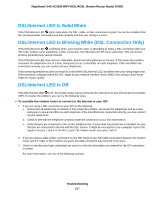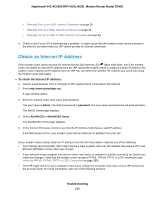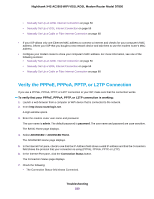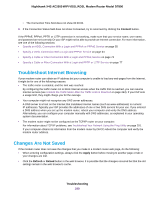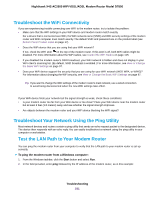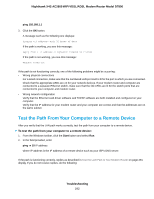Netgear D7800 User Manual - Page 287
DSL/Internet LED Is Solid White, DSL/Internet LED Is Blinking White (DSL Connection Only)
 |
View all Netgear D7800 manuals
Add to My Manuals
Save this manual to your list of manuals |
Page 287 highlights
Nighthawk X4S AC2600 WiFi VDSL/ADSL Modem Router Model D7800 DSL/Internet LED Is Solid White If the DSL/Internet LED lights solid white, the DSL, cable, or fiber connection is good. You can be confident that the service provider connected your line correctly and that your wiring is correct. DSL/Internet LED Is Blinking White (DSL Connection Only) If the DSL/Internet LED is blinking white, your modem router is attempting to make a DSL connection with your ISP. If the modem router establishes a DSL connection, the DSL/Internet LED turns solid white. This connection process generally lasts several minutes. If the DSL/Internet LED does not turn solid white, disconnect all telephones on the line. If this solves the problem, reconnect the telephones one at a time, being sure to use a microfilter on each telephone. If the microfilters are connected correctly, you can connect all your telephones. If disconnecting telephones does not result in a solid white DSL/Internet LED, a problem with your wiring might exist. If the telephone company tested the DSL signal at your network interface device (NID), then wiring in your house might be of poor quality. DSL/Internet LED Is Off If the DSL/Internet LED is off , the modem router cannot connect to the Internet or to your Internet service provider (ISP). To resolve the problem, you can try the following steps. To reenable the modem router to connect to the Internet or your ISP: 1. If you are using a DSL connection to your ISP, do the following: a. Disconnect all telephones on the line. If this solves the problem, reconnect the telephones one at a time, being sure to use a microfilter on each telephone. If the microfilters are connected correctly, you can connect all your telephones. b. Check to see that the telephone company made the connection to your line and tested it. c. Verify that you are connected to the correct telephone line. If more than one phone line is installed, be sure that you are connected to the line with the DSL service. It might be necessary to use a swapper if your DSL signal is on pins 1 and 4 or the RJ-11 jack. The modem router uses pins 2 and 3. 2. If you are using a cable or fiber connection to your ISP, check to see if all cable connections between the modem router and the cable or fiber modem are good. All cables should be fully inserted in the ports. 3. Check to see that your login credentials are correct or that the information you entered for the ISP connection is correct. For more information, see one of the following sections: Troubleshooting 287