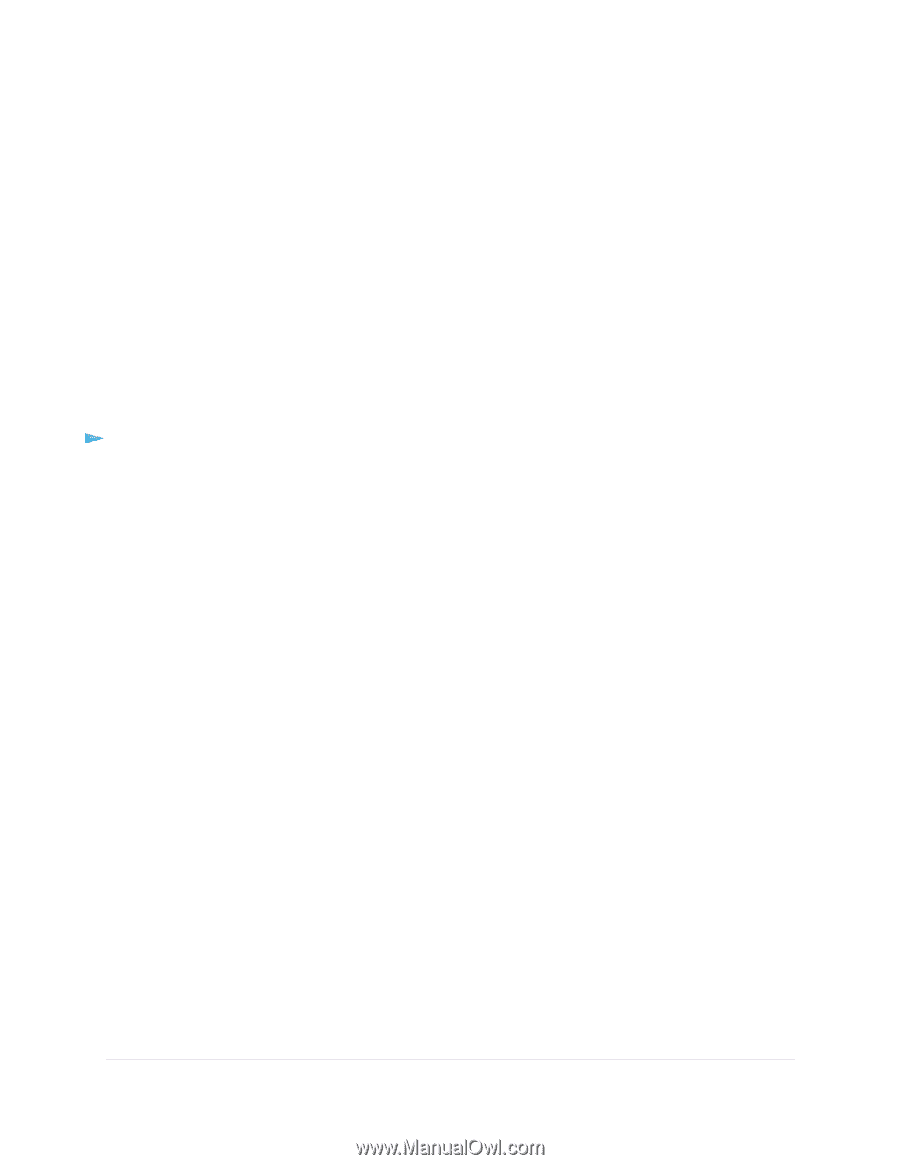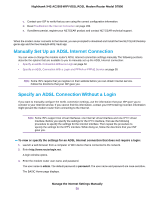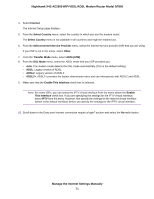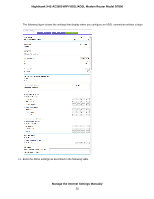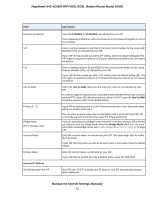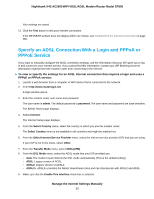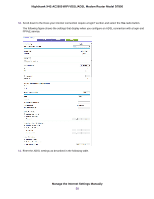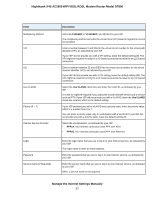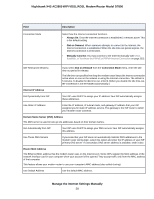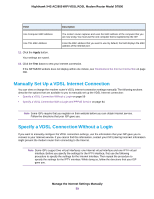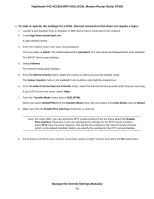Netgear D7800 User Manual - Page 55
Specify an ADSL Connection With a Login and PPPoA or PPPoE Service, admin, password, Internet
 |
View all Netgear D7800 manuals
Add to My Manuals
Save this manual to your list of manuals |
Page 55 highlights
Nighthawk X4S AC2600 WiFi VDSL/ADSL Modem Router Model D7800 Your settings are saved. 13. Click the Test button to test your Internet connection. If the NETGEAR website does not display within one minute, see Troubleshoot the Internet Connection on page 286. Specify an ADSL Connection With a Login and PPPoA or PPPoE Service If you want to manually configure the ADSL connection settings, use the information that your ISP gave you to log in and connect to your Internet service. If you cannot find this information, contact your ISP. Entering incorrect information might prevent the modem router from connecting to the Internet. To view or specify the settings for an ADSL Internet connection that requires a login and uses a PPPoE or PPPoA service: 1. Launch a web browser from a computer or WiFi device that is connected to the network. 2. Enter http://www.routerlogin.net. A login window opens. 3. Enter the modem router user name and password. The user name is admin. The default password is password. The user name and password are case-sensitive. The BASIC Home page displays. 4. Select Internet. The Internet Setup page displays. 5. From the Select Country menu, select the country in which you use the modem router. The Select Country menu is not available in all countries and might be masked out. 6. From the Select Internet Service Provider menu, select the Internet service provider (ISP) that you are using. If your ISP is not in the menu, select Other. 7. From the Transfer Mode menu, select ADSL(ATM). 8. From the DSL Mode menu, select the ADSL mode that your ISP provided you: • Auto. The modem router detects the DSL mode automatically. (This is the default setting.) • ADSL. Legacy version of ADSL. • ADSL2. Legacy version of ADSL2. • ADSL2+. ADSL2+ provides the fastest downstream rates and can interoperate with ADSL2 and ADSL. 9. Make sure that the Enable This Interface check box is selected. Manage the Internet Settings Manually 55