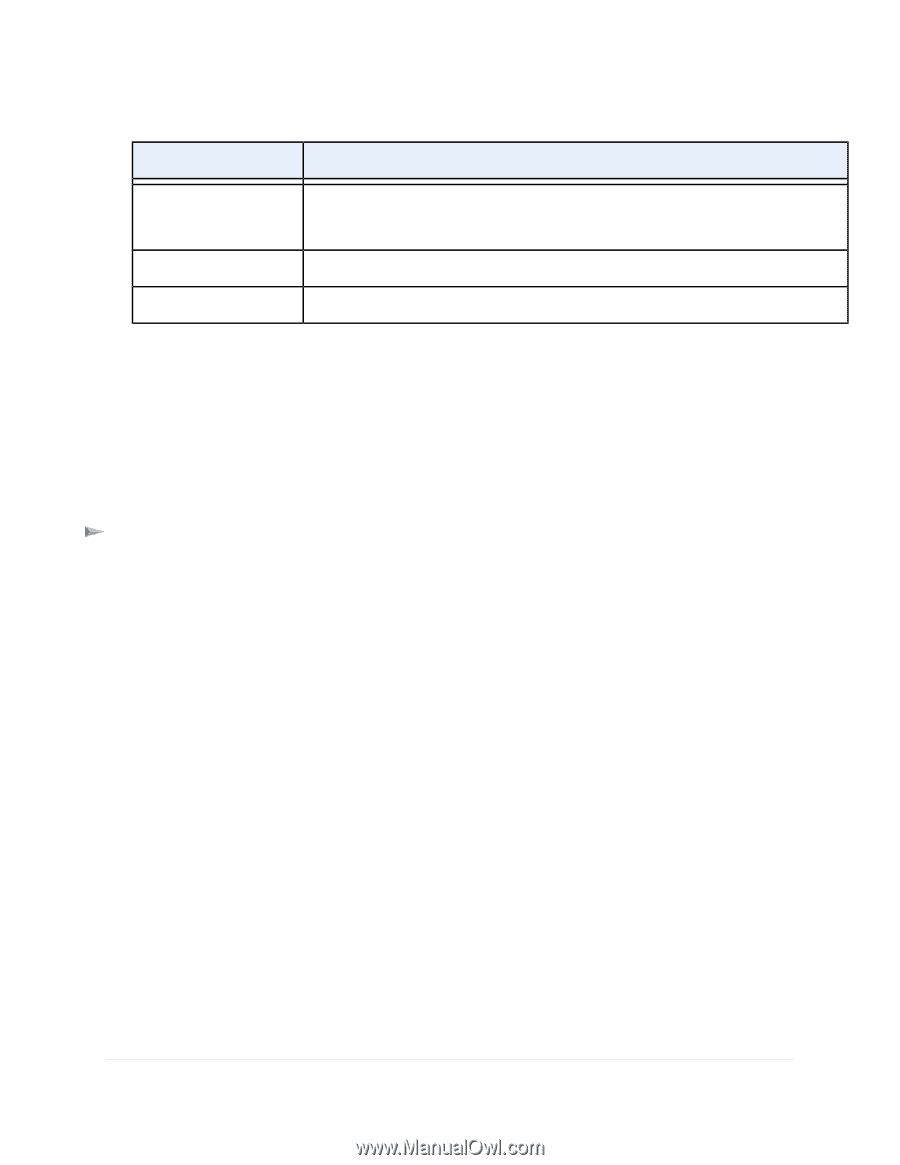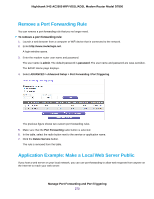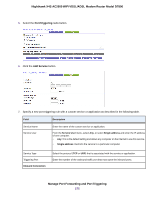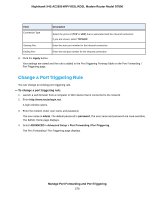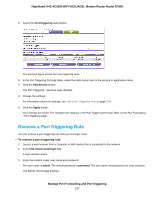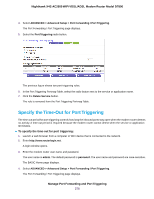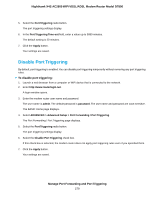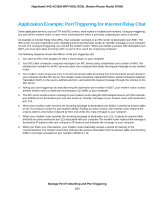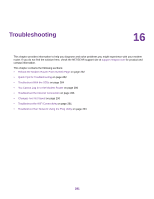Netgear D7800 User Manual - Page 276
Change a Port Triggering Rule, Manage Port Forwarding and Port Triggering
 |
View all Netgear D7800 manuals
Add to My Manuals
Save this manual to your list of manuals |
Page 276 highlights
Nighthawk X4S AC2600 WiFi VDSL/ADSL Modem Router Model D7800 Field Connection Type Description Select the protocol (TCP or UDP) that is associated with the inbound connection. If you are unsure, select TCP/UDP. Starting Port Enter the start port number for the inbound connection. Ending Port Enter the end port number for the inbound connection. 8. Click the Apply button. Your settings are saved and the rule is added to the Port Triggering Portmap Table on the Port Forwarding / Port Triggering page. Change a Port Triggering Rule You can change an existing port triggering rule. To change a port triggering rule: 1. Launch a web browser from a computer or WiFi device that is connected to the network. 2. Enter http://www.routerlogin.net. A login window opens. 3. Enter the modem router user name and password. The user name is admin. The default password is password. The user name and password are case-sensitive. The BASIC Home page displays. 4. Select ADVANCED > Advanced Setup > Port Forwarding / Port Triggering. The Port Forwarding / Port Triggering page displays. Manage Port Forwarding and Port Triggering 276