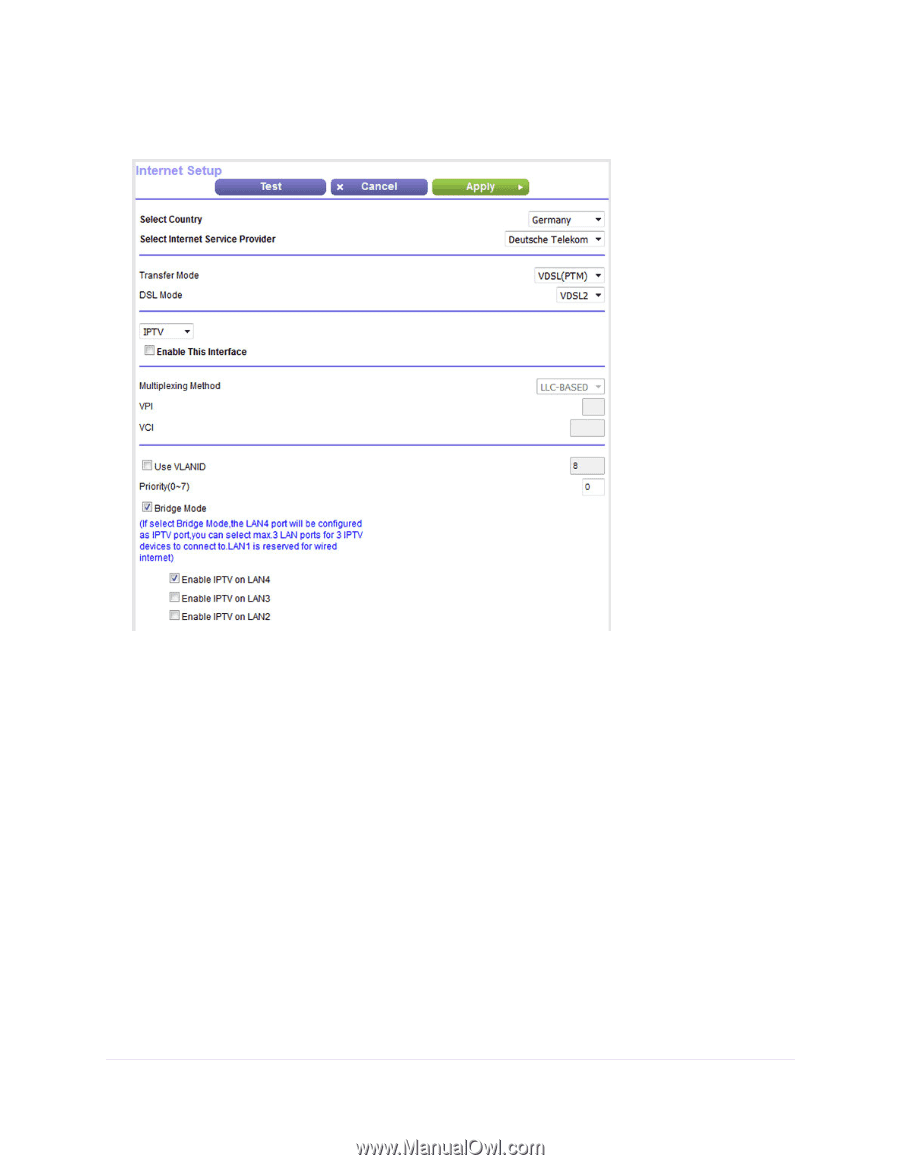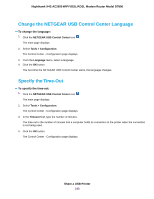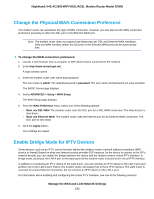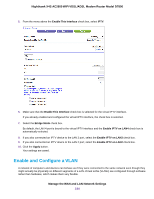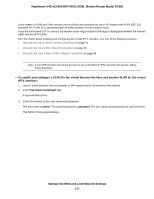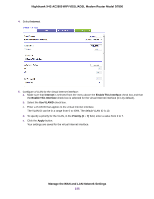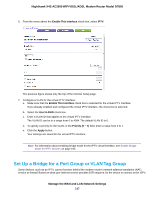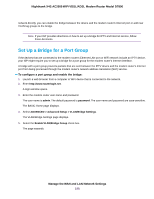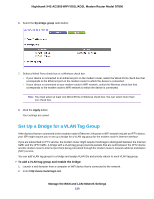Netgear D7800 User Manual - Page 194
Enable and Con a VLAN, Manage the WAN and LAN Network Settings
 |
View all Netgear D7800 manuals
Add to My Manuals
Save this manual to your list of manuals |
Page 194 highlights
Nighthawk X4S AC2600 WiFi VDSL/ADSL Modem Router Model D7800 5. From the menu above the Enable This Interface check box, select IPTV. 6. Make sure that the Enable This Interface check box is selected for the virtual IPTV interface. If you already enabled and configured the virtual IPTV interface, the check box is selected. 7. Select the Bridge Mode check box. By default, the LAN 4 port is bound to the virtual IPTV interface and the Enable IPTV on LAN4 check box is automatically selected. 8. If you also connected an IPTV device to the LAN 3 port, select the Enable IPTV on LAN3 check box. 9. If you also connected an IPTV device to the LAN 2 port, select the Enable IPTV on LAN2 check box. 10. Click the Apply button. Your settings are saved. Enable and Configure a VLAN A network of computers and devices can behave as if they were connected to the same network even though they might actually be physically on different segments of a LAN. Virtual LANs (VLANs) are configured through software rather than hardware, which makes them very flexible. Manage the WAN and LAN Network Settings 194