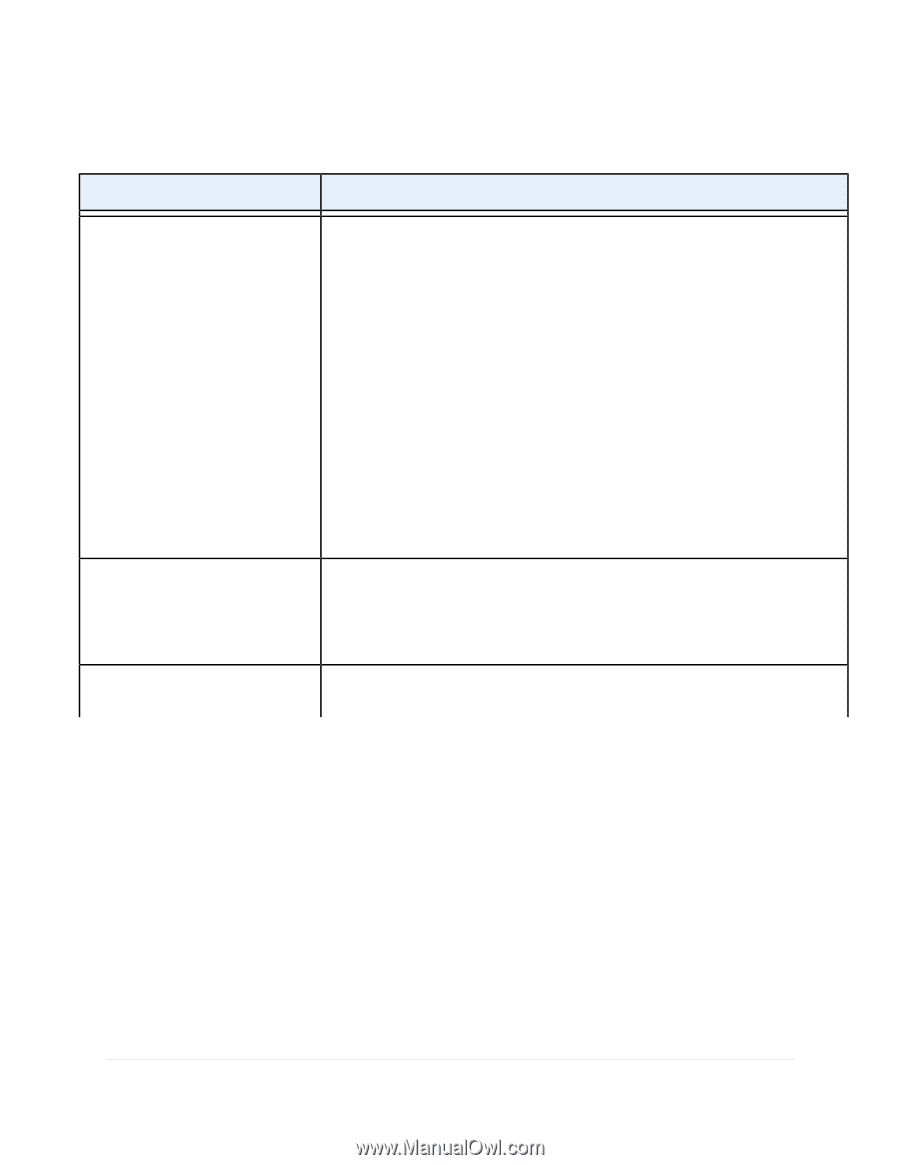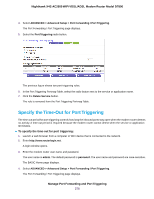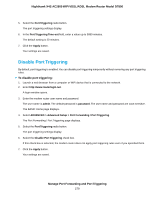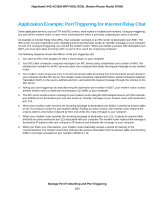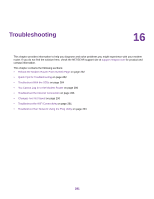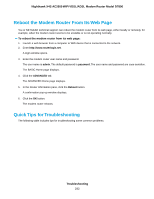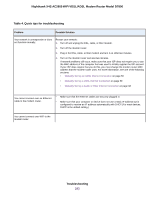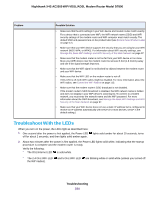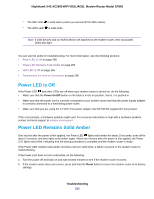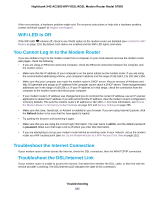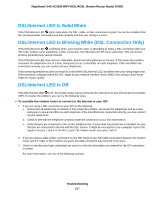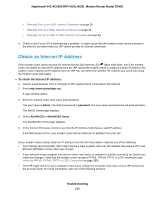Netgear D7800 User Manual - Page 283
Table 4. Quick tips for troubleshooting, Troubleshooting
 |
View all Netgear D7800 manuals
Add to My Manuals
Save this manual to your list of manuals |
Page 283 highlights
Nighthawk X4S AC2600 WiFi VDSL/ADSL Modem Router Model D7800 Table 4. Quick tips for troubleshooting Problem Possible Solution Your network is unresponsive or does not function normally. Restart your network: 1. Turn off and unplug the DSL, cable, or fiber modem. 2. Turn off the modem router. 3. Plug in the DSL, cable, or fiber modem and turn it on. Wait two minutes. 4. Turn on the modem router and wait two minutes. If network problems still occur, make sure that your ISP does not require you to use the MAC address of the computer that was used to initially register the ISP account. If your ISP does require that you do this, you must change the modem router MAC address that the modem router uses. For more information, see one of the following sections: • Manually Set Up an ADSL Internet Connection on page 50 • Manually Set Up a VDSL Internet Connection on page 59 • Manually Set Up a Cable or Fiber Internet Connection on page 68 You cannot connect over an Ethernet cable to the modem router. • Make sure that the Ethernet cables are securely plugged in. • Make sure that your computer or device does not use a static IP address but is configured to receive an IP address automatically with DHCP. (For most devices, DHCP is the default setting.) You cannot connect over WiFi to the modem router. Troubleshooting 283