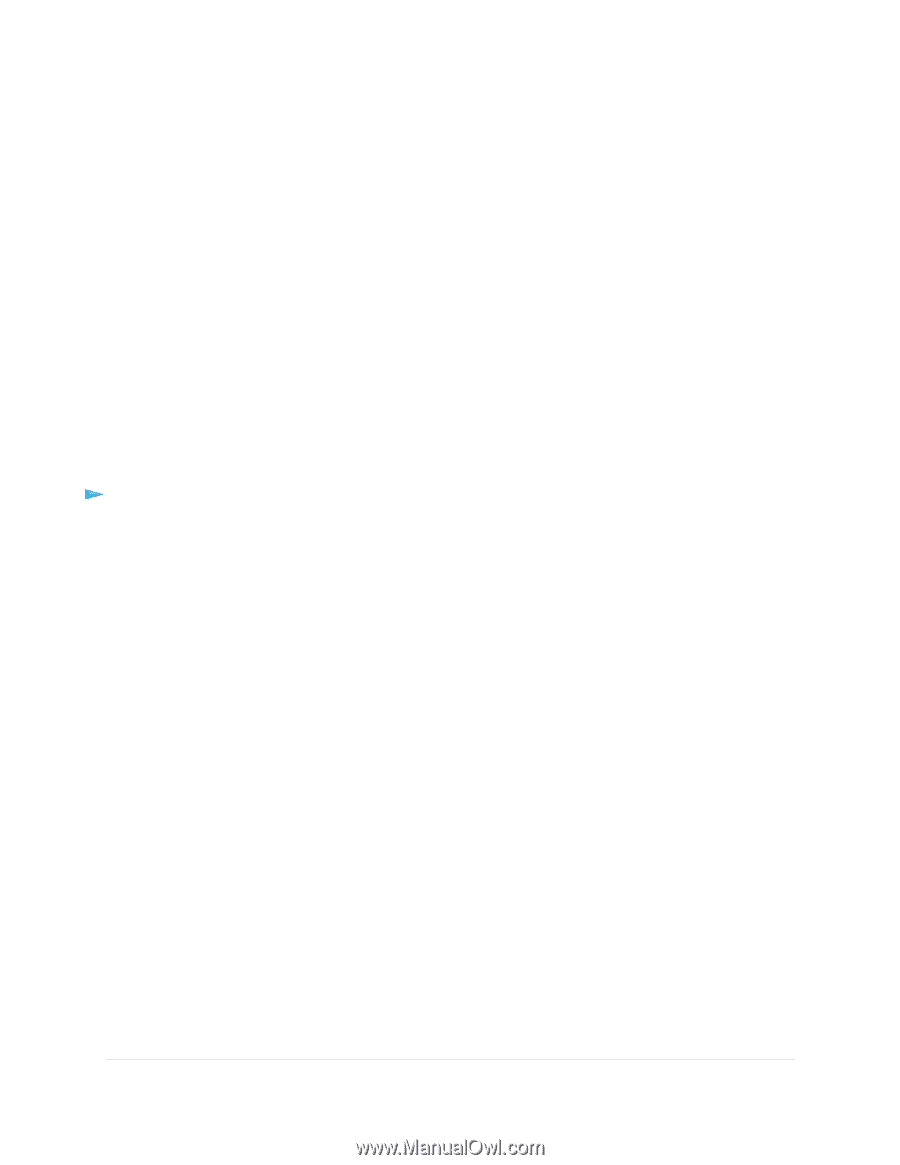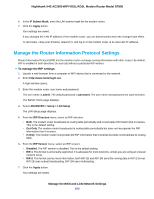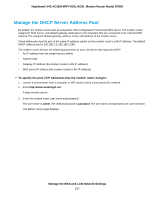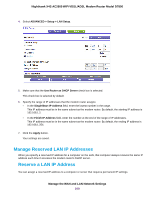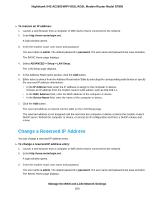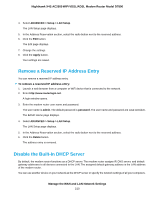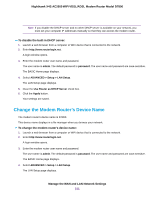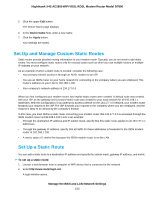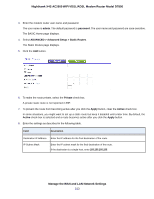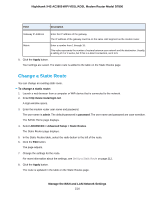Netgear D7800 User Manual - Page 210
Remove a Reserved IP Address Entry, Disable the Built-In DHCP Server
 |
View all Netgear D7800 manuals
Add to My Manuals
Save this manual to your list of manuals |
Page 210 highlights
Nighthawk X4S AC2600 WiFi VDSL/ADSL Modem Router Model D7800 4. Select ADVANCED > Setup > LAN Setup. The LAN Setup page displays. 5. In the Address Reservation section, select the radio button next to the reserved address. 6. Click the Edit button. The Edit page displays. 7. Change the settings. 8. Click the Apply button. Your settings are saved. Remove a Reserved IP Address Entry You can remove a reserved IP address entry. To remove a reserved IP address entry: 1. Launch a web browser from a computer or WiFi device that is connected to the network. 2. Enter http://www.routerlogin.net. A login window opens. 3. Enter the modem router user name and password. The user name is admin. The default password is password. The user name and password are case-sensitive. The BASIC Home page displays. 4. Select ADVANCED > Setup > LAN Setup. The LAN Setup page displays. 5. In the Address Reservation section, select the radio button next to the reserved address. 6. Click the Delete button. The address entry is removed. Disable the Built-In DHCP Server By default, the modem router functions as a DHCP server. The modem router assigns IP, DNS server, and default gateway addresses to all devices connected to the LAN. The assigned default gateway address is the LAN address of the modem router. You can use another device on your network as the DHCP server or specify the network settings of all your computers. Manage the WAN and LAN Network Settings 210