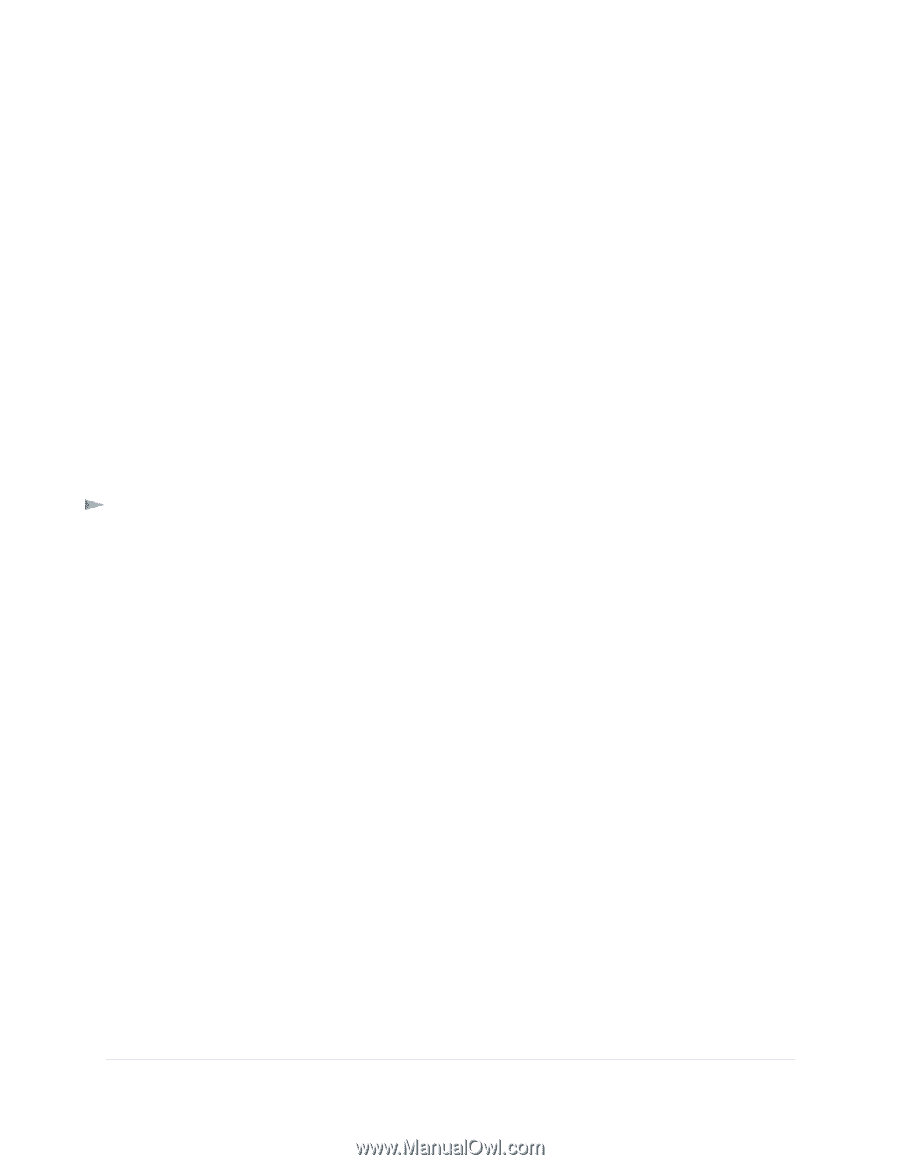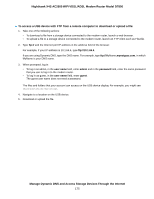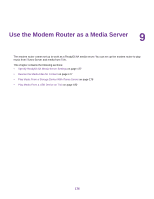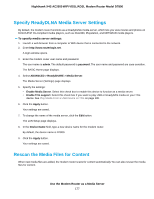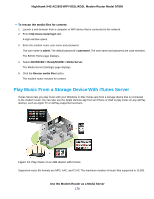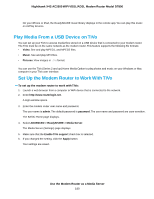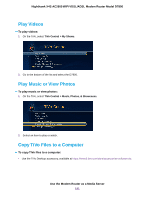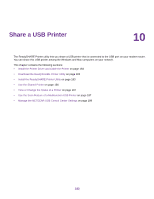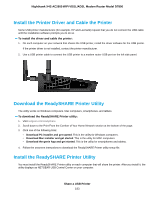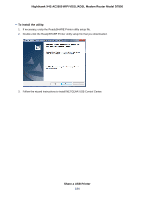Netgear D7800 User Manual - Page 180
Play Media From a USB Device on TiVo, Set Up the Modem Router to Work With TiVo
 |
View all Netgear D7800 manuals
Add to My Manuals
Save this manual to your list of manuals |
Page 180 highlights
Nighthawk X4S AC2600 WiFi VDSL/ADSL Modem Router Model D7800 On your iPhone or iPad, the ReadySHARE music library displays in the remote app. You can play this music on AirPlay devices. Play Media From a USB Device on TiVo You can set up your TiVo to access media files stored on a USB device that is connected to your modem router. The TiVo must be on the same network as the modem router. This feature supports the following file formats: • Video. See and play MPEG1, and MPEG2 files. • Music. See and play MP3 files. • Pictures. View images in .JPG format. You can use the TiVo (Series 2 and up) Home Media Option to play photos and music on your Windows or Mac computer in your TiVo user interface. Set Up the Modem Router to Work With TiVo To set up the modem router to work with TiVo: 1. Launch a web browser from a computer or WiFi device that is connected to the network. 2. Enter http://www.routerlogin.net. A login window opens. 3. Enter the modem router user name and password. The user name is admin. The default password is password. The user name and password are case-sensitive. The BASIC Home page displays. 4. Select ADVANCED > ReadySHARE > Media Server. The Media Server (Settings) page displays. 5. Make sure that the Enable TiVo support check box is selected. 6. If you changed the setting, click the Apply button. Your settings are saved. Use the Modem Router as a Media Server 180