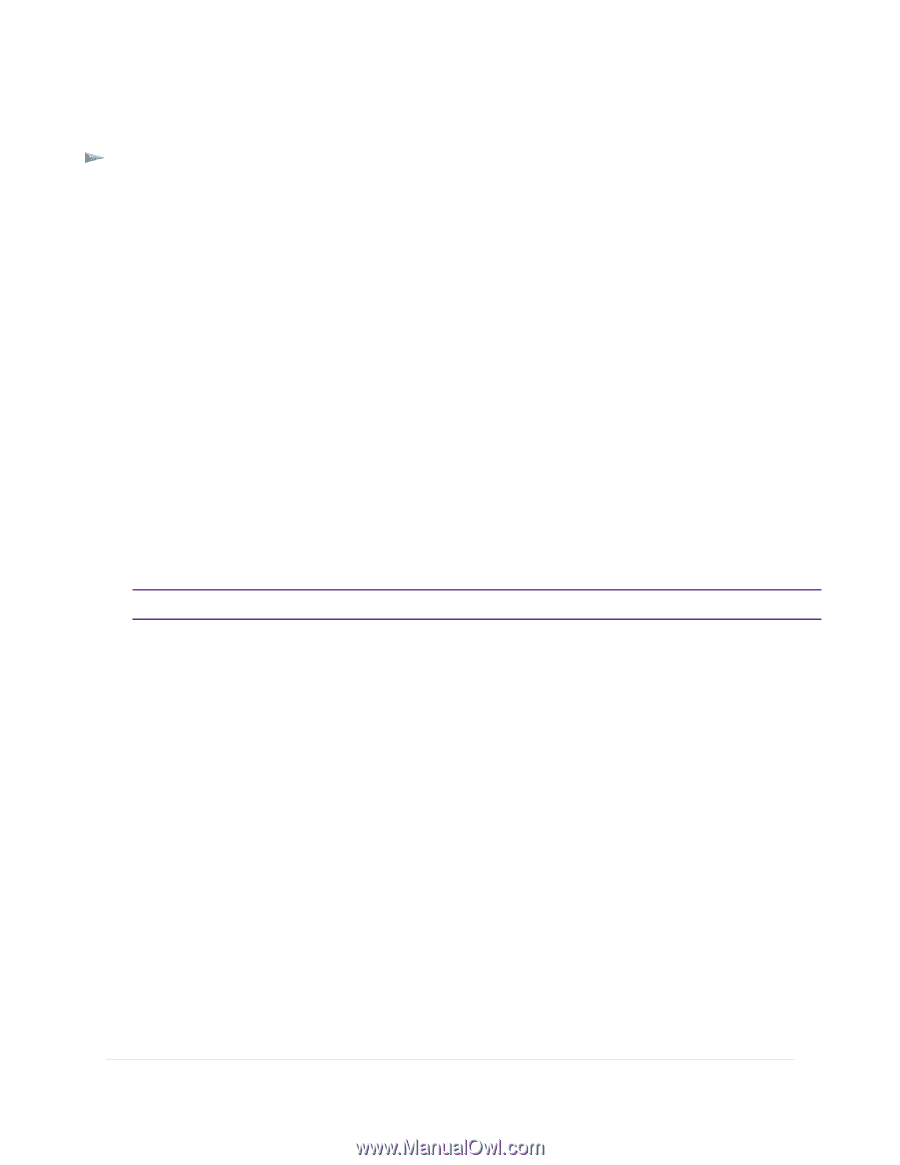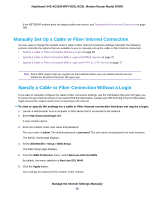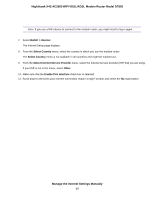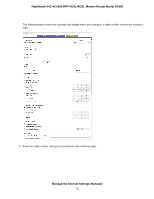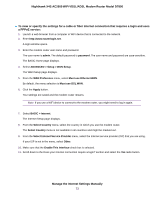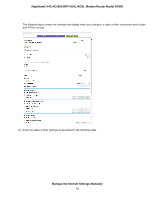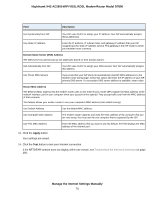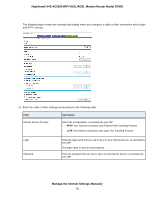Netgear D7800 User Manual - Page 73
To view or specify the settings for a cable or fiber Internet connection that requires a login and uses
 |
View all Netgear D7800 manuals
Add to My Manuals
Save this manual to your list of manuals |
Page 73 highlights
Nighthawk X4S AC2600 WiFi VDSL/ADSL Modem Router Model D7800 To view or specify the settings for a cable or fiber Internet connection that requires a login and uses a PPPoE service: 1. Launch a web browser from a computer or WiFi device that is connected to the network. 2. Enter http://www.routerlogin.net. A login window opens. 3. Enter the modem router user name and password. The user name is admin. The default password is password. The user name and password are case-sensitive. The BASIC Home page displays. 4. Select ADVANCED > Setup > WAN Setup. The WAN Setup page displays. 5. From the WAN Preference menu, select Must use Ethernet WAN. By default, the menu selection is Must use DSL WAN. 6. Click the Apply button. Your settings are saved and the modem router restarts. Note If you use a WiFi device to connect to the modem router, you might need to log in again. 7. Select BASIC > Internet. The Internet Setup page displays. 8. From the Select Country menu, select the country in which you use the modem router. The Select Country menu is not available in all countries and might be masked out. 9. From the Select Internet Service Provider menu, select the Internet service provider (ISP) that you are using. If your ISP is not in the menu, select Other. 10. Make sure that the Enable This Interface check box is selected. 11. Scroll down to the Does your Internet connection require a login? section and select the Yes radio button. Manage the Internet Settings Manually 73