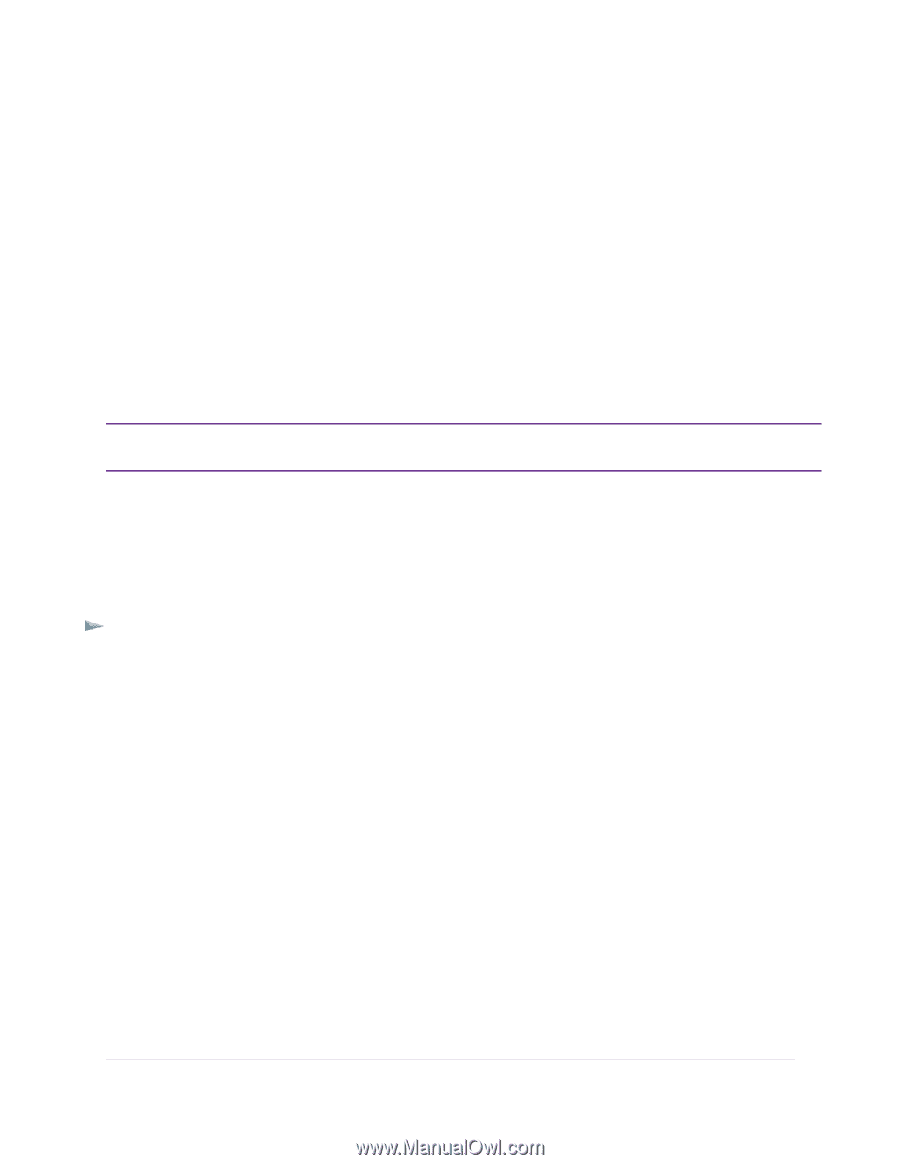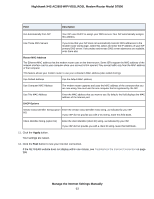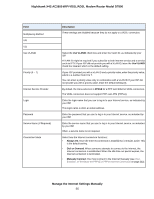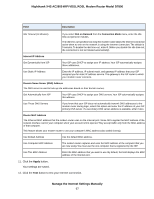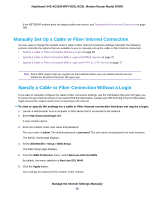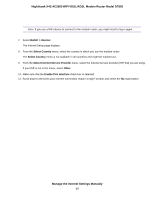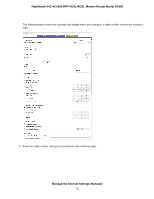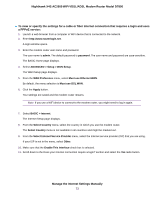Netgear D7800 User Manual - Page 68
Manually Set Up a Cable or Fiber Internet Connection, Specify a Cable or Fiber Connection Without
 |
View all Netgear D7800 manuals
Add to My Manuals
Save this manual to your list of manuals |
Page 68 highlights
Nighthawk X4S AC2600 WiFi VDSL/ADSL Modem Router Model D7800 If the NETGEAR website does not display within one minute, see Troubleshoot the Internet Connection on page 286. Manually Set Up a Cable or Fiber Internet Connection You can view or change the modem router's cable or fiber Internet connection settings manually. The following sections describe the options that are available to you to manually set up the cable or fiber Internet connection: • Specify a Cable or Fiber Connection Without a Login on page 68 • Specify a Cable or Fiber Connection With a Login and PPPoE Service on page 72 • Specify a Cable or Fiber Connection With a Login and PPTP or L2TP Service on page 77 Note Some ISPs require that you register on their website before you can obtain Internet service. Follow the directions that your ISP gave you. Specify a Cable or Fiber Connection Without a Login If you want to manually configure the cable or fiber connection settings, use the information that your ISP gave you to connect to your Internet service. If you cannot find this information, contact your ISP. Entering incorrect information might prevent the modem router from connecting to the Internet. To view or specify the settings for a cable or fiber Internet connection that does not require a login: 1. Launch a web browser from a computer or WiFi device that is connected to the network. 2. Enter http://www.routerlogin.net. A login window opens. 3. Enter the modem router user name and password. The user name is admin. The default password is password. The user name and password are case-sensitive. The BASIC Home page displays. 4. Select ADVANCED > Setup > WAN Setup. The WAN Setup page displays. 5. From the WAN Preference menu, select Must use Ethernet WAN. By default, the menu selection is Must use DSL WAN. 6. Click the Apply button. Your settings are saved and the modem router restarts. Manage the Internet Settings Manually 68