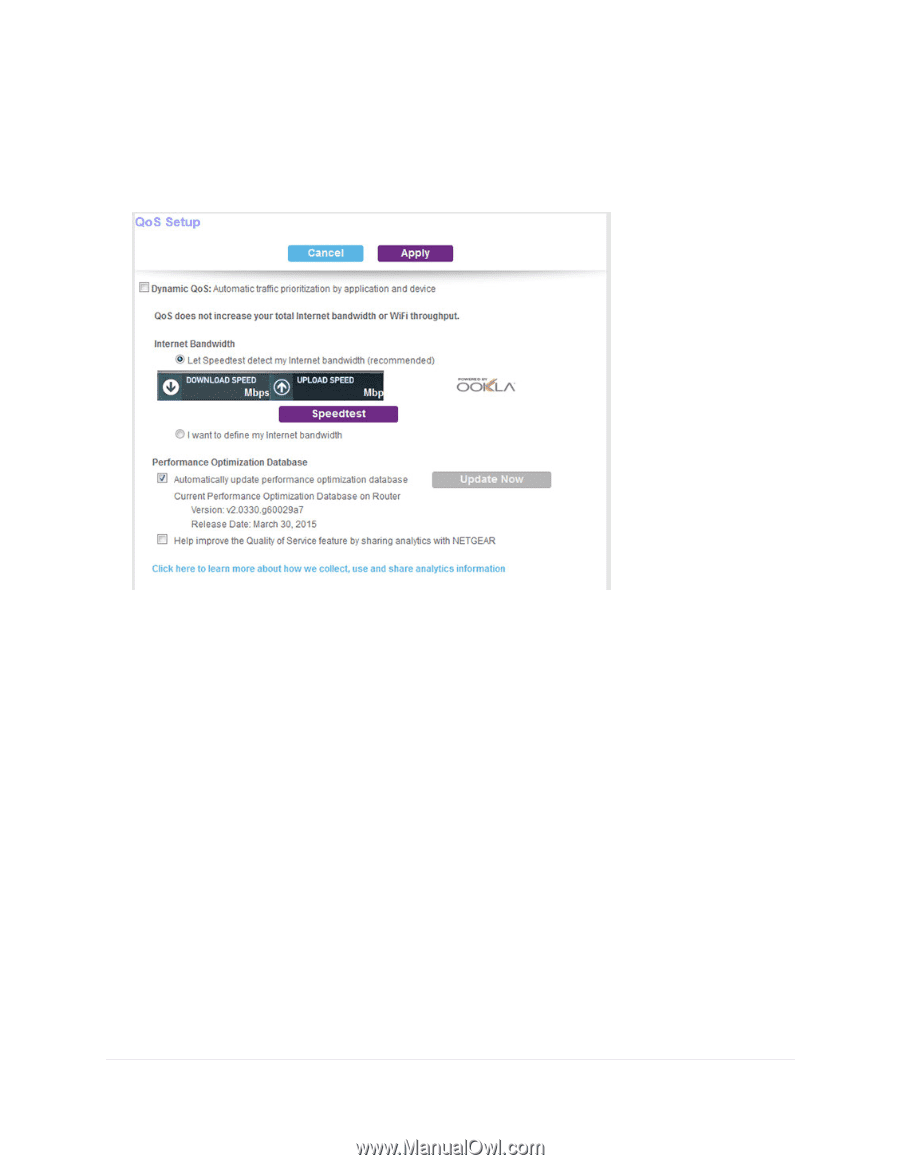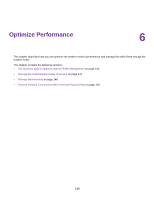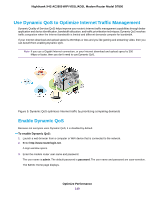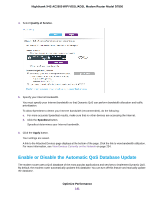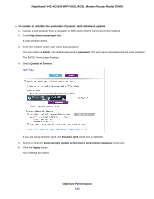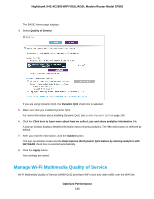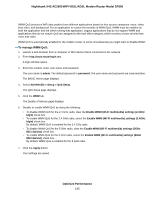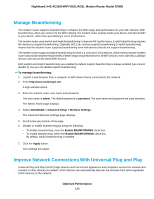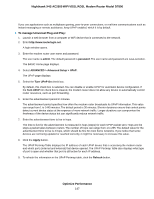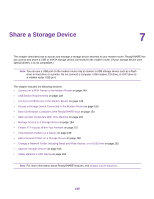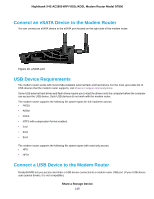Netgear D7800 User Manual - Page 144
Manage Wi-Fi Multimedia Quality of Service
 |
View all Netgear D7800 manuals
Add to My Manuals
Save this manual to your list of manuals |
Page 144 highlights
Nighthawk X4S AC2600 WiFi VDSL/ADSL Modem Router Model D7800 The BASIC Home page displays. 4. Select Quality of Service. If you are using Dynamic QoS, the Dynamic QoS check box is selected. 5. Make sure that you enabled Dynamic QoS. For more information about enabling Dynamic QoS, see Enable Dynamic QoS on page 140. 6. Click the Click here to learn more about how we collect, use and share analytics information link. A pop-up window displays detailed information about sharing analytics. The Yes radio button is selected by default. 7. After you read the information, click the Submit button. The pop-up window closes and the Help improve the Dynamic QoS feature by sharing analytics with NETGEAR check box is selected automatically. 8. Click the Apply button. Your settings are saved. Manage Wi-Fi Multimedia Quality of Service Wi-Fi Multimedia Quality of Service (WMM QoS) prioritizes WiFi voice and video traffic over the WiFi link. Optimize Performance 144