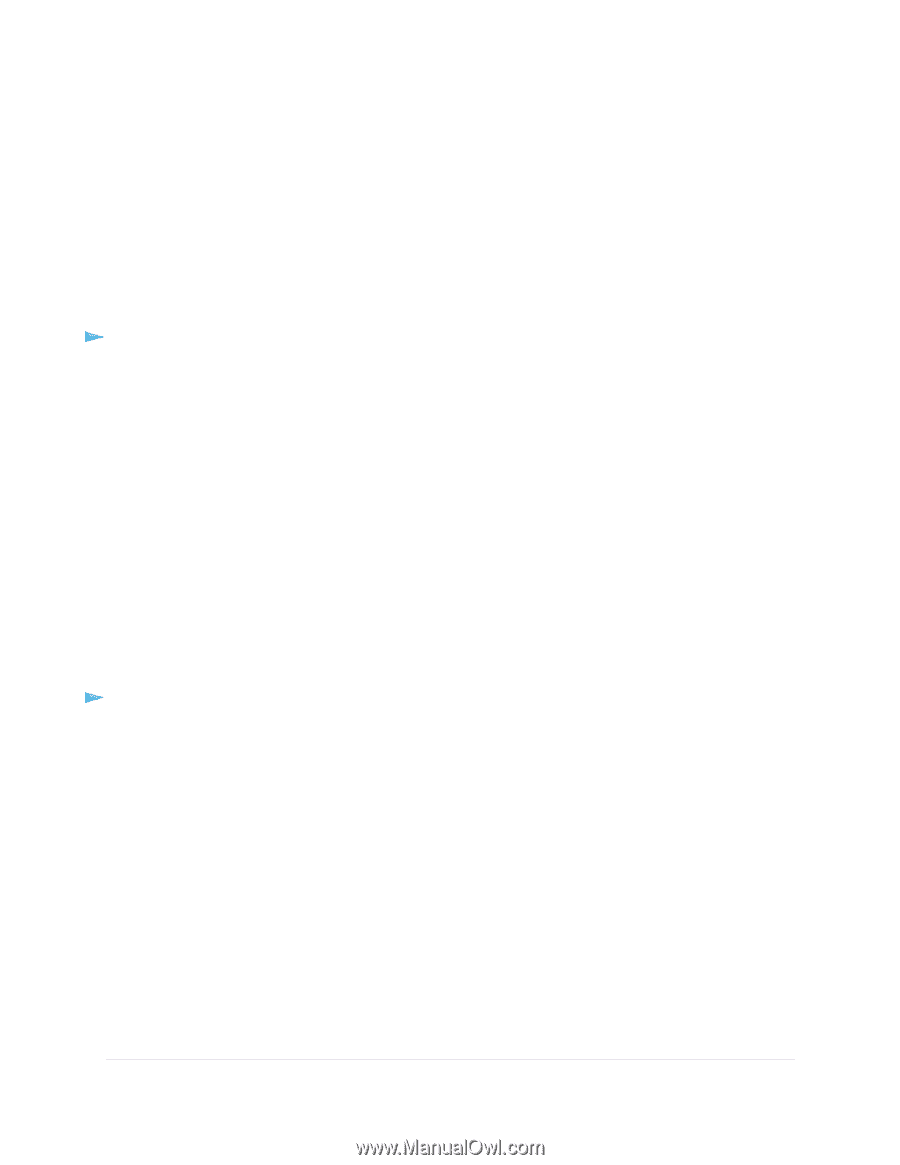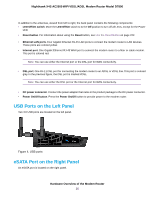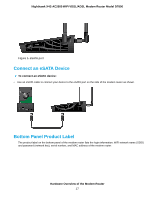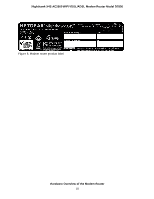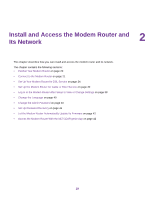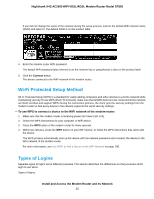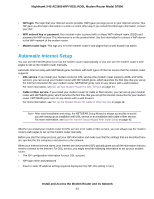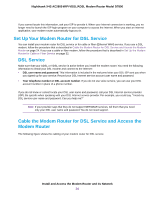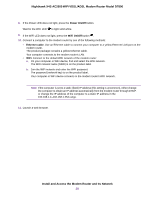Netgear D7800 User Manual - Page 21
Connect to the Modem Router, Connect to the Modem Router Through an Ethernet Cable, Join the WiFi
 |
View all Netgear D7800 manuals
Add to My Manuals
Save this manual to your list of manuals |
Page 21 highlights
Nighthawk X4S AC2600 WiFi VDSL/ADSL Modem Router Model D7800 Connect to the Modem Router During and after installation, you can connect to the modem router's network through a wired or WiFi connection. If you set up your computer to use a static IP address, change the settings of your computer so that it uses Dynamic Host Configuration Protocol (DHCP). Connect to the Modem Router Through an Ethernet Cable You can connect your computer to the modem router using an Ethernet cable and join the modem router's local area network (LAN). To connect your computer to the modem router with an Ethernet cable: 1. Make sure that the modem router is receiving power (its Power LED is lit). 2. Connect an Ethernet cable to an Ethernet port on your computer. 3. Connect the other end of the Ethernet cable to one of the numbered Ethernet ports. Your computer connects to the local area network (LAN). A message might display on your computer screen to notify you that an Ethernet cable is connected. Join the WiFi Network of the Modem Router Choose either the manual or the WPS method to add a WiFi device such as a computer, iPhone, iPad, or gaming device to the WiFi network of the modem router. Manual Method On the WiFi device that you want to connect to the modem router, you can use the software application that manages your WiFi connections. To connect a device manually to the WiFi network of the modem router: 1. Make sure that the modem router is receiving power (its Power LED is lit). 2. On the WiFi device that you want to connect to your modem router, open the software application that manages your WiFi connections. This software scans for all WiFi networks in your area. 3. Look for the modem router's network and select it. Install and Access the Modem Router and Its Network 21