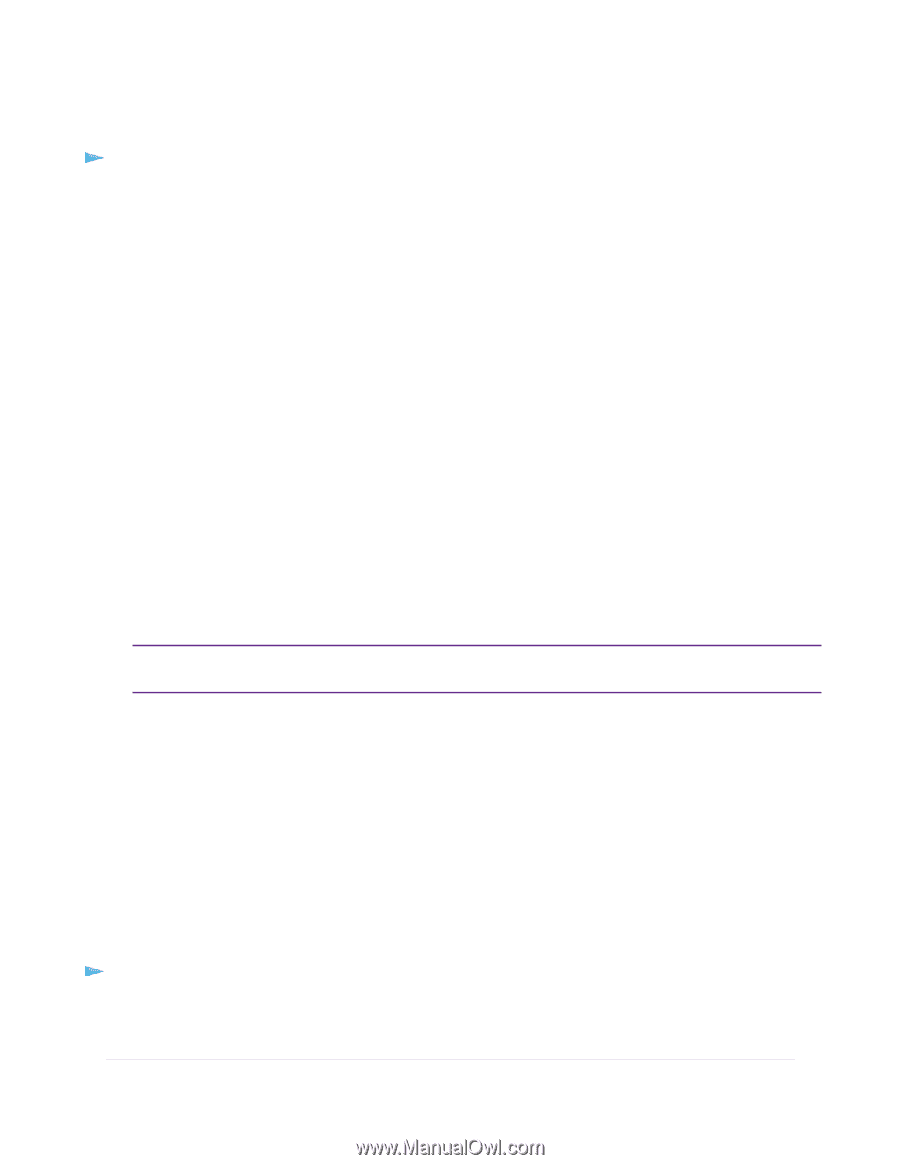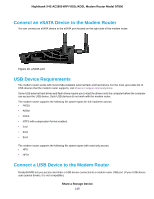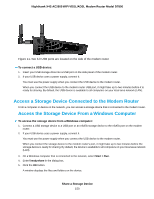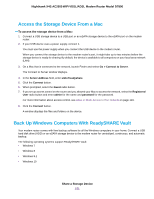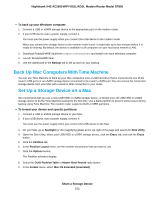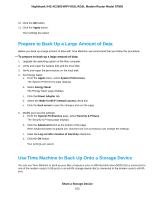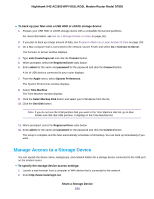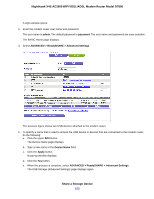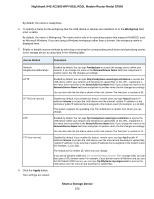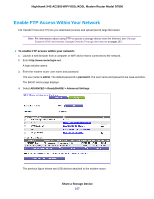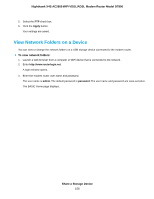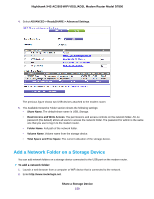Netgear D7800 User Manual - Page 154
Manage Access to a Storage Device, To back up your Mac onto a USB HDD or eSATA storage device
 |
View all Netgear D7800 manuals
Add to My Manuals
Save this manual to your list of manuals |
Page 154 highlights
Nighthawk X4S AC2600 WiFi VDSL/ADSL Modem Router Model D7800 To back up your Mac onto a USB HDD or eSATA storage device: 1. Prepare your USB HDD or eSATA storage device with a compatible format and partitions. For more information, see Set Up a Storage Device on a Mac on page 152. 2. If you plan to back up a large amount of data, see Prepare to Back Up a Large Amount of Data on page 153. 3. On a Mac computer that is connected to the network, launch Finder and select Go > Connect to Server. The Connect to Server window displays. 4. Type smb://routerlogin.net and click the Connect button. 5. When prompted, select the Registered User radio button. 6. Enter admin for the name and password for the password and click the Connect button. A list of USB devices connected to your router displays. 7. From the Apple menu, select System Preferences. The System Preferences window displays. 8. Select Time Machine. The Time Machine window displays. 9. Click the Select Backup Disk button and select your USB device from the list. 10. Click the Use Disk button. Note If you do not see the USB partition that you want in the Time Machine disk list, go to Mac Finder and click that USB partition. It displays in the Time Machine list. 11. When prompted, select the Registered User radio button. 12. Enter admin for the name and password for the password and click the Connect button. The setup is complete and the Mac automatically schedules a full backup. You can back up immediately if you want. Manage Access to a Storage Device You can specify the device name, workgroups, and network folders for a storage device connected to the USB port on the modem router. To specify the storage device access settings: 1. Launch a web browser from a computer or WiFi device that is connected to the network. 2. Enter http://www.routerlogin.net. Share a Storage Device 154