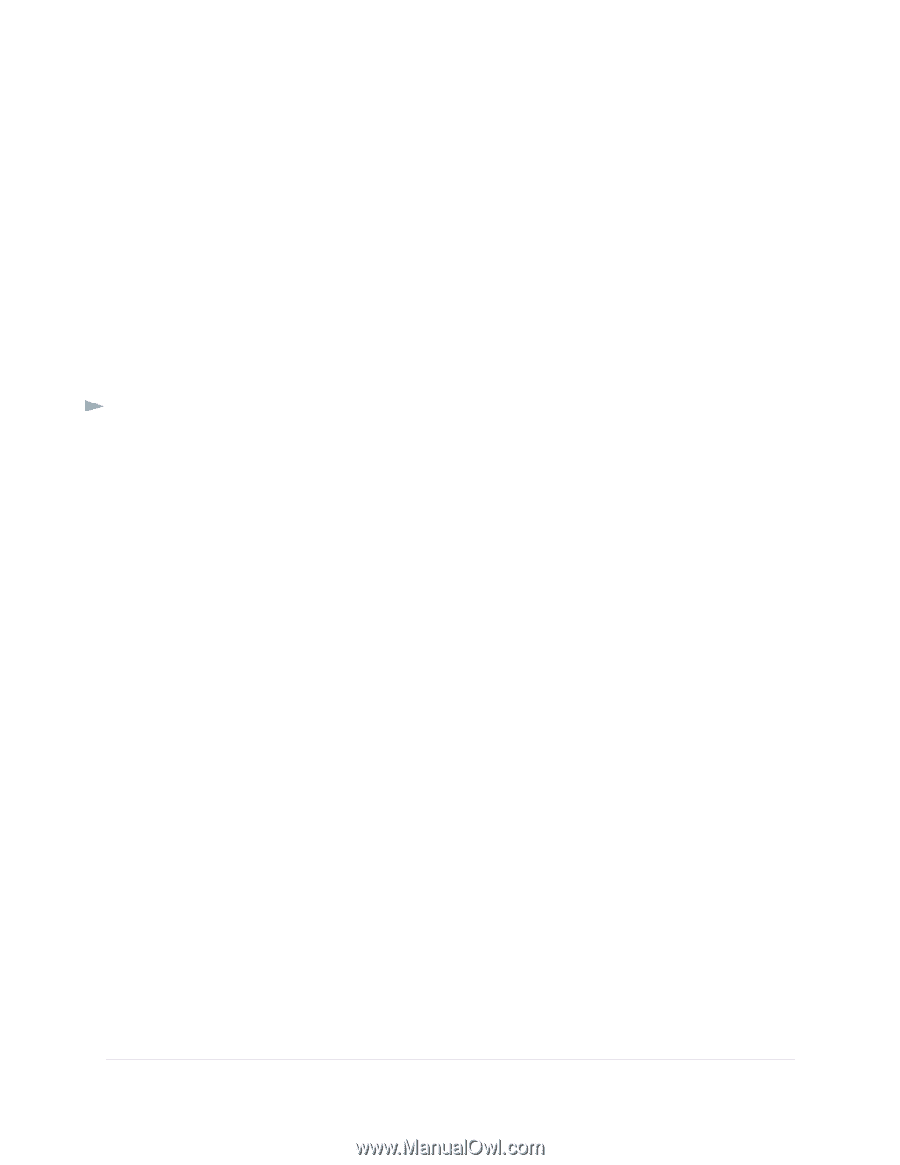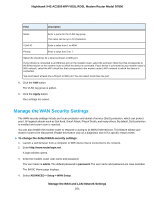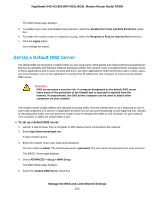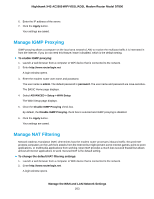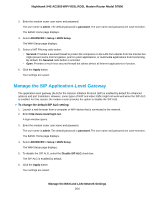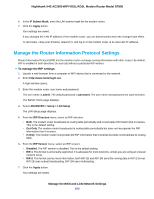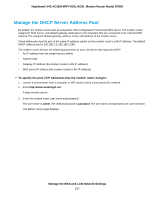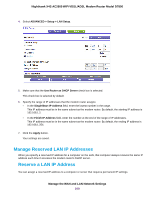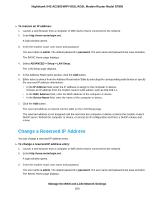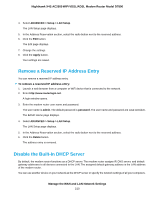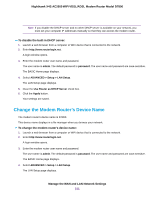Netgear D7800 User Manual - Page 206
Manage the Router Information Protocol Settings, To manage the RIP settings
 |
View all Netgear D7800 manuals
Add to My Manuals
Save this manual to your list of manuals |
Page 206 highlights
Nighthawk X4S AC2600 WiFi VDSL/ADSL Modem Router Model D7800 6. In the IP Subnet Mask, enter the LAN subnet mask for the modem router. 7. Click the Apply button. Your settings are saved. If you changed the LAN IP address of the modem router, you are disconnected when the changes take effect. To reconnect, close your browser, relaunch it, and log in to the modem router at its new LAN IP address. Manage the Router Information Protocol Settings Router Information Protocol (RIP) lets the modem router exchange routing information with other routers. By default, RIP is enabled in both directions (in and out) without a particular RIP version. To manage the RIP settings: 1. Launch a web browser from a computer or WiFi device that is connected to the network. 2. Enter http://www.routerlogin.net. A login window opens. 3. Enter the modem router user name and password. The user name is admin. The default password is password. The user name and password are case-sensitive. The BASIC Home page displays. 4. Select ADVANCED > Setup > LAN Setup. The LAN Setup page displays. 5. From the RIP Direction menu, select an RIP direction: • Both. The modem router broadcasts its routing table periodically and incorporates information that it receives. This is the default setting. • Out Only. The modem router broadcasts its routing table periodically but does not incorporate the RIP information that it receives. • In Only. The modem router incorporates the RIP information that it receives but does not broadcast its routing table. 6. From the RIP Version menu, select an RIP version: • Disabled. The RIP version is disabled. This is the default setting. • RIP-1. This format is universally supported. It is adequate for most networks, unless you are using an unusual network setup. • RIP-2. This format carries more information. Both RIP-2B and RIP-2M send the routing data in RIP-2 format. RIP-2B uses subnet broadcasting. RIP-2M uses multicasting. 7. Click the Apply button. Your settings are saved. Manage the WAN and LAN Network Settings 206