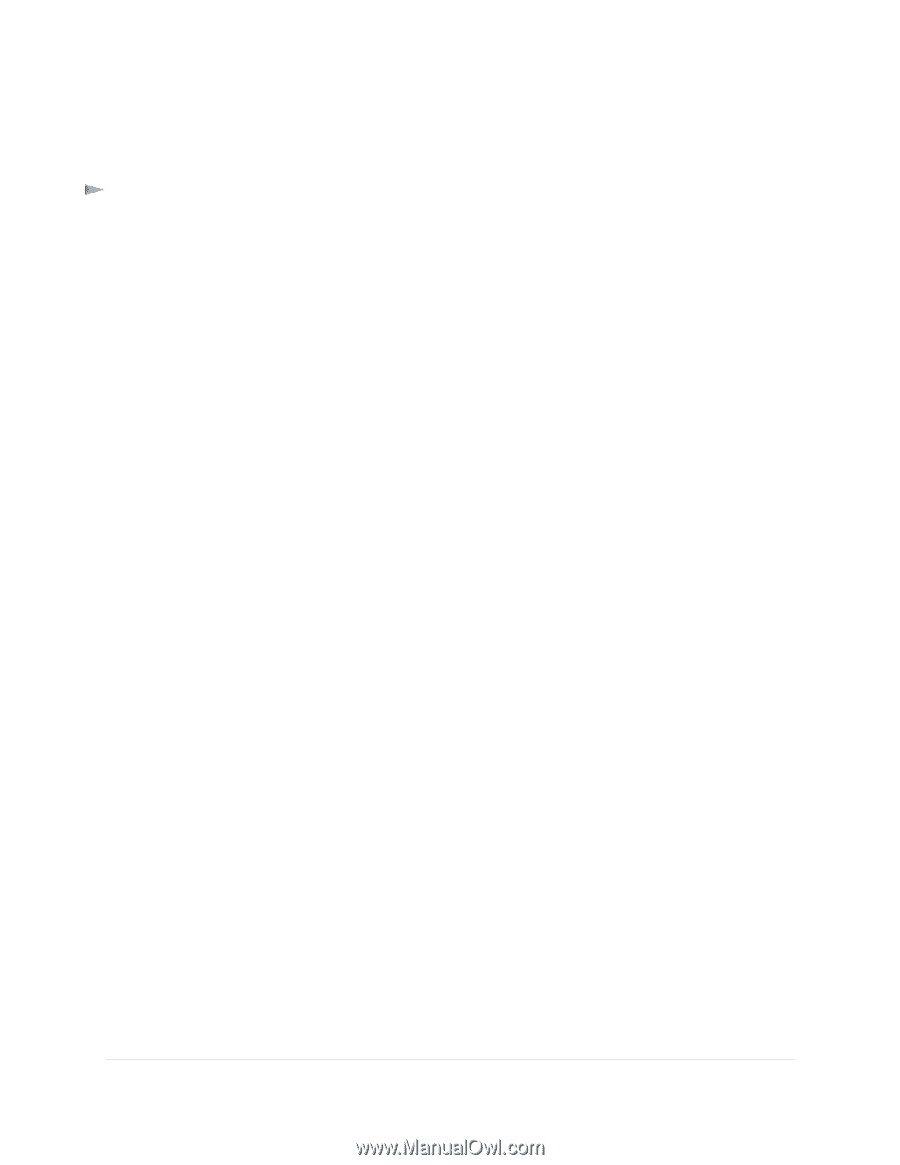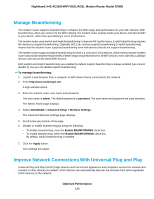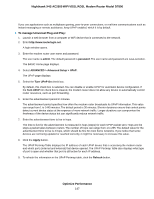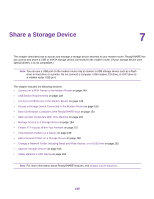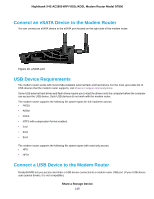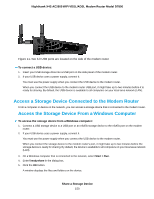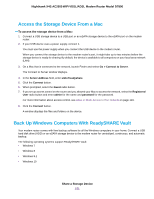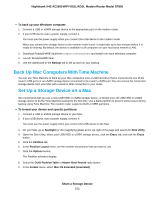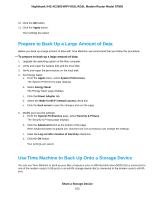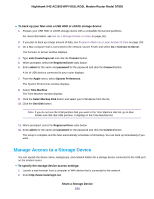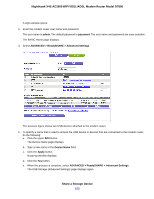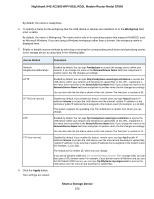Netgear D7800 User Manual - Page 151
Access the Storage Device From a Mac, Back Up Windows Computers With ReadySHARE Vault
 |
View all Netgear D7800 manuals
Add to My Manuals
Save this manual to your list of manuals |
Page 151 highlights
Nighthawk X4S AC2600 WiFi VDSL/ADSL Modem Router Model D7800 Access the Storage Device From a Mac To access the storage device from a Mac: 1. Connect a USB storage device to a USB port or an eSATA storage device to the eSATA port on the modem router. 2. If your USB device uses a power supply, connect it. You must use the power supply when you connect the USB device to the modem router. When you connect the storage device to the modem router's port, it might take up to two minutes before the storage device is ready for sharing. By default, the device is available to all computers on your local area network (LAN). 3. On a Mac that is connected to the network, launch Finder and select Go > Connect to Server. The Connect to Server window displays. 4. In the Server Address field, enter smb://readyshare. 5. Click the Connect button. 6. When prompted, select the Guest radio button. 7. If you set up access control on the router and you allowed your Mac to access the network, select the Registered User radio button and enter admin for the name and password for the password. For more information about access control, see Allow or Block Access to Your Network on page 119. 8. Click the Connect button. A window displays the files and folders on the device. Back Up Windows Computers With ReadySHARE Vault Your modem router comes with free backup software for all the Windows computers in your home. Connect a USB hard disk drive (HDD) or an eSATA storage device to the modem router for centralized, continuous, and automatic backup. The following operating systems support ReadySHARE Vault: • Windows 7 • Windows 8 • Windows 8.1 • Windows 10 Share a Storage Device 151