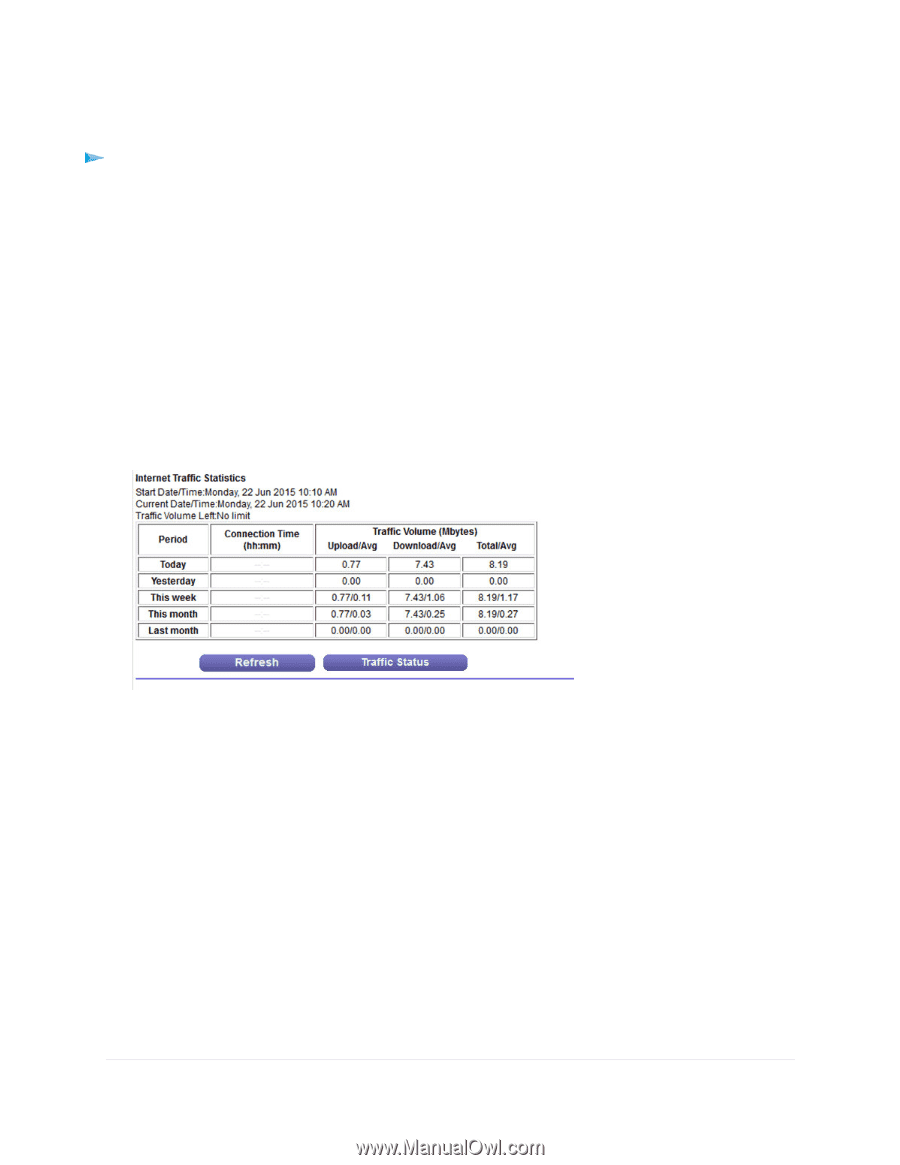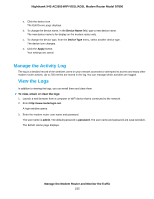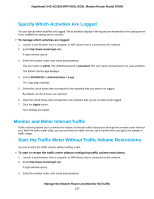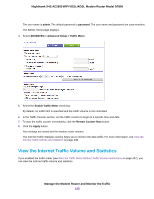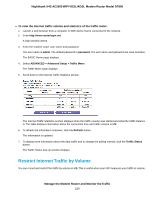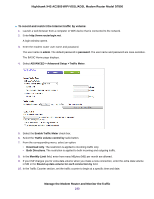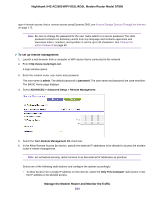Netgear D7800 User Manual - Page 239
Restrict Internet Traffic by Volume
 |
View all Netgear D7800 manuals
Add to My Manuals
Save this manual to your list of manuals |
Page 239 highlights
Nighthawk X4S AC2600 WiFi VDSL/ADSL Modem Router Model D7800 To view the Internet traffic volume and statistics of the traffic meter: 1. Launch a web browser from a computer or WiFi device that is connected to the network. 2. Enter http://www.routerlogin.net. A login window opens. 3. Enter the modem router user name and password. The user name is admin. The default password is password. The user name and password are case-sensitive. The BASIC Home page displays. 4. Select ADVANCED > Advanced Setup > Traffic Meter. The Traffic Meter page displays. 5. Scroll down to the Internet Traffic Statistics section. The Internet Traffic Statistics section displays when the traffic counter was started and what the traffic balance is. The table displays information about the connection time and traffic volume in MB. 6. To refresh the information onscreen, click the Refresh button. The information is updated. 7. To display more information about the data traffic and to change the polling interval, click the Traffic Status button. The Traffic Status pop-up window displays. Restrict Internet Traffic by Volume You can record and restrict the traffic by volume in MB. This is useful when your ISP measures your traffic in volume. Manage the Modem Router and Monitor the Traffic 239