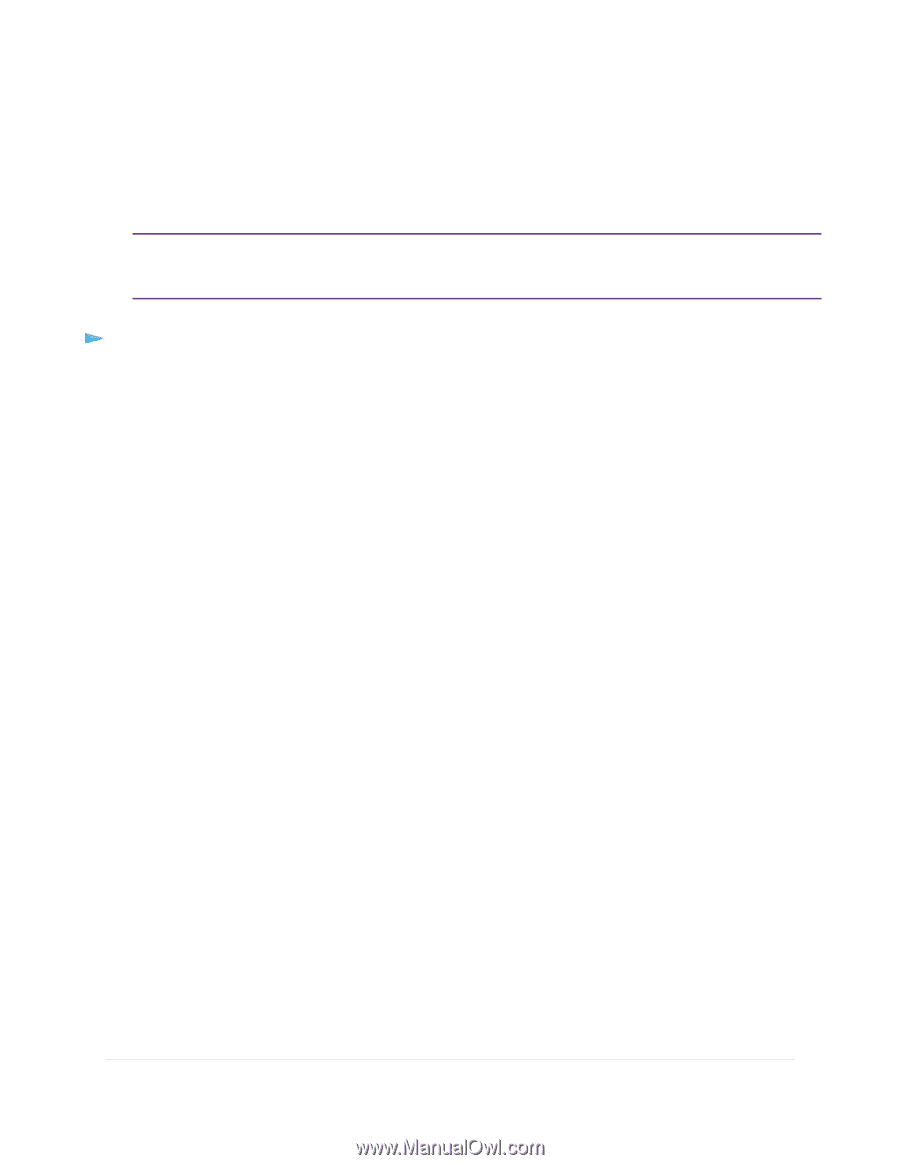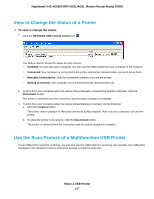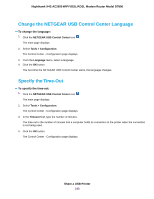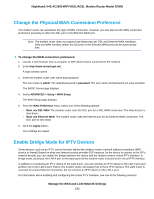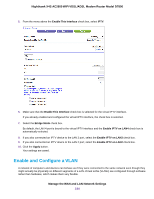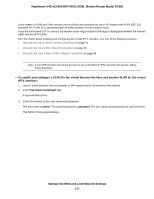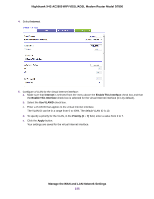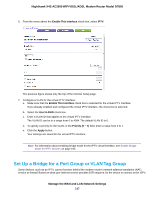Netgear D7800 User Manual - Page 192
Change the Physical WAN Connection Preference, Enable Bridge Mode for IPTV Devices
 |
View all Netgear D7800 manuals
Add to My Manuals
Save this manual to your list of manuals |
Page 192 highlights
Nighthawk X4S AC2600 WiFi VDSL/ADSL Modem Router Model D7800 Change the Physical WAN Connection Preference The modem router can autodetect the type of WAN connection. However, you can also set the WAN connection preference manually to either the DSL port or the Ethernet WAN port. Note The modem router does not support load balancing over DSL and Ethernet WAN interfaces. Only one WAN interface (either the DLS port or the Ethernet WAN port) can be active at any time. To change the WAN connection preference: 1. Launch a web browser from a computer or WiFi device that is connected to the network. 2. Enter http://www.routerlogin.net. A login window opens. 3. Enter the modem router user name and password. The user name is admin. The default password is password. The user name and password are case-sensitive. The BASIC Home page displays. 4. Select ADVANCED > Setup > WAN Setup. The WAN Setup page displays. 5. From the WAN Preference menu, select one of the following options: • Must use DSL WAN. The modem router uses the DSL port for a DSL WAN connection. The Internet port is shut down. • Must use Ethernet WAN. The modem router uses the Internet port for an Ethernet WAN connection. The DSL port is shut down. 6. Click the Apply button. Your settings are saved. Enable Bridge Mode for IPTV Devices Some devices, such as an IPTV, cannot function behind the modem router's network address translation (NAT) service or firewall. Based on what your Internet service provider (ISP) requires, for the device to connect to the ISP's network directly, you can enable the bridge between the device and the modem router's virtual IPTV interface. In bridge mode, by default, the LAN 4 port on the back panel of the modem router is bound to the virtual IPTV interface. In addition to connecting an IPTV device to the LAN 4 port, you can connect an IPTV device to the LAN 3 port and another one to the LAN 2 port. That is, the modem router can support up to three IPTV devices. The LAN 1 port is reserved for a wired Internet connection. Do not connect an IPTV device to the LAN 1 port. For information about enabling and configuring the virtual IPTV interface, see one of the following sections: Manage the WAN and LAN Network Settings 192