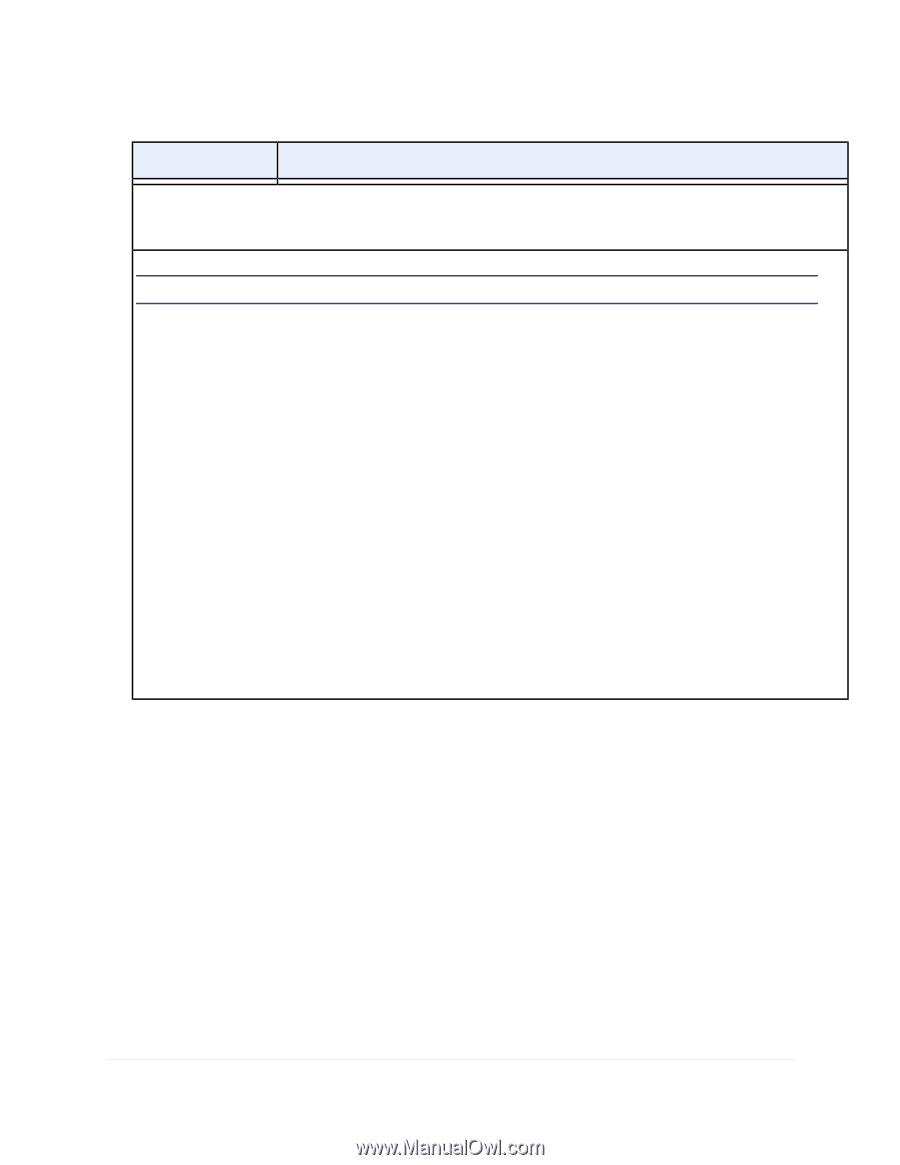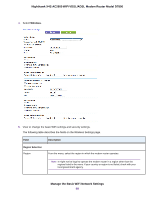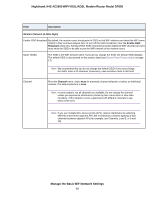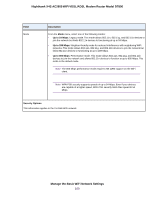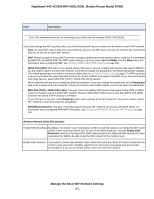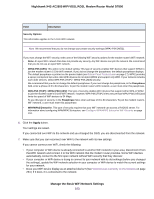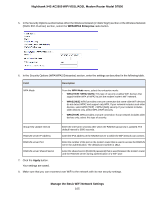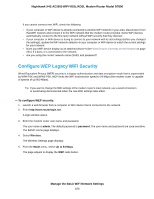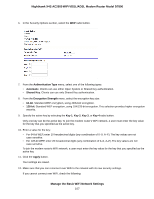Netgear D7800 User Manual - Page 103
Description, Field, Security Options, WPA2-PSK [AES], Passphrase, WPA-PSK [TKIP] + WPA2-PSK [AES],
 |
View all Netgear D7800 manuals
Add to My Manuals
Save this manual to your list of manuals |
Page 103 highlights
Nighthawk X4S AC2600 WiFi VDSL/ADSL Modem Router Model D7800 Field Description Security Options This information applies to the 5 GHz WiFi network. Note We recommend that you do not change your preset security settings (WPA2-PSK [AES]). If you must change the WiFi security, select one of the following WiFi security options for the modem router's WiFi network: • None. An open WiFi network that does not provide any security. Any WiFi device can join the network. We recommend that you do not use an open WiFi network. • WPA2-PSK [AES]. This option is the default setting. This type of security enables WiFi devices that support WPA2 to join the modem router's 5 GHz WiFi network. If you did not change the passphrase, the default passphrase displays. The default passphrase is printed on the product label (see Bottom Panel Product Label on page 17). WPA2 provides a secure connection but some older WiFi devices do not detect WPA2 and support only WPA. If your network includes such older devices, select WPA-PSK [TKIP] + WPA2-PSK [AES] security. We recommend that you do not change the default passphrase. If you must change the passphrase, in the Passphrase field, enter a phrase of 8 to 63 characters. To join the modem router's WiFi network, a user must enter this passphrase. • WPA-PSK [TKIP] + WPA2-PSK [AES]. This type of security enables WiFi devices that support either WPA or WPA2 to join the modem router's 5 GHz WiFi network. However, WPA-PSK [TKIP] is less secure than WPA2-PSK [AES] and limits the speed of WiFi devices to 54 Mbps. To use this type of security, in the Passphrase field, enter a phrase of 8 to 63 characters. To join the modem router's WiFi network, a user must enter this passphrase. • WPA/WPA2 Enterprise. This type of security requires that your WiFi network can access a RADIUS server. For information about configuring WPA/WPA2 Enterprise, see Configure WPA/WPA2 Enterprise WiFi Security on page 104. 6. Click the Apply button. Your settings are saved. If you connected over WiFi to the network and you changed the SSID, you are disconnected from the network. 7. Make sure that you can reconnect over WiFi to the network with its new settings. If you cannot connect over WiFi, check the following: • If your computer or WiFi device is already connected to another WiFi network in your area, disconnect it from that WiFi network and connect it to the WiFi network that the modem router provides. Some WiFi devices automatically connect to the first open network without WiFi security that they discover. • If your computer or WiFi device is trying to connect to your network with its old settings (before you changed the settings), update the WiFi network selection in your computer or WiFi device to match the current settings for your network. • Does your WiFi device display as an attached device? (See View Devices Currently on the Network on page 234.) If it does, it is connected to the network. Manage the Basic WiFi Network Settings 103