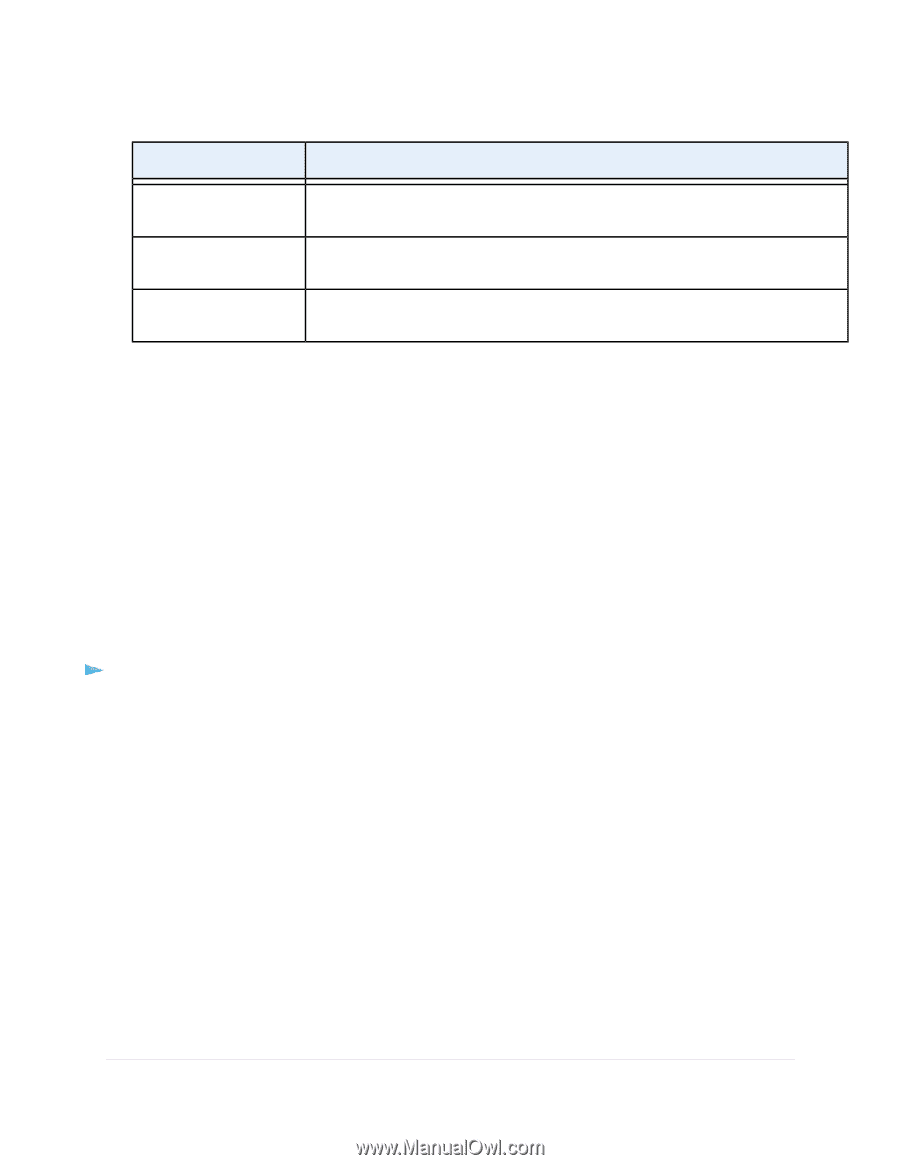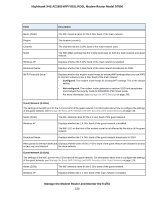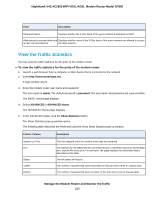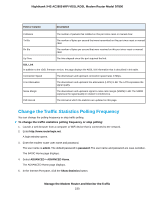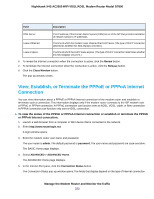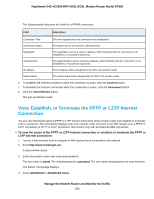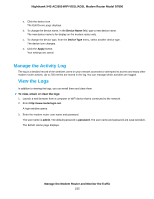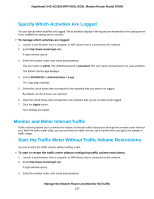Netgear D7800 User Manual - Page 232
View, Establish, or Terminate the PPPoE or PPPoA Internet Connection
 |
View all Netgear D7800 manuals
Add to My Manuals
Save this manual to your list of manuals |
Page 232 highlights
Nighthawk X4S AC2600 WiFi VDSL/ADSL Modem Router Model D7800 Field Description DNS Server The IP address of the Domain Name System (DNS) server of the ISP that provides translation of network names to IP addresses. Lease Obtained The time at which the modem router obtained the DHCP lease. (The type of DHCP connection determines whether this field displays onscreen.) Lease Expires The time at which the DHCP lease expires. (The type of DHCP connection determines whether this field displays onscreen.) 6. To renew the Internet connection when the connection is active, click the Renew button. 7. To terminate the Internet connection when the connection is active, click the Release button. 8. Click the Close Window button. The pop-up window closes. View, Establish, or Terminate the PPPoE or PPPoA Internet Connection You can view information about a PPPoE or PPPoA Internet connection of the modem router and establish or terminate such a connection. This information displays only if the modem router connects to the ISP network over a PPPoE or PPPoA connection. A PPPoE connection can function over an ADSL, VDSL, cable, or fiber connection. A PPPoA connection can function only over a VDSL connection. To view the status of the PPPoE or PPPoA Internet connection or establish or terminate the PPPoE or PPPoA Internet connection: 1. Launch a web browser from a computer or WiFi device that is connected to the network. 2. Enter http://www.routerlogin.net. A login window opens. 3. Enter the modem router user name and password. The user name is admin. The default password is password. The user name and password are case-sensitive. The BASIC Home page displays. 4. Select ADVANCED > ADVANCED Home. The ADVANCED Home page displays. 5. In the Internet Port pane, click the Connection Status button. The Connection Status pop-up window opens. The fields that display depend on the type of Internet connection. Manage the Modem Router and Monitor the Traffic 232